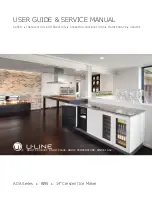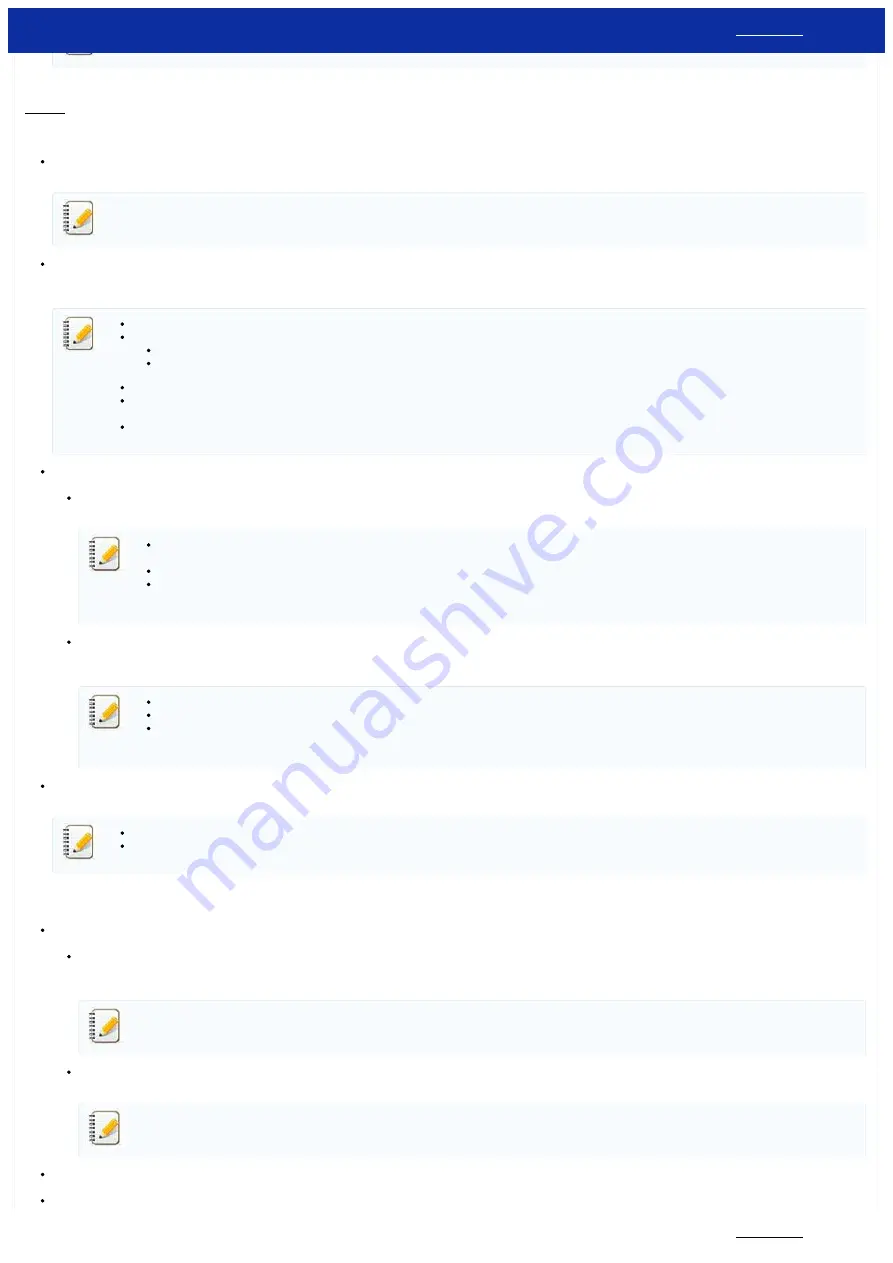
Menu Bar
File menu
Apply Settings to the Printer
Applies the settings to the printer.
If the
Disable these settings
check box is selected, the settings in that tab are not saved.
Save Settings in Command File
Saves the specified settings in a command file.
The file extension is “.bin”.
If the
Disable these settings
check box is selected, the settings in that tab are not saved.
The following information is not saved with the settings commands.
Node name
IP address, subnet mask and default gateway (when the IP address is set to
STATIC
)
The saved communication settings commands are only intended to be used for applying settings to a printer. The settings cannot be applied by importing this command file.
Saved command files contain authentication keys and passwords.
Take necessary measures to protect saved command files, such as by saving them in a location that cannot be accessed by other users.
Do not send the command file to a printer whose model was not specified when the command file was exported.
Import
Import from the current computer wireless settings
Imports the settings from the computer.
Only personal security authentication settings (open system, public key authentication and WPA/WPA2-PSK) can be imported. Enterprise security authentication (such as LEAP
and EAP-FAST) and WPA2-PSK (TKIP+AES) settings cannot be imported.
If multiple wireless LANs are enabled for the computer being used, the first wireless settings (only personal settings) that are detected will be considered for the import data.
Only settings (communication mode, SSID, authentication method, encryption mode and authentication key) from the
Wireless LAN
tab -
Wireless Settings
pane can be
imported.
Select a Profile to import
Imports the exported file and applies the settings to a printer.
Click
Browse
to display a dialog box for browsing for the file. Select the file to be imported. The settings in the selected file appear in the settings display/change area.
All settings, such as wireless settings or TCP/IP settings, can be imported. However, node names cannot be imported.
Only profiles that are compatible with the selected printer can be imported.
If the imported profile’s IP address is set to
STATIC
, change the IP address of the imported profile, if necessary, so that it does not duplicate the IP address of an existing printer
on the network whose settings have been completed.
Export
Saves the current settings in a file.
If the
Disable these settings
check box is selected, the settings in that tab are not saved.
Exported files are not encrypted.
Tools menu
Option Settings
Automatically restart the printer after applying new settings
If this check box is selected, the printer automatically restarts after communication settings are applied.
If this check box is cleared, printers must be manually restarted.
When configuring multiple printers, you can reduce the time required to change settings by clearing this check box. In this case, we recommend selecting this check box when
configuring the first printer so that you can confirm that each setting is operating as intended.
Automatically detects the connected printer, and retrieves the current settings.
If this check box is selected and a printer is connected to the computer, the printer is automatically detected and the printer’s current settings are displayed in the
Current Status
page.
If the model of the connected printer is different than that of the printer shown in the
Printer
drop-down list, the settings available on all tabs will change to match the connected printer.
Change Node Name
Allows each node name to be changed.
Reset to Default Communication Settings
PT-P750W
201 / 301