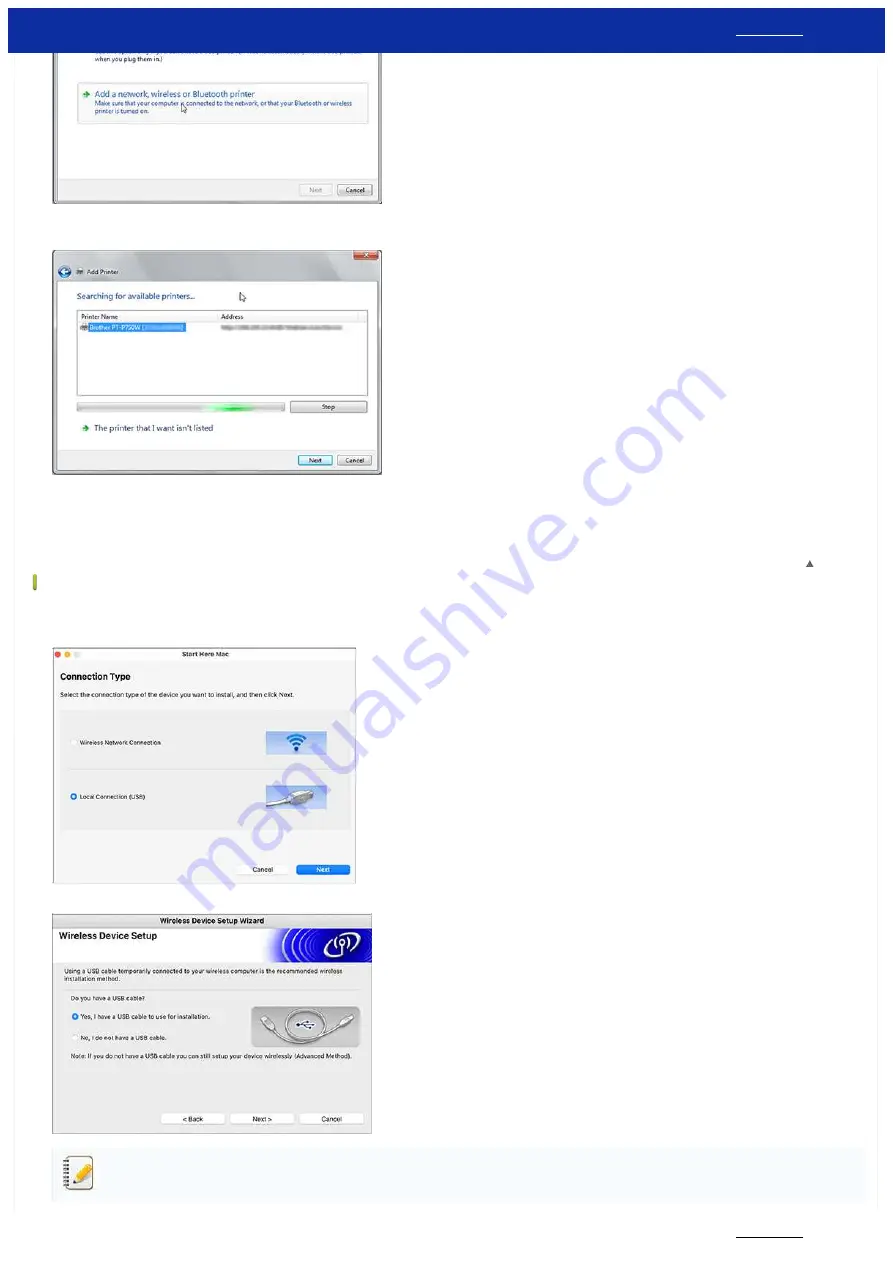
13. Confirm the printer you connected with Ad-hoc mode in step 8 is selected, and then click [
Next
].
Check the displayed settings and then click [
Next
] to add the printer.
14. Confirm that the Editor Lite LED is off. Start the P-touch Editor and select the printer from the drop-down list.
15. You can now edit and print labels wirelessly from your computer.
[
]
Mac
1. Download the
Full Software Package
] section of this website, double-click the file, and then start the installer from [
Start Here Mac
].
2. In the [
Connection Type
] dialog box, select [
Local Connection (USB)
] and follow the on-screen instructions.
3. When the [
Wireless Device Setup
] dialog box is displayed, select [
Yes, I have a USB cable to use for installation.
].
If this dialog box does not appear, start the
[Wireless Device Setup Wizard]
from the
[Utilities]
folder.
PT-P750W
272 / 301






























