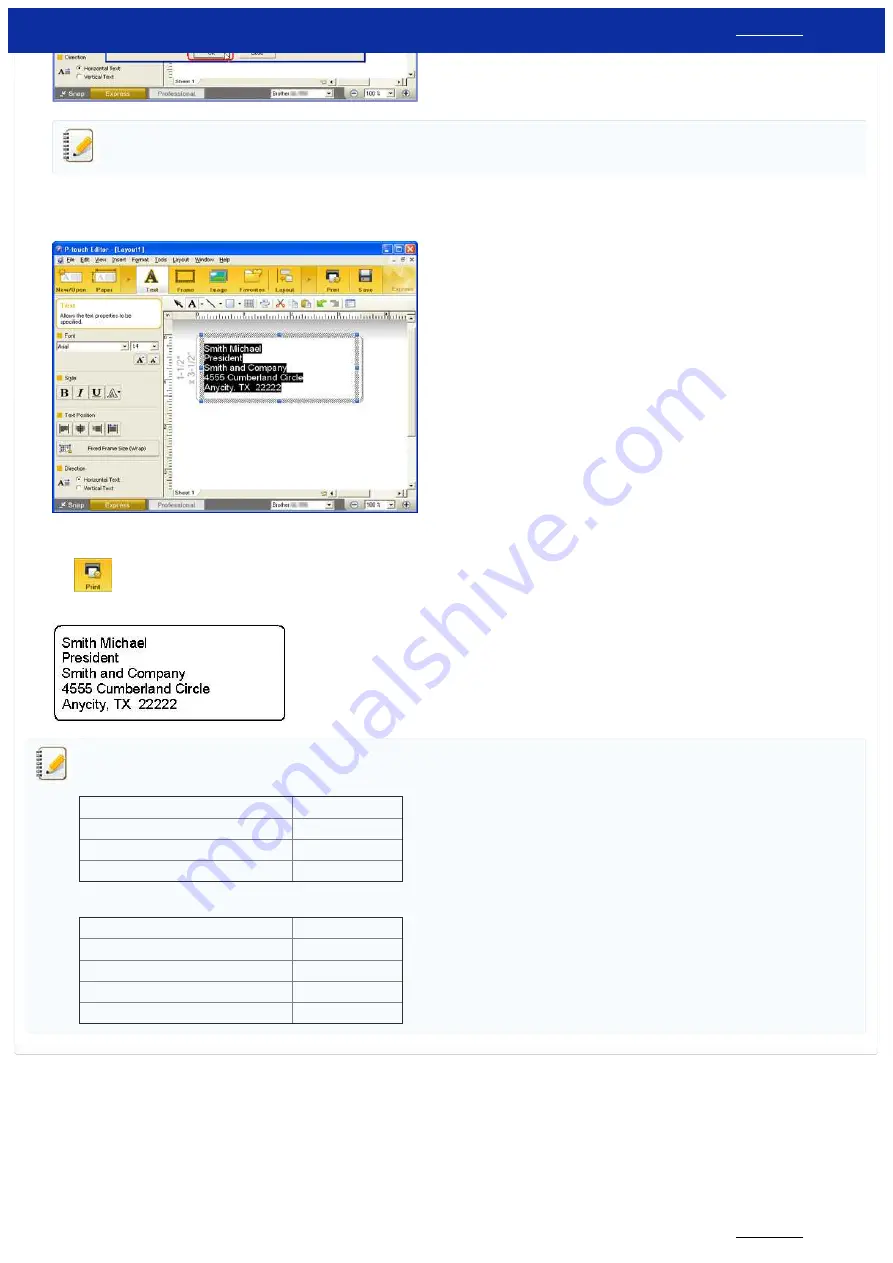
Basically, after running the Add-In function from Microsoft Office, the default layout style or the last used layout style for currently installed media size is applied to the highlighted information.
4.
Adjust the data
You can adjust the text using the Text properties.
5.
Print the label
Click
to print the label.
Completed label
If the Add-In is set to register the text in the Label List, the imported data from Microsoft Outlook will be registered in the Label List as shown below.
Message content:
Label Data
Column
Date Created
"Date" field
First line of data
"Title" field
All imported data
"Body" field
Contacts:
Label Data
Column
Date Created
"Date" field
"Full Name" data from the data
"Title" field
All highlighted information
"Body" field
Text set to be imported into the "Code" field
"Code" field
© 2001-2022 Brother Industries, Ltd. All Rights Reserved.
Any trade names and product names of companies appearing on Brother products, related documents and any other materials are all trademarks or registered trademarks of those respective companies.
PT-P750W
5 / 301




























