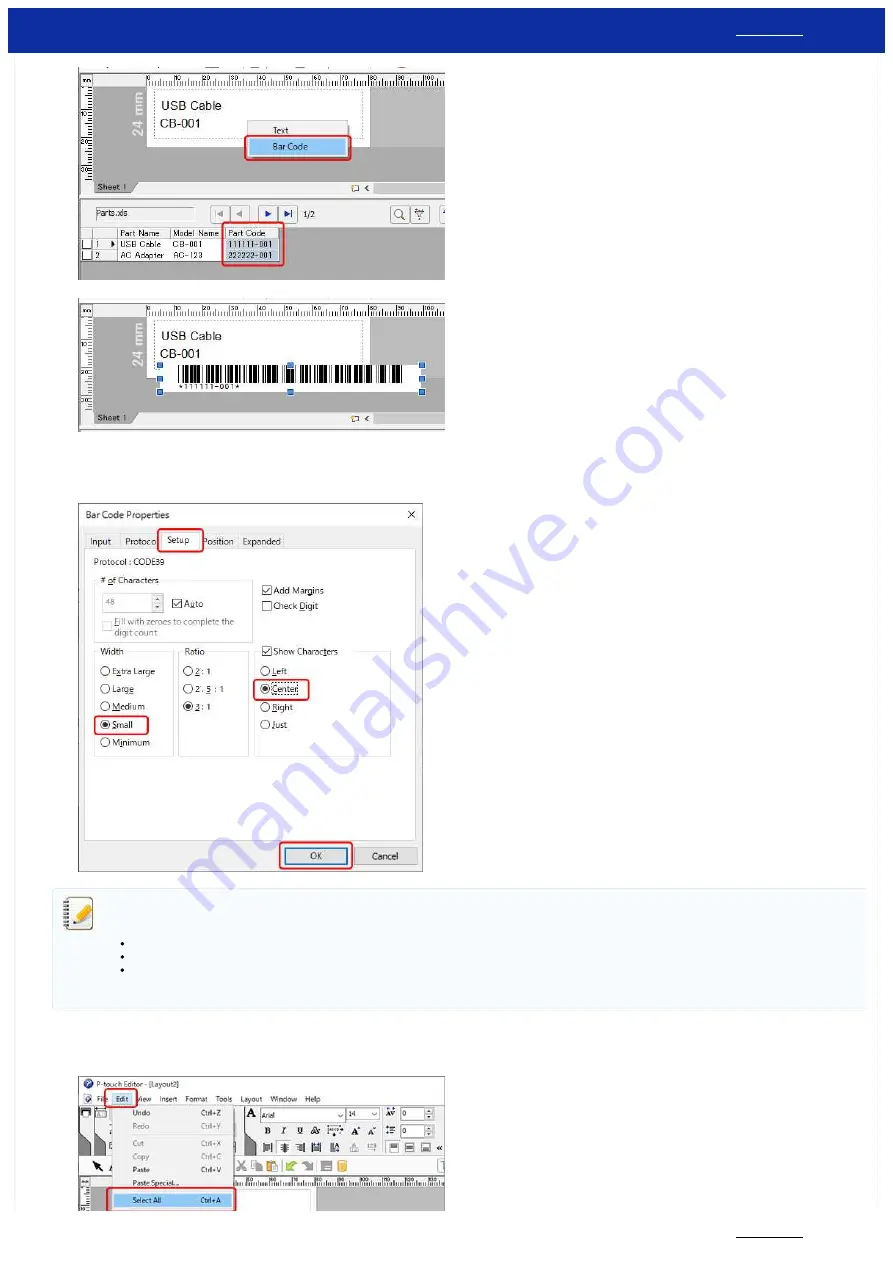
a. Click the field name "
Part Code
" and drag it into the layout window. The dialog box appears. Select "
Bar Code
".
b. Double-click the merged bar code data.
c. Click the [
Setup
] tab in the Bar Code Properties dialog box. To adjust width,, select "
Small
" for "
Width
". To adjust alignment, select "
Center
" for "
Show Characters
". After specifying the desired
settings, click the [
OK
] button.
Depending on the selected barcode protocol, the data may not be displayed.
("Invalid" or "Incorrect check digit" appears.)
If the barcode cannot be displayed, any of the following may be the cause :
The data that cannot be used with the barcode is included.
The data does not include the specified number of digits.
The check digit calculation is incorrect.
Check the data or change the barcode protocol. e.g. "CODE39" or "CODE128" can be used.
6.
Aligning the objects
a. Click [
Edit
] - [
Select All
] to select all of the objects.
PT-P750W
19 / 301






























