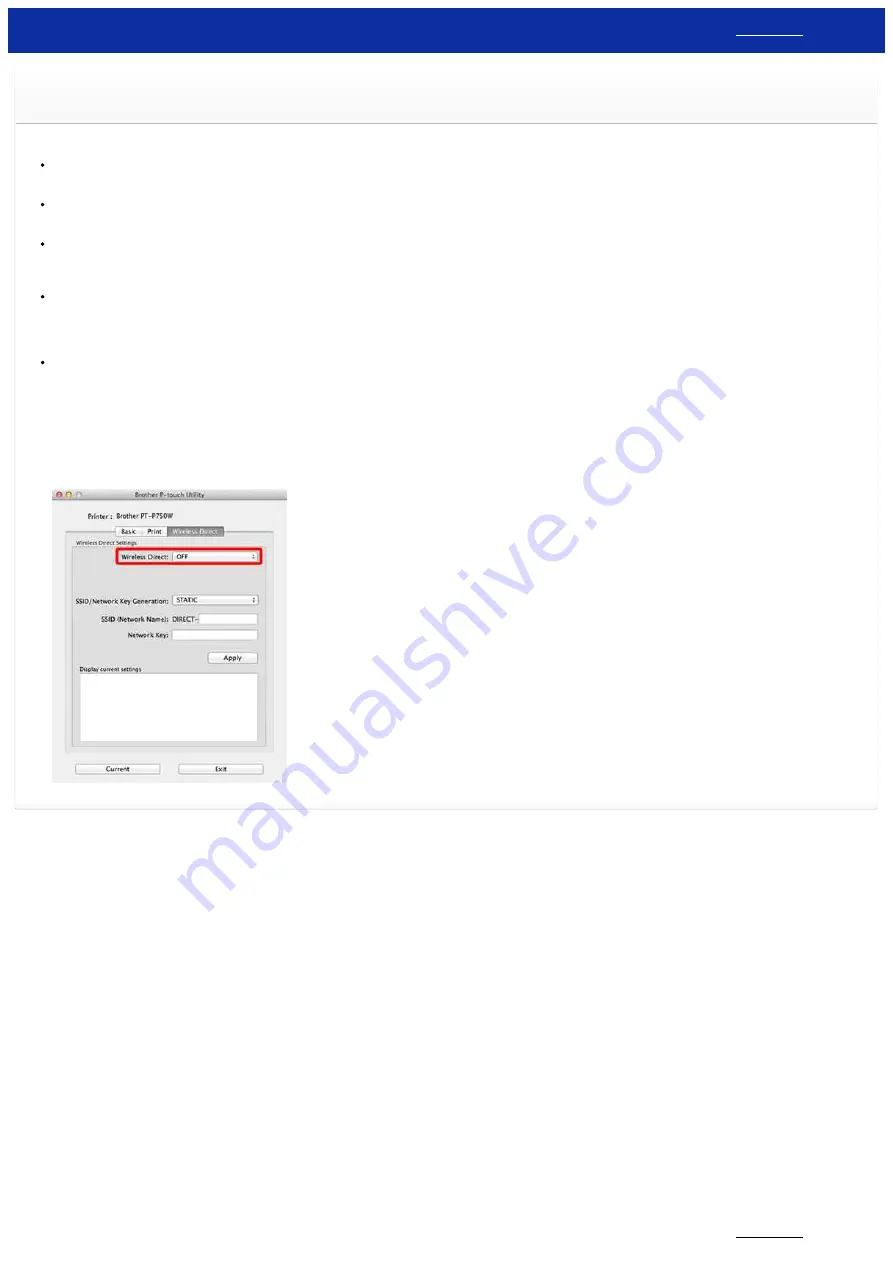
When the NFC reader of my Android™ device is tapped against the NFC logo on the P-touch, the device is recognized but cannot
connect to the P-touch.
Please check the following:
Is the P-touch turned on?
Make sure the P-touch is on to allow the Android™ device to connect.
Did you tap your Android™ device against the NFC logo on the P-touch immediately after turning it on?
You should wait for about 1 minute after the P-touch is turned on before attempting to make an NFC connection.
Is the Wi-Fi lamp lit on the P-touch?
If the Wi-Fi lamp is not lit on the P-touch, it cannot be connected to your Android™ device.
Press and hold the Wireless Mode button for one second to turn on the wireless LAN function.
Is another Android™ device connected to the P-touch?
Another Android™ device may be connected to the P-touch.
For NFC connections using Wireless Direct, only one device can be connected to the P-touch at a time.
Manually disconnect the other device from the P-touch, wait a while and then try again.
Is the P-touch configured for Ad-hoc Mode in the 'Printer Setting Tool' or 'P-touch Utility'?
The P-touch may be configured for Ad-hoc Mode in the network settings. The following instructions tell you how to change the settings to Infrastructure Mode.
For Windows
Open the 'Printer Setting Tool', click 'Communication settings' and change the settings to Infrastructure Mode.
Refer to the following FAQ to change the settings (Windows only).
How do I connect the printer to my computer via Wi-Fi®?
"
For Mac
(macOS10.15 or earlier)
Open the 'P-touch Utility', click the [Wireless Direct] tab and change the settings for Wireless Direct to [ON].
© 2001-2021 Brother Industries, Ltd. All Rights Reserved.
Any trade names and product names of companies appearing on Brother products, related documents and any other materials are all trademarks or registered trademarks of those respective companies.
PT-P750W
210 / 301
















































