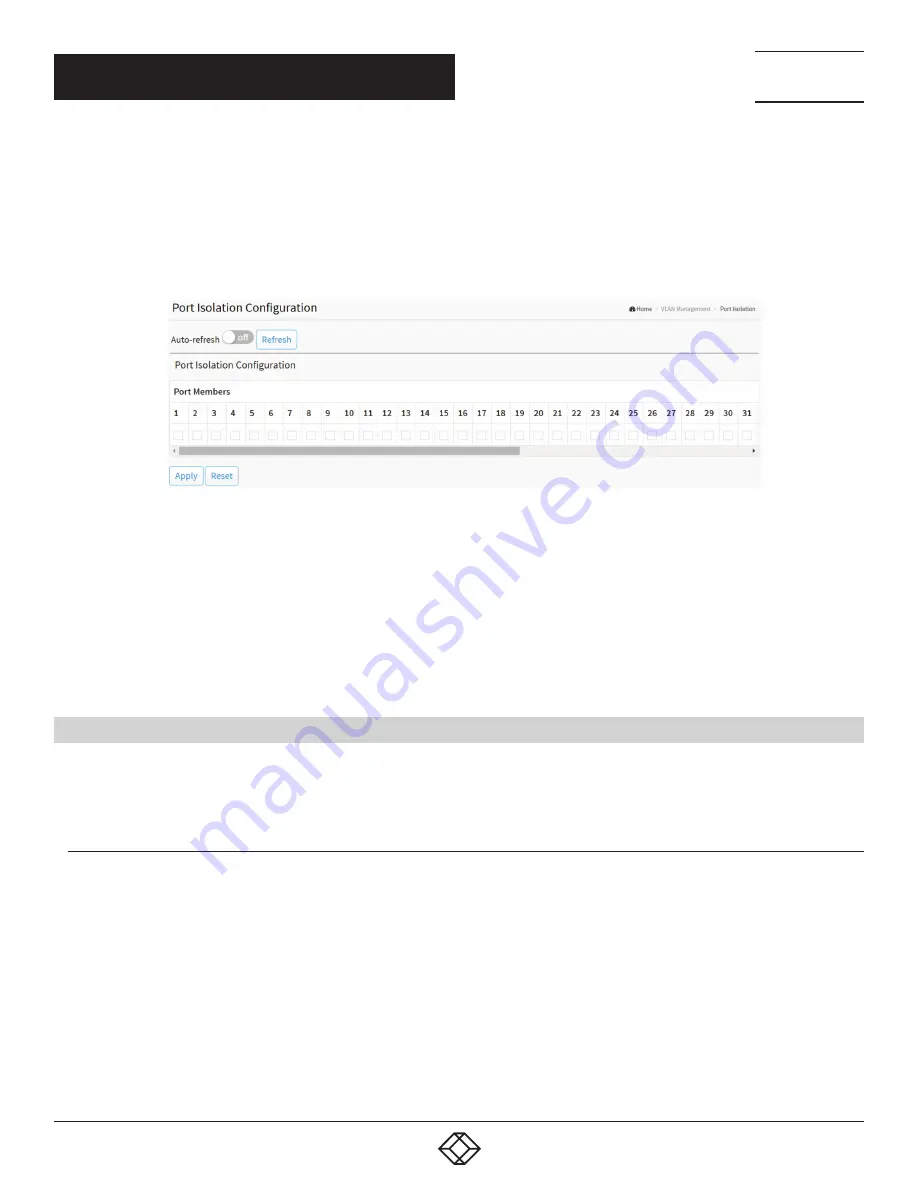
71
1.877.877.2269
BLACKBOX.COM
NEED HELP?
LEAVE THE TECH TO US
LIVE 24/7
TECHNICAL
SUPPORT
1.877.877.2269
CHAPTER 4: VLAN MANAGEMENT
WEB INTERFACE
To configure Port Isolation configuration in the web interface:
1. Click VLAN Management and Port Isolation.
2. Select the port you want to enable Port Isolation.
3. Click Apply.
FIGURE 4-16. PORT ISOLATION CONFIGURATION
Parameter description:
Port Numbers: A check box is provided for each port of a private VLAN. When checked, port isolation is enabled on that port. When
unchecked, port isolation is disabled on that port. By default, port isolation is disabled on all ports.
Buttons
Apply: Click to save changes.
Reset: Click to undo any changes made locally and revert to previously saved values.
4.10 VOICE VLAN
Voice VLAN is VLAN configured specially for voice traffic. By adding the ports with voice devices attached to voice VLAN, we can
perform QoS-related configuration for voice data, ensuring the transmission priority of voice traffic and voice quality.
4.10.1 CONFIGURATION
The Voice VLAN feature enables voice traffic forwarding on the Voice VLAN, then the switch can classify and schedule network
traffic. We recommend that there be two VLANs on a port—one for voice, one for data. Before connecting the IP device to the
switch, the IP phone should configure the voice VLAN ID correctly. It should be configured through its own GUI.
WEB INTERFACE
To configure Voice VLAN in the web interface:
1. Click VLAN Management, Voice VLAN and Configuration.
2. Select “on” in the Voice VLAN Configuration.
3. Specify VLAN ID, Aging Time and Traffic Class.
4. Select Port Members in the Voice VLAN Configuration.






























