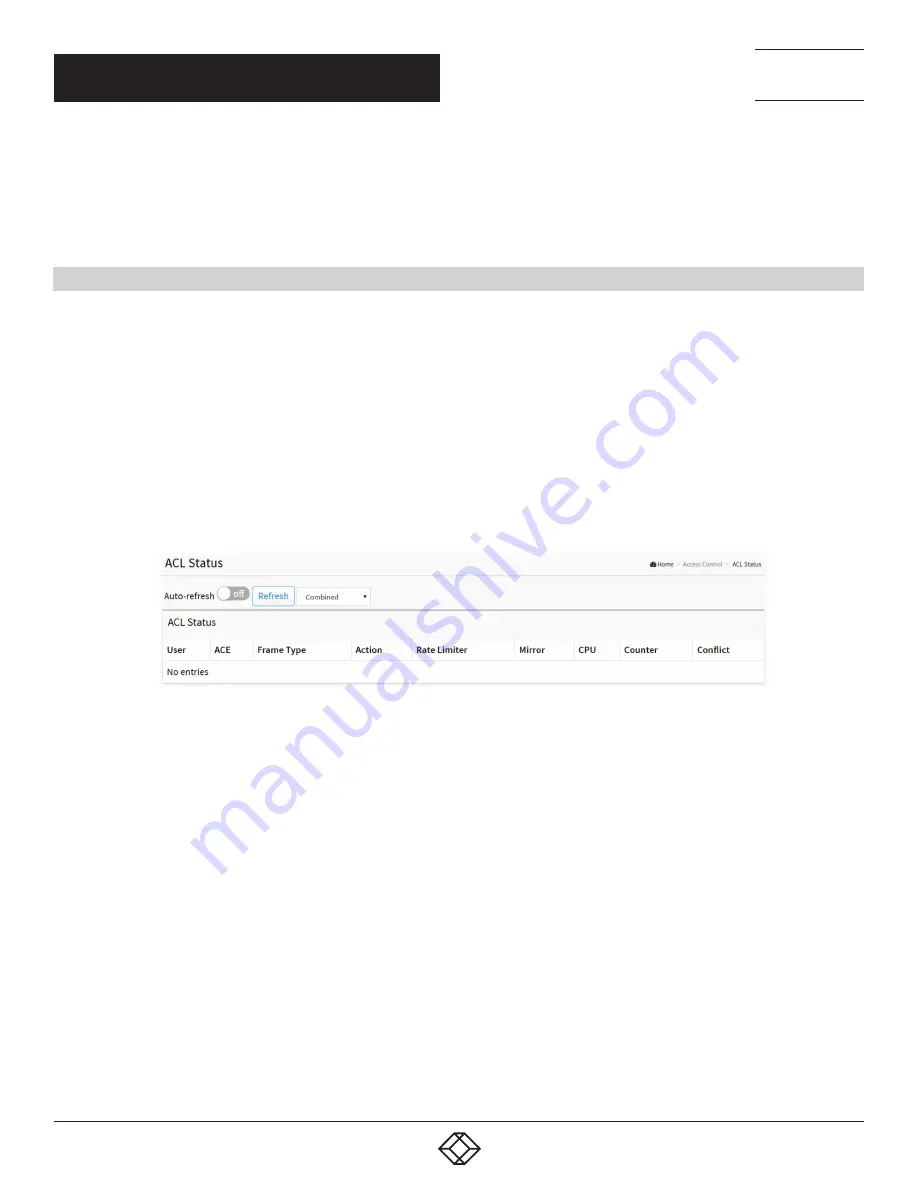
184
1.877.877.2269
BLACKBOX.COM
NEED HELP?
LEAVE THE TECH TO US
LIVE 24/7
TECHNICAL
SUPPORT
1.877.877.2269
CHAPTER 11: ACCESS CONTROL
Auto-refresh: Select auto-refresh to refresh the information automatically.
Refresh, clear, Remove All: Click to refresh the ACL configuration or clear manually. Click Remove All to clean up all ACL
configurations on the table.
Cancel: Return to the previous page.
11.4 ACL STATUS
This section describes how to show the ACL status for different ACL users. Each row describes the ACE that is defined. It is a
conflict if a specific ACE is not applied to the hardware due to hardware limitations. The maximum number of ACEs is 512 on each
switch.
WEB INTERFACE
To display the ACL status in the web interface:
1. Click Access Control and ACL status
2. To auto-refresh the information, select“Auto-refresh.”
3. Click “Refresh“ to refresh the ACL Status.
FIGURE 11-4. ACL STATUS SCREEN
PARAMETER DESCRIPTION
User: Indicates the ACL user.
ACE: Indicates the ACE ID on local switch.
Frame Type: Indicates the frame type of the ACE. Possible values are:
Any: The ACE will match any frame type.
EType: The ACE will match Ethernet Type frames.
NOTE: An Ethernet Type based ACE will not get matched by IP and ARP frames.
ARP: The ACE will match ARP/RARP frames.
IPv4: The ACE will match all IPv4 frames.
IPv4: The ACE will match all IPv4 frames
IPv4/ICMP: The ACE will match IPv4 frames with ICMP protocol.
IPv4/UDP: The ACE will match IPv4 frames with UDP protocol.
IPv4/TCP: The ACE will match IPv4 frames with TCP protocol.
IPv4/Other: The ACE will match IPv4 frames, which are not ICMP / UDP / TCP.
IPv6: The ACE will match all IPv6 standard frames.






























