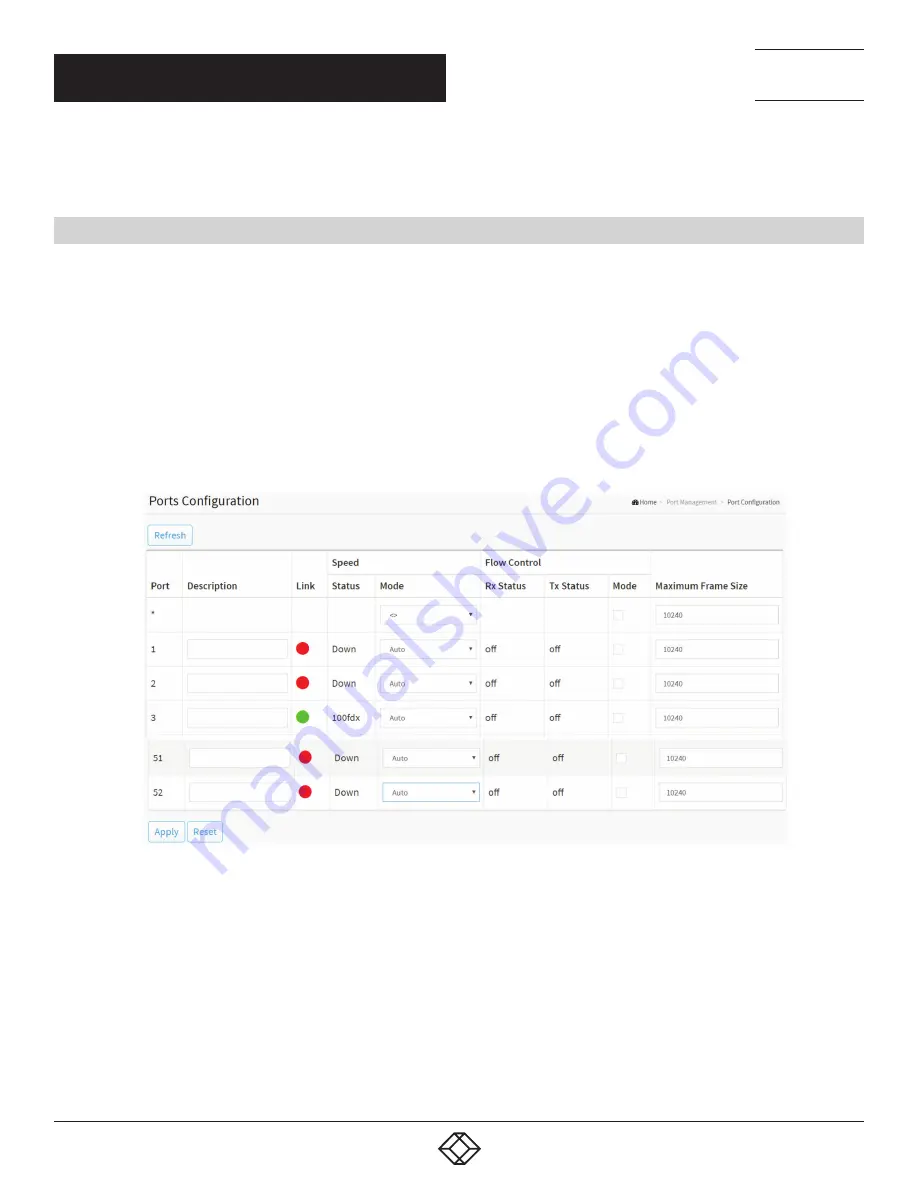
38
1.877.877.2269
BLACKBOX.COM
NEED HELP?
LEAVE THE TECH TO US
LIVE 24/7
TECHNICAL
SUPPORT
1.877.877.2269
CHAPTER 3: PORT MANAGEMENT
The section describes how to configure the Port detail parameters of the switch. You can use the Port configure to enable or
disable the switch port and monitor the port’s content or status.
3.1 PORT CONFIGURATION
This page displays current port configurations. Ports can also be configured here.
WEB INTERFACE
To configure a Current Port Configuration in the web interface:
1. Click Port Management and Port Configuration.
2. Specify the detail Port alias or description via an alphanumeric string describing the full name and version identification for the
system’s hardware type, software version, and networking application.
3. Specify the Speed Configured, Flow Control, Maximum Frame Size.
4. Click Apply.
FIGURE 3-1. PORT CONFIGURATION
Parameter description:
Port: This is the logical port number for this row.
Description: Enter up to 63 characters to be descriptive name that identifies this port.
Link: The current link state is displayed graphically. Green indicates the link is up and red that it is down.
Current Link Speed Status: Provides the current link speed of the port.
Configured Link Speed: Selects any available link speed for the given switch port. Only speeds supported by the specific port are
shown. Possible speeds are:
– Disabled - Disables the switch port operation.






























