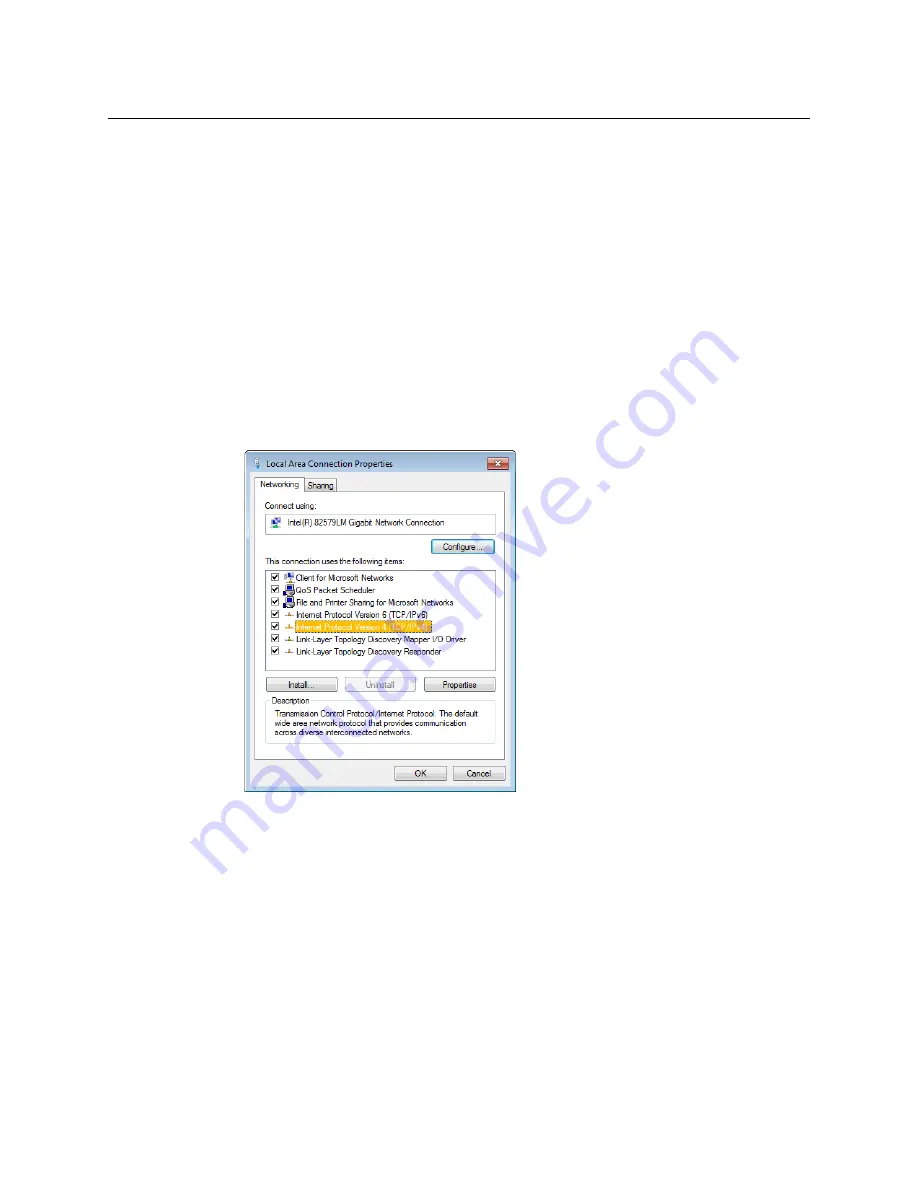
93
Kaleido-X16
Hardware Description & Installation Manual
Configuring a Client PC to Configure the ABT’s Network Settings
The PC that you will use to communicate with the Audio Bridge Terminal must be
configured with an IP addresses that is within the same factory-default subnet used by the
Audio Bridge Terminal. The following procedure applies to a typical Windows 10,
Windows 8, or Windows 7 system.
To change the IP address of the client PC
1 Press the Windows key on your keyboard, type “control panel” and then press Enter.
2 In the search box, type “adapter”, and then, under
Network and Sharing Center
, click
View network connections
.
3 In
Network Connections
, right-click the network adapter you wish to configure (e.g.,
Local Area Connection,
or
Ethernet
), and then click
Properties
. If the system prompts you
for an administrator password or confirmation, type the password or provide
confirmation.
The Properties window for the selected network adapter opens.
4 On the
Networking
tab, under
This connection uses the following items
, click
Internet Protocol Version 4 (TCP/IPv4)
, and then click
Properties
.
The
Internet Protocol Version 4 (TCP/IPv4) Properties
window opens.
5 On the
General
tab, click
Use the following IP address
.
Summary of Contents for Grass Valley KALEIDO-X16
Page 20: ...20 Overview Functional block diagrams...
Page 26: ...26 Installation CompactFlash...
Page 42: ...42 Multiviewer Cabling Enabling EDID Auto Detection from the Monitor Wall...
Page 126: ...126 Configuring a Kaleido X16 Cascade Limitations...
Page 151: ...151 Kaleido X16 Hardware Description Installation Manual...






























