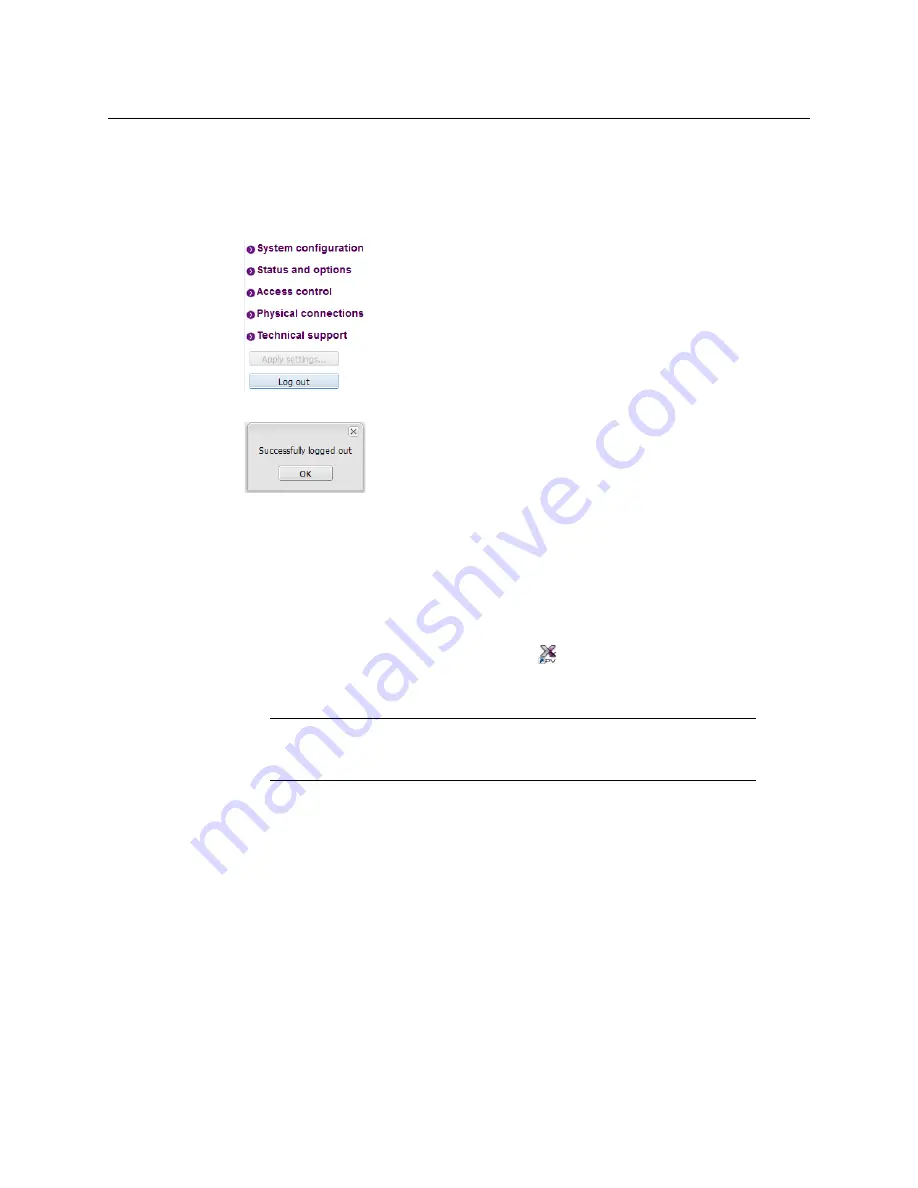
79
Kaleido-X16
Hardware Description & Installation Manual
Closing a Password-Protected XAdmin Session
To close your XAdmin session
1 Click
Log out
, in the navigation area on the left side of the current page, when you are
ready to close your session.
A confirmation message appears.
2 Click
OK
.
The login page appears. Only authorized users have access to XAdmin for this
multiviewer.
Opening Signal Path Viewer
To open Signal Path Viewer
• Double-click the Signal Path Viewer shortcut
on your desktop.
The application automatically connects to your multiviewer, and the Signal Path Viewer
panel appears.
Viewing a Multiviewer’s Status Information
To view the status information for a multiviewer
1 Open XAdmin. See
XAdmin’s Status and Options page appears, showing the multiviewer model, and a list
of all modules and their statuses.
Note:
Should you need Signal Path Viewer to connect to a different
multiviewer, then you must install it again, from the other multiviewer’s
home page. See
Summary of Contents for Grass Valley KALEIDO-X16
Page 20: ...20 Overview Functional block diagrams...
Page 26: ...26 Installation CompactFlash...
Page 42: ...42 Multiviewer Cabling Enabling EDID Auto Detection from the Monitor Wall...
Page 126: ...126 Configuring a Kaleido X16 Cascade Limitations...
Page 151: ...151 Kaleido X16 Hardware Description Installation Manual...






























