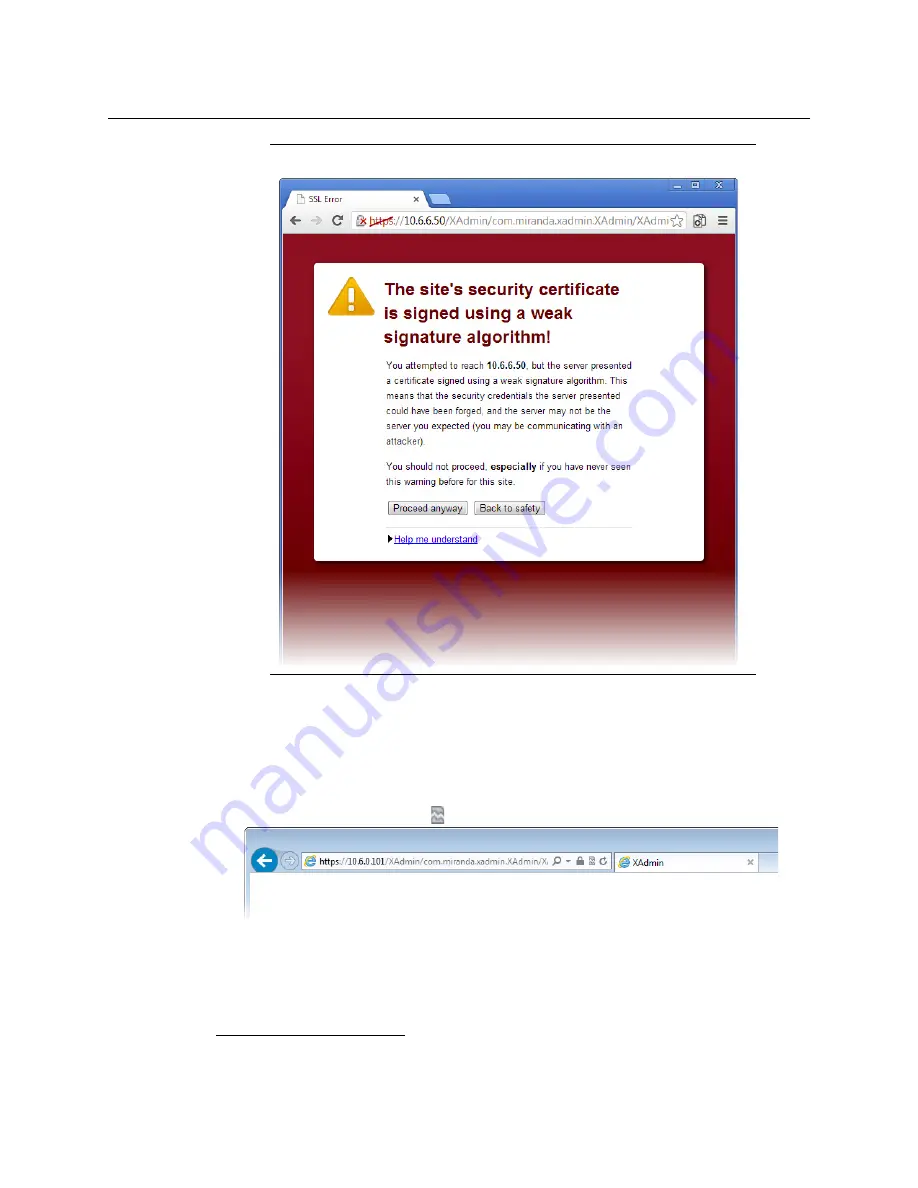
74
System Configuration
Enabling the Compatibility View in Internet Explorer
Enabling the Compatibility View in Internet Explorer
When you try to access XAdmin, from your multiviewer’s home page,
in Internet Explorer 8,
9, or 10,
you may
see a blank page instead of XAdmin’s Status and Options page.
1
To enable the compatibility view for your multiviewer’s XAdmin Web client
• Click the Compatibility View
button at the end of your browser’s address bar.
XAdmin’s Status and Options page appears
Special note for Chrome Web browser users
(continued)
1.Should this happen with Internet Explorer 11, refer to
Fix site display problems with Compatibility View,
at
http://windows.microsoft.com/en-us/internet-explorer/use-compatibility-view#ie=ie-11
Summary of Contents for Grass Valley KALEIDO-X16
Page 20: ...20 Overview Functional block diagrams...
Page 26: ...26 Installation CompactFlash...
Page 42: ...42 Multiviewer Cabling Enabling EDID Auto Detection from the Monitor Wall...
Page 126: ...126 Configuring a Kaleido X16 Cascade Limitations...
Page 151: ...151 Kaleido X16 Hardware Description Installation Manual...






























