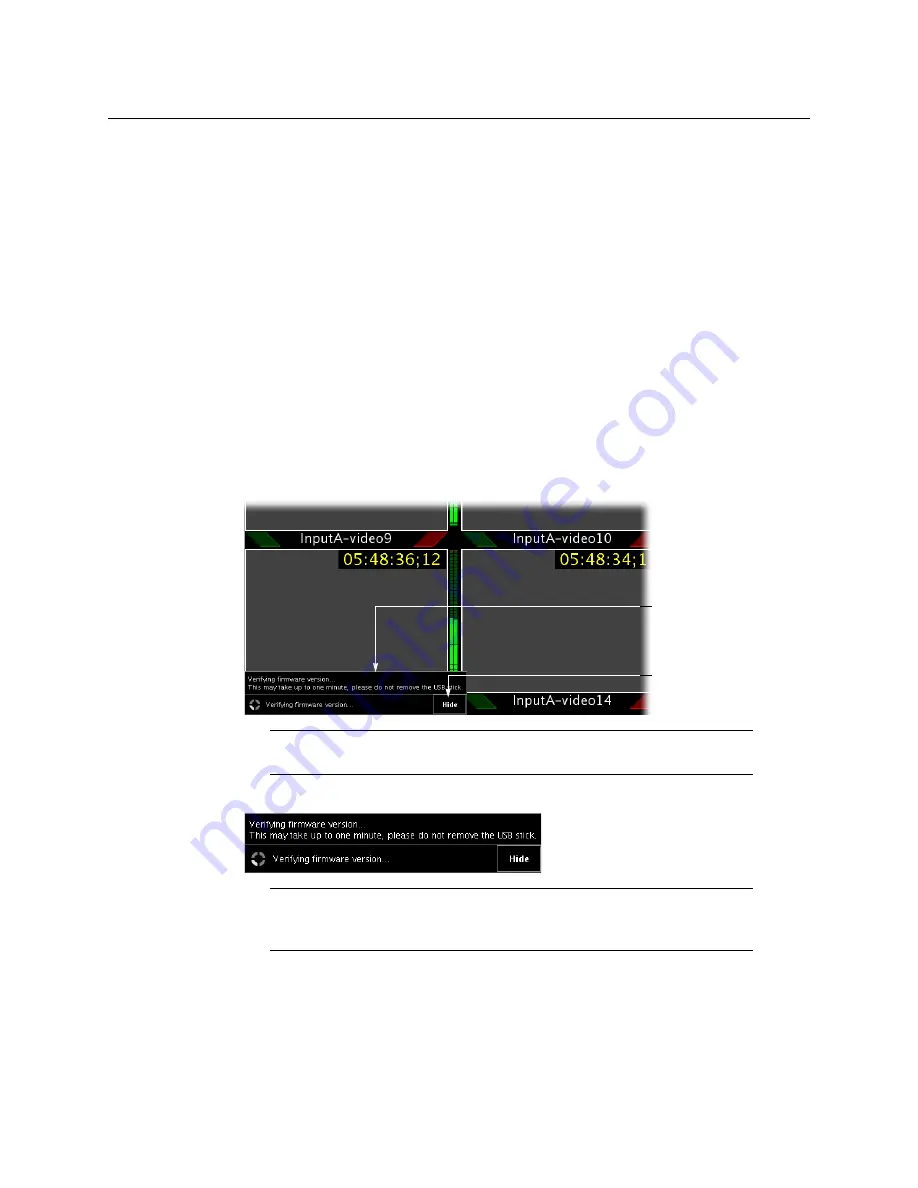
109
Kaleido-X16
Hardware Description & Installation Manual
Upgrading the Kaleido Software and Firmware
At this point, you are ready to upgrade the Kaleido system software and firmware. The
multiviewer should be powered up, with an active monitor wall display. You will need
access to the monitor wall to observe the progress of the upgrade, and you will use a
mouse to trigger a system restart from the monitor wall, once the upgrade has completed:
• If you have a Kaleido-RCP2, make sure that it is connected, and that you can use the
mouse to move the pointer on the monitor wall. If the mouse is unresponsive, try
rebooting the Kaleido-RCP2 by pressing ENTER+ESC+DEL on the Kaleido-RCP2’s
keypad.
• If your system does not include a Kaleido-RCP2, connect the mouse directly to a
USB port on the multiviewer, and then make sure you can move the pointer on the
monitor wall. See
Troubleshooting with the Multiviewer’s USB connector
page 113 for more information about using the USB port on the multiviewer.
To upgrade the Kaleido system software and firmware
1 Insert the USB key into any USB port on the multiviewer. After a while, a message
appears at the bottom left corner of the monitor wall, reporting that the Upgrade
Manager is verifying software, firmware, and safe mode versions.
The firmware verification process may take a minute or so.
Note:
You can click the
Details
button to view more information. The
button label alternates between
Details
and
Hide
.
Note:
If nothing happens, very that you have loaded onto the USB key the
correct
Kaleido Software operating system file, with the following
format:
kxos-9.10_build_xxxx-4GB.img
Click here to
show or hide
details
Upgrade
dashboard
Summary of Contents for Grass Valley KALEIDO-X16
Page 20: ...20 Overview Functional block diagrams...
Page 26: ...26 Installation CompactFlash...
Page 42: ...42 Multiviewer Cabling Enabling EDID Auto Detection from the Monitor Wall...
Page 126: ...126 Configuring a Kaleido X16 Cascade Limitations...
Page 151: ...151 Kaleido X16 Hardware Description Installation Manual...






























