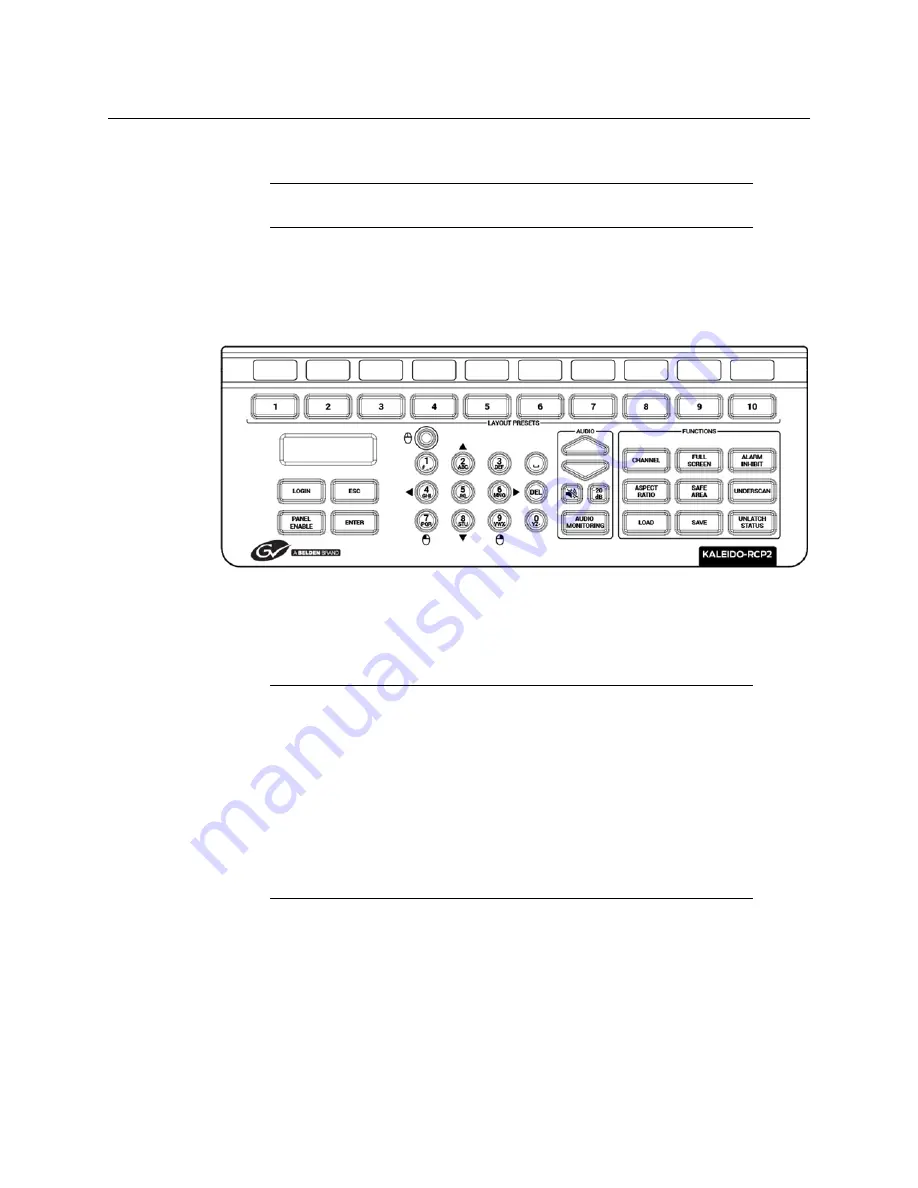
88
System Configuration
Configuring the Kaleido-RCP2
Configuring the Kaleido-RCP2
The Kaleido-RCP2 is a multi-function remote control panel designed for use with Kaleido
multiviewers. Ethernet connectivity allows multiple RCP users to access multiple Kaleido
Multiviewer systems, allowing convenient access to the real-time operating features. When
logged on to a Kaleido multiviewer via its Ethernet connection, the RCP user can control
various operating features.
Before you can use the Kaleido-RCP2 to operate your Kaleido Multiviewer, you must set up
the Ethernet connection between the two devices. By default, the Kaleido-RCP2 is shipped
with DHCP enabled, so it will automatically be assigned an IP address by a DHCP server. If
no DHCP server is present on the network, the Kaleido-RCP2 will default to the static IP
address 10.0.3.191.
Assigning a static IP address to the Kaleido-RCP2
To assign a static IP address to the Kaleido-RCP2
1 Press and hold the ENTER button until the ESC button lights up, to display the
configuration menu.
2 Press the
8
key (to move down the list) until ETHERNET OPTIONS appears on the LCD
display.
Note:
The Kaleido-RCP2 unit is optional and is not included in the standard
Kaleido-X16
package.
Notes
• The Kaleido-RCP2 is powered through the RJ45 Ethernet connector. There
is no power ON/OFF button, so the device is ON whenever a powered
Ethernet cable is connected.
• If you purchased more than one Kaleido-RCP2 units, keep in mind that
they all ship with the same default static IP address. Make sure to assign
them different static IP addresses before connecting them to the network
if DHCP is not used. See the Kaleido-RCP2 User Guide for more
information.
• The time-out period before the Kaleido-RCP2 defaults to its static address
is 1 minute. To speed up the initialization, disable the DHCP option.
Summary of Contents for Grass Valley KALEIDO-X16
Page 20: ...20 Overview Functional block diagrams...
Page 26: ...26 Installation CompactFlash...
Page 42: ...42 Multiviewer Cabling Enabling EDID Auto Detection from the Monitor Wall...
Page 126: ...126 Configuring a Kaleido X16 Cascade Limitations...
Page 151: ...151 Kaleido X16 Hardware Description Installation Manual...
















































