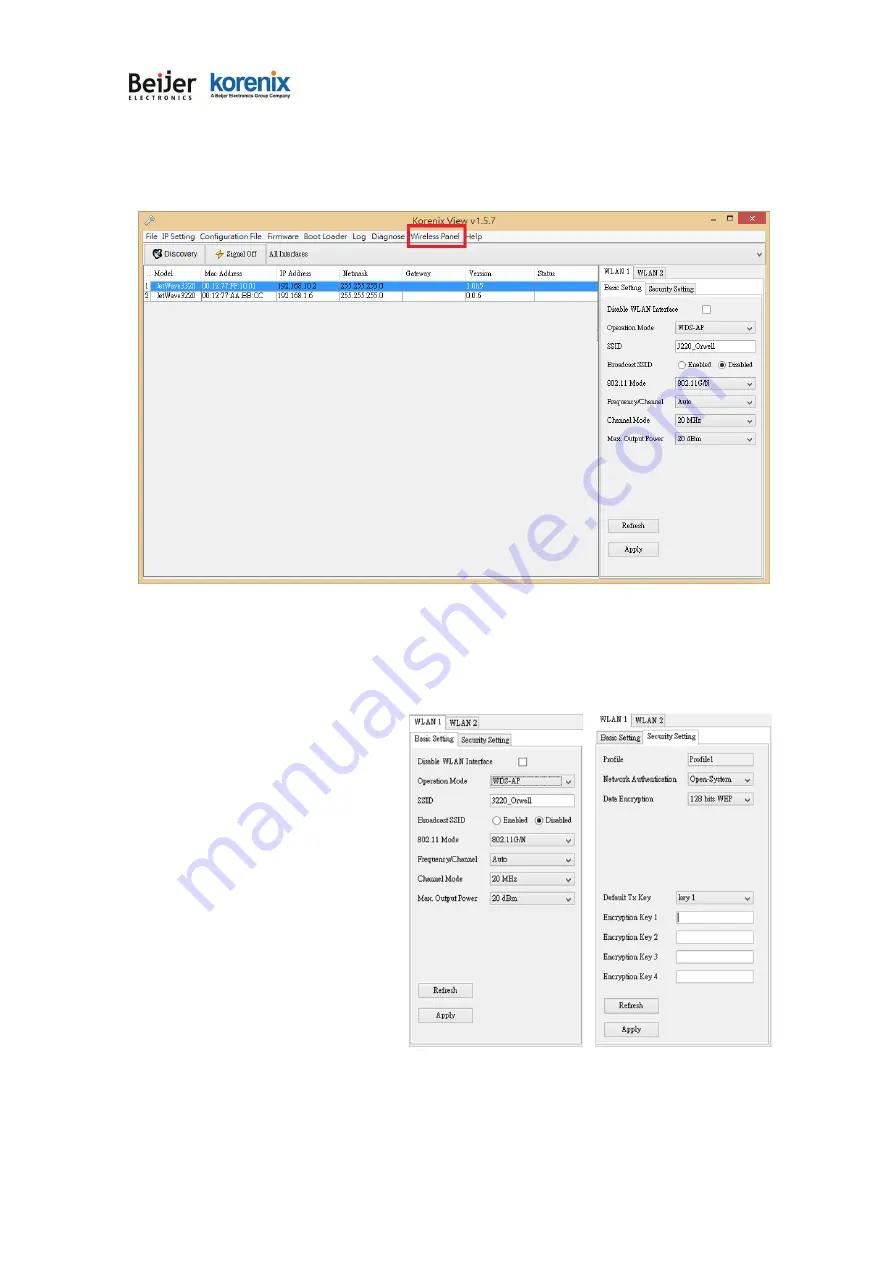
JetWave 3220v3/3420v3 Series User Manual
Page 122
New version Korenix View Utility provides Wireless panel to configure some
Basic Setting
and
Security setting
for Wireless LAN Interfaces. You can use the tool to configure settings for
single device or a group of devices. Select the target device/devices for further configuration.
Click
“Refresh”
to load the current configuration of the selected AP/Gateway.
Basic Setting:
The Basic Setting panel allows you
Disable WLAN Interface, configure the
Operating Mode, SSID, Broadcast
SSID Enable/Disable, 802.11 Mode,
Frequency/Channel, Channel Mode
and Max. output power.
Press “
Apply
” to activate the new
settings.
Security Setting:
The Security Setting panel allows you
to configure the Network Authentication type and the encryption keys for the AP profile.
Press “
Apply
” to activate the new settings.
Summary of Contents for korenix JetWave 3220v3 Series
Page 10: ...JetWave 3220v3 3420v3 Series User Manual Page 1 Chapter 1 Introduction...
Page 14: ...JetWave 3220v3 3420v3 Series User Manual Page 5 JetWave 3420v3 Appearance...
Page 17: ...JetWave 3220v3 3420v3 Series User Manual Page 8 Chapter 2 Hardware Installation...
Page 34: ...JetWave 3220v3 3420v3 Series User Manual Page 25 Celling mounting Plate Dimension...
Page 42: ...JetWave 3220v3 3420v3 Series User Manual Page 33 Chapter 3 Prepare for Management...
Page 50: ...JetWave 3220v3 3420v3 Series User Manual Page 41 Chapter 4 Web GUI Configuration...
Page 52: ...JetWave 3220v3 3420v3 Series User Manual Page 43...
Page 120: ...JetWave 3220v3 3420v3 Series User Manual Page 111 Example wlanSetting wlanSettingEntry...
Page 132: ...JetWave 3220v3 3420v3 Series User Manual Page 123 Chapter 6 Troubleshooting...











































