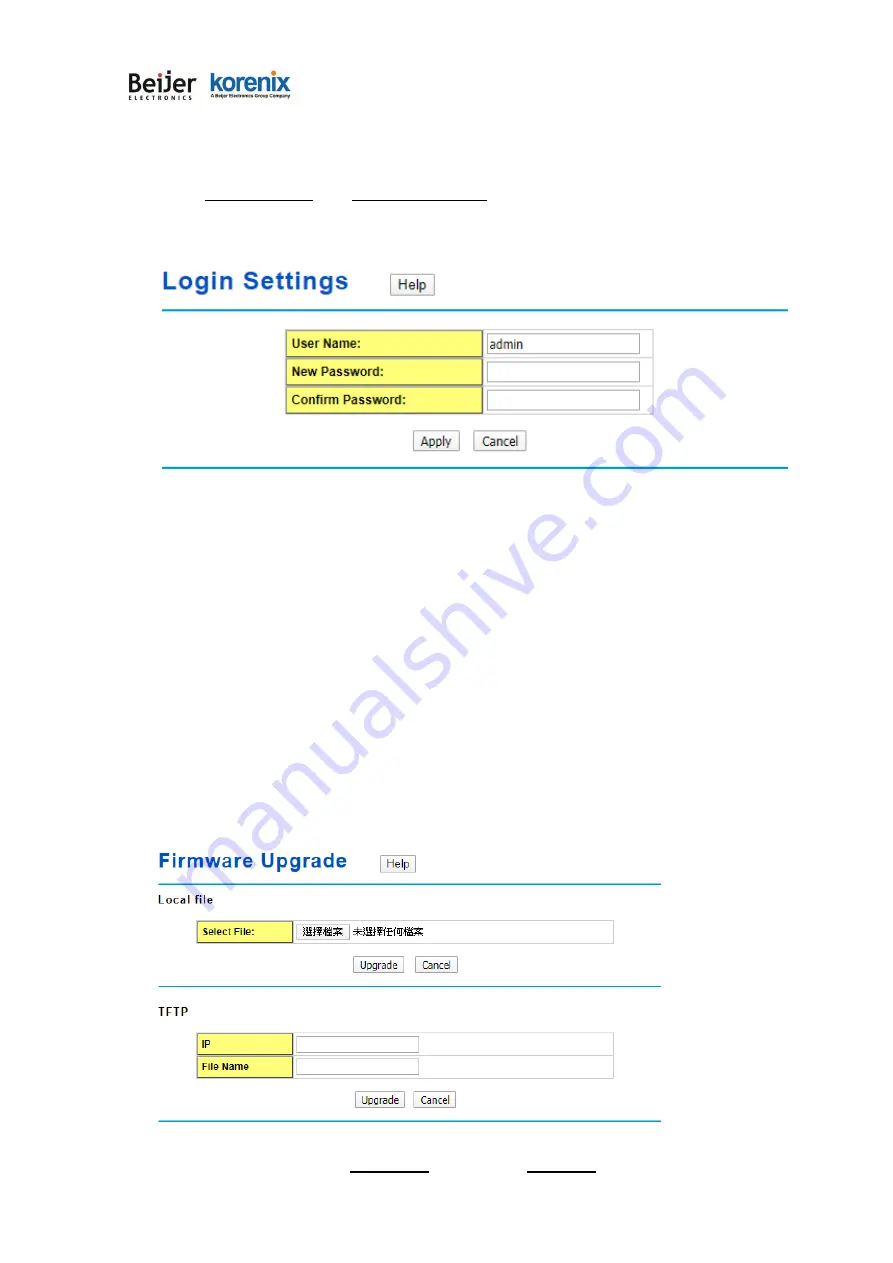
JetWave 3220v3/3420v3 Series User Manual
Page 87
4.5.3
Login Settings
Use this page to set the password of the AP/Gateway.
Type the
New Password
and
Confirm Password
again. Press
“Apply”
to activate the new
password.
4.5.4
Firmware Upgrade
In this section, you can update the latest firmware for your AP/Gateway. Korenix provides the latest
firmware in Korenix Web site. The new firmware may include new features, bug fixes or other
software changes. We’ll also provide the release notes for the update as well.
From technical viewpoint, we suggest you use the latest firmware before installing the AP/Gateway
to the customer site.
Note
that the system will be automatically rebooted after you finished upgrading new firmware.
Please remind the attached users before you do this.
Type the path of the firmware in
Select File:
field. Or click “
Browse…
” to browse the firmware file.
Summary of Contents for korenix JetWave 3220v3 Series
Page 10: ...JetWave 3220v3 3420v3 Series User Manual Page 1 Chapter 1 Introduction...
Page 14: ...JetWave 3220v3 3420v3 Series User Manual Page 5 JetWave 3420v3 Appearance...
Page 17: ...JetWave 3220v3 3420v3 Series User Manual Page 8 Chapter 2 Hardware Installation...
Page 34: ...JetWave 3220v3 3420v3 Series User Manual Page 25 Celling mounting Plate Dimension...
Page 42: ...JetWave 3220v3 3420v3 Series User Manual Page 33 Chapter 3 Prepare for Management...
Page 50: ...JetWave 3220v3 3420v3 Series User Manual Page 41 Chapter 4 Web GUI Configuration...
Page 52: ...JetWave 3220v3 3420v3 Series User Manual Page 43...
Page 120: ...JetWave 3220v3 3420v3 Series User Manual Page 111 Example wlanSetting wlanSettingEntry...
Page 132: ...JetWave 3220v3 3420v3 Series User Manual Page 123 Chapter 6 Troubleshooting...






























