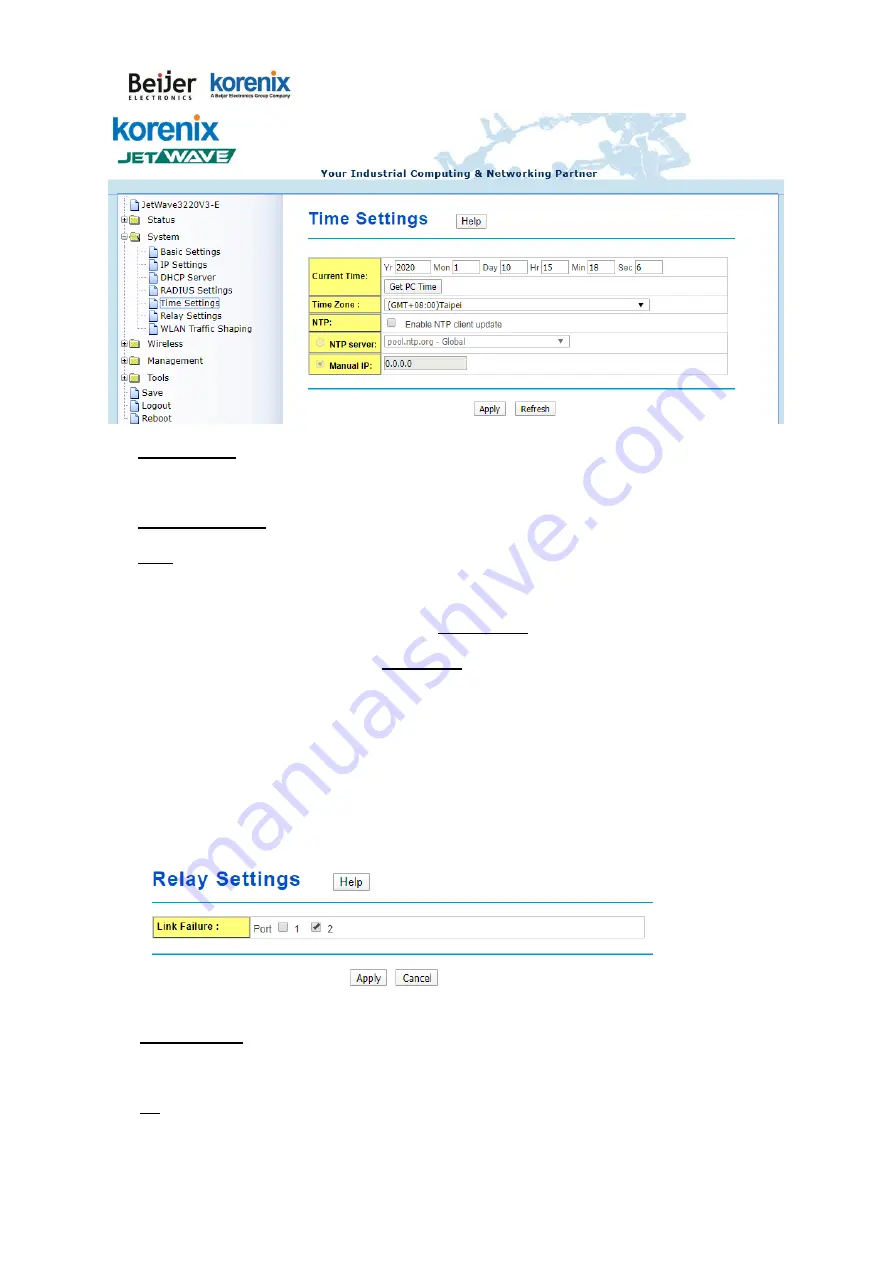
JetWave 3220v3/3420v3 Series User Manual
Page 54
Current Time:
You can manually type the current time or get the time from you PC. Click
“Get PC
time”
,
the current time will be updated according to your PC’s time.
Time Zone Select:
Select the time zone of your country from the dropdown list.
NTP:
You can select
“Enable NTP client update”
in this page, then the NTP feature will be
activated and synchronize from the remote time server.
NTP Server:
Select the time server from the “
NTP Serve
r” dropdown list or manually input the IP
address of available time server into “
Manual IP
”.
Press “
Apply
” to activate the settings.
4.2.5
Relay Settings
You can bind the selected events to Relay Output. While the event is activated, the Relay output
is changed to “Open” status, the RO LED will turn on to alarm the administrators/technician.
Power Failure:
You can bind the power failure event with Relay Output. There are 3 types power
input, you can choose one/multiple events as the power failure event.
DI:
The
DI
is presented to
Digital Input
. There is one DI design in the bottom of the device. You
can bind the Relay Output event to the DI here.
Summary of Contents for korenix JetWave 3220v3 Series
Page 10: ...JetWave 3220v3 3420v3 Series User Manual Page 1 Chapter 1 Introduction...
Page 14: ...JetWave 3220v3 3420v3 Series User Manual Page 5 JetWave 3420v3 Appearance...
Page 17: ...JetWave 3220v3 3420v3 Series User Manual Page 8 Chapter 2 Hardware Installation...
Page 34: ...JetWave 3220v3 3420v3 Series User Manual Page 25 Celling mounting Plate Dimension...
Page 42: ...JetWave 3220v3 3420v3 Series User Manual Page 33 Chapter 3 Prepare for Management...
Page 50: ...JetWave 3220v3 3420v3 Series User Manual Page 41 Chapter 4 Web GUI Configuration...
Page 52: ...JetWave 3220v3 3420v3 Series User Manual Page 43...
Page 120: ...JetWave 3220v3 3420v3 Series User Manual Page 111 Example wlanSetting wlanSettingEntry...
Page 132: ...JetWave 3220v3 3420v3 Series User Manual Page 123 Chapter 6 Troubleshooting...






























