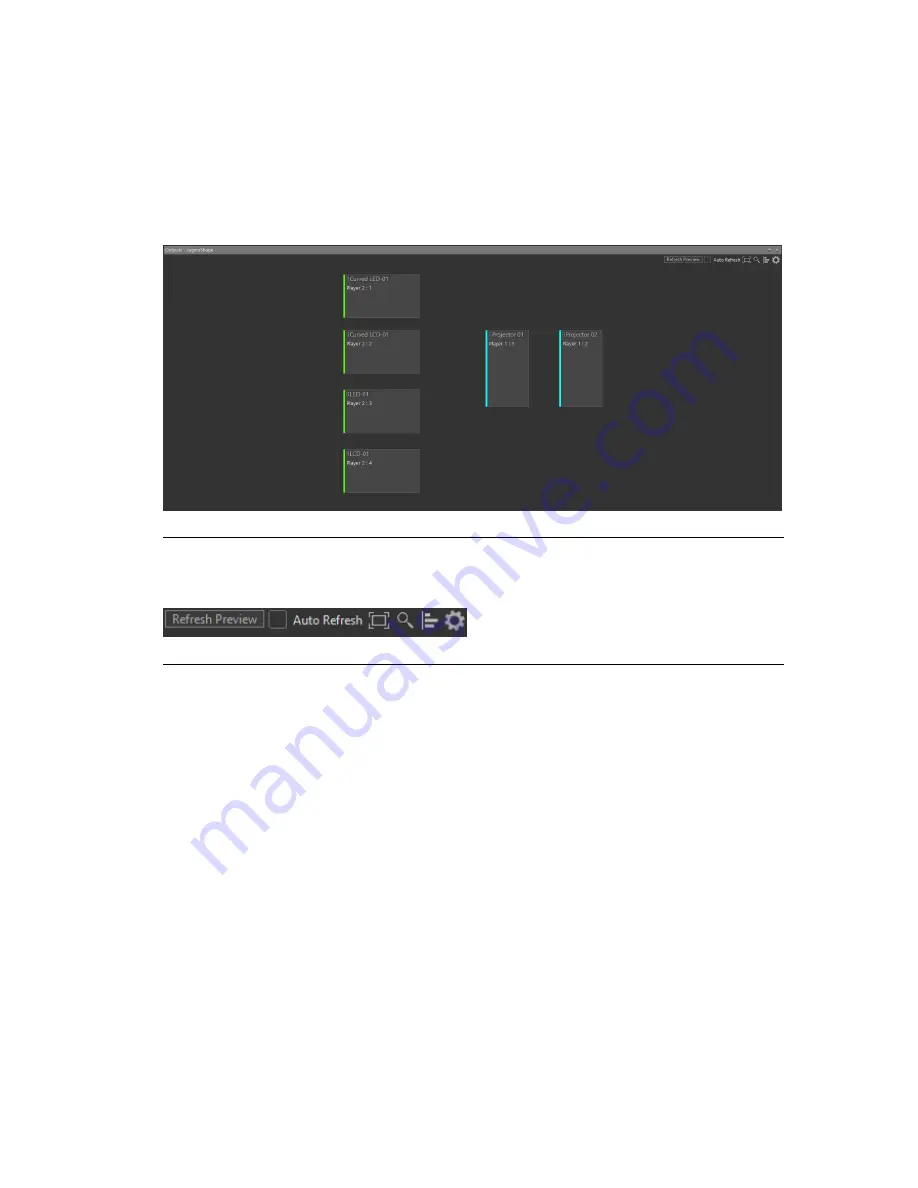
When Players are running, their related Displays show periodically refreshed output
previews, so you can see the visual output from those Displays.
When you click on a Display, the Properties pane shows you all its attributes. When
this Display is assigned to a Player Output, the properties of this Player Output are also
shown.
Figure 5.25. Outputs Display pane
Display Map controls
Figure 5.26. Display Map controls
The controls in the top-right corner of the display map allow the following operations:
Auto refresh:
Updates automatically the low-resolution previews of active
Displays.
When this box is unchecked, a
Refresh Preview
button
appears, so that you may manually refresh these previews.
Auto fit:
Fits all the Displays in one view.
Show thumbnail:
Displays a zoomable map of all the Displays in the Display
Map.
Align to viewpoint:
Aligns the Displays in the 2D map according to the Canvas
viewpoint defined in the Content Production tool. See
Content Production (p.119)
.
Show properties:
Show the global Color Correction properties. See
Global
color correction settings (p.114)
.
Barco Pn: 60600320
90
Section 5: Workflow layouts
Barco Media Server XHD-Series User Guide
Summary of Contents for XHD-200
Page 1: ...Barco Media Server XHD Series User Guide Part number 60600320 Version 04 00 January 22 2016...
Page 4: ...HighEndSystems Barco Pn 60600320...
Page 11: ......
Page 17: ......
Page 19: ......
Page 55: ......
Page 69: ......
Page 121: ......
Page 135: ......
Page 225: ......
Page 227: ......
Page 237: ......
Page 245: ......
Page 257: ......
















































