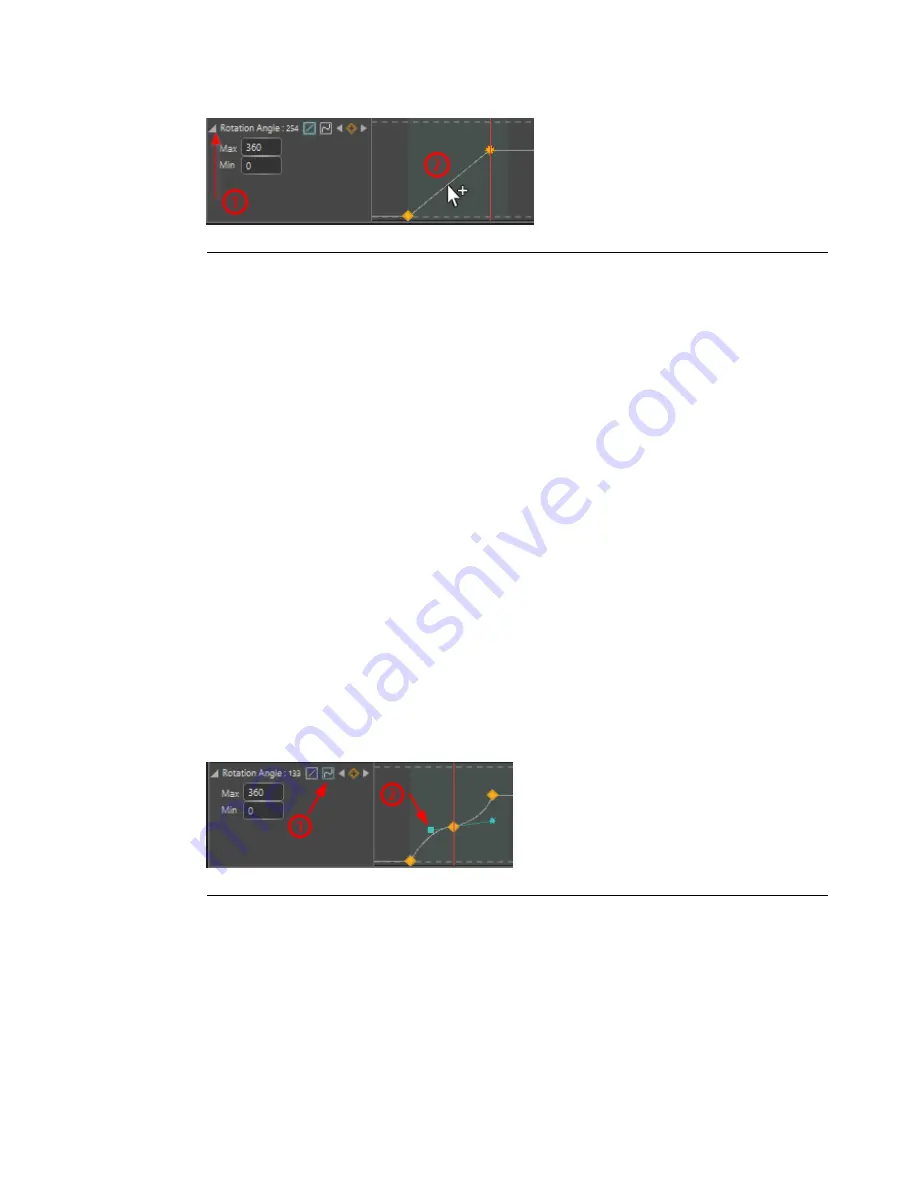
Figure 8.22. Inserting a keyframe by hovering
Notes to
Figure 8.22, “Inserting a keyframe by hovering”
1.
Unfold the layer.
2.
Hover and click to insert keyframe.
You can move the keyframe left and right anywhere on the Timeline. Whenever a key-
frame-enabled property is modified, the value of the keyframe at the current playhead
position is updated. If no keyframes are present at that time, one is created with the
new property value. The interpolation between values can be either Spline or Linear.
You can select the interpolation mode by using the icon next to the property name. You
can also move between keyframes by using the left and right arrows.
8.5.3
Tangent control
You can fine-tune animation curves by manipulating the slope of the curve at each
keyframe. To enable tangent control…
1.
Make sure the interpolation mode is set to Spline by clicking on the
Spline icon.
2.
Unfold the animation layer to make the curve appear.
3.
Click on a keyframe to make the tangents appear.
Once tangent control is enabled, you can click and drag the tangent endpoints to fine-
tune the shape of the curve.
Figure 8.23. Tangent control
Notes to
Figure 8.23, “Tangent control”
1.
Spline icon
2.
Handle
By default, X-Agora ensures that the curve keeps a smooth slope, with no discontinuities.
If you want to change that and allow the curve to have spikes and angles, select the
keyframe and uncheck the "Symmetric" property.
209
Barco Pn: 60600320
Barco Media Server XHD-Series User Guide
Section 8: Features
Summary of Contents for XHD-200
Page 1: ...Barco Media Server XHD Series User Guide Part number 60600320 Version 04 00 January 22 2016...
Page 4: ...HighEndSystems Barco Pn 60600320...
Page 11: ......
Page 17: ......
Page 19: ......
Page 55: ......
Page 69: ......
Page 121: ......
Page 135: ......
Page 225: ......
Page 227: ......
Page 237: ......
Page 245: ......
Page 257: ......
















































