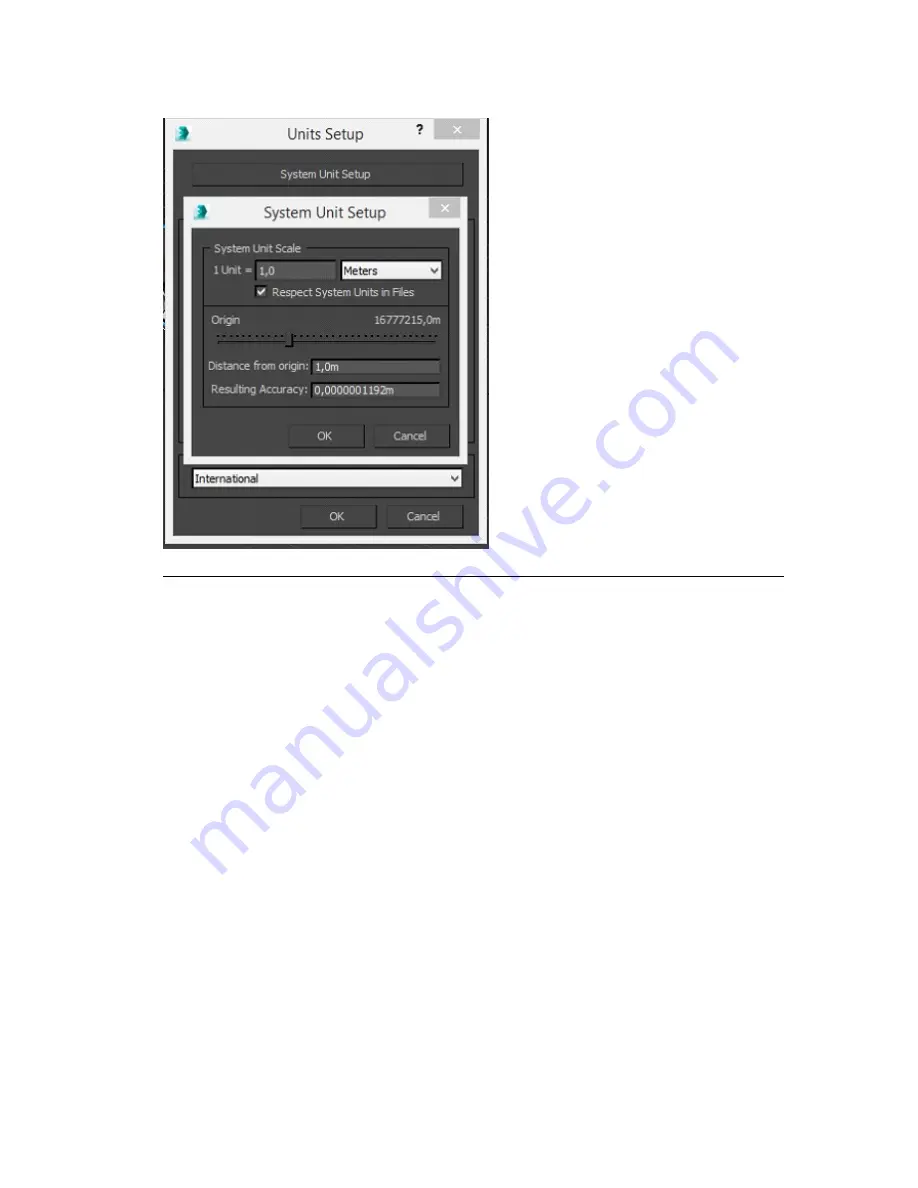
Figure H.8. 3DS Max—System Units Setup
This helps ensure that your exports have the same size as your import into X-Agora.
To scale the whole project to those values, change the value of the grid spacing.
1.
Go to the
Tools
menu.
2.
Select
Grids and Snaps
→
Grid and Snap Settings
→
Grid And Snap
Settings dialog
→
Home Grid panel
.
3.
Set the
Grid Spacing
to 1 meter.
Your objects are now the same scale as your X-Agora project, which
makes them easier to import later.
If you do not want to scale your project down, you must set the scale of the exportation
in the OBJ Export Options. You must also select
Flip YZ-axis (Poser-like)
, and set the
Scale
to
0.025
. (You will lose some precision, because 1 inch = 0.0254 m). See
Figure H.9,
“3DS Max—OBJ Export Options”
Barco Pn: 60600320
262
Appendix H: Supported 3D, audio, image, and video
formats
Barco Media Server XHD-Series User Guide
Summary of Contents for XHD-200
Page 1: ...Barco Media Server XHD Series User Guide Part number 60600320 Version 04 00 January 22 2016...
Page 4: ...HighEndSystems Barco Pn 60600320...
Page 11: ......
Page 17: ......
Page 19: ......
Page 55: ......
Page 69: ......
Page 121: ......
Page 135: ......
Page 225: ......
Page 227: ......
Page 237: ......
Page 245: ......
Page 257: ......






























