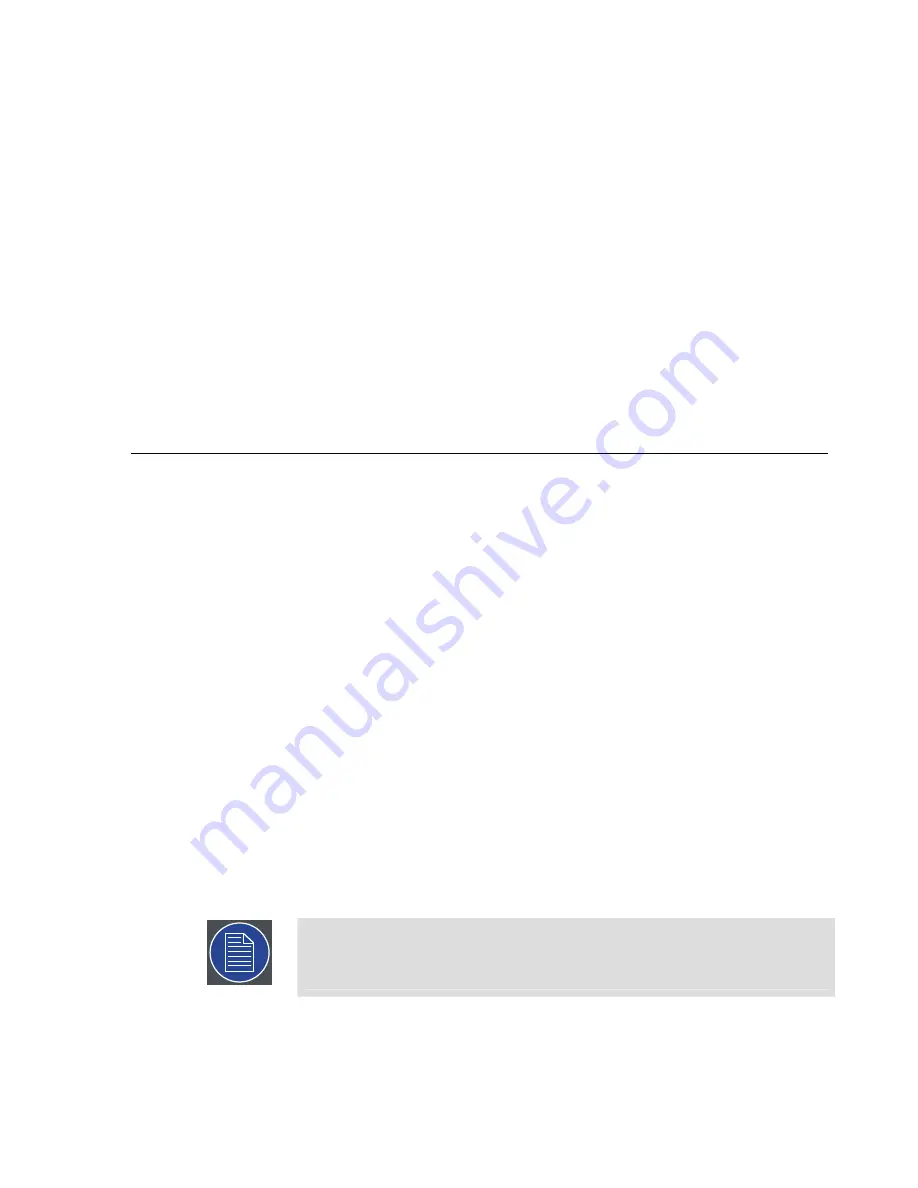
Max Input:
the maximum input value (white)
Hue Offset:
the hue offset represented, as an angle between −180 and 180 on
a hue wheel
Saturation:
the saturation boost factor, between −100% and +100%
Brightness:
the brightness boost factor, between −100% and +100%
Red Dimmer:
a control to attenuate or boost the red component
Green Dimmer:
a control to attenuate or boost the green component
Blue Dimmer:
a control to attenuate or boost the blue component
Invert Colors:
a check box to invert all colors
Reset
resets the color correction properties to their default values.
5.4
Playback workflow layout
Use the Playback workflow layout to play your show. It features a simplified interface
for streamlined playback, where Timelines are not editable to avoid accidental changes.
It also features the control room view of Player outputs, allowing you to monitor the
output and performance of your Player machines during operation.
5.4.1
Playback workflow
1.
Start Players in the Players pane, if they are not already running.
2.
Play Timelines.
3.
Monitor the visual outputs and performance of your Players.
5.4.2
Starting Players
The Players pane lists all of the Players of the current Projection Study, with controls
to individually start or stop each Player.
Above the list of Players, the Players pane offers global start and stop buttons to launch
or kill all Players.
Note
If a Player is marked as always running, it is launched as soon as its Agent
connects to the Master Player, or any time it is stopped.
115
Barco Pn: 60600320
Barco Media Server XHD-Series User Guide
Section 5: Workflow layouts
Summary of Contents for XHD-200
Page 1: ...Barco Media Server XHD Series User Guide Part number 60600320 Version 04 00 January 22 2016...
Page 4: ...HighEndSystems Barco Pn 60600320...
Page 11: ......
Page 17: ......
Page 19: ......
Page 55: ......
Page 69: ......
Page 121: ......
Page 135: ......
Page 225: ......
Page 227: ......
Page 237: ......
Page 245: ......
Page 257: ......
















































