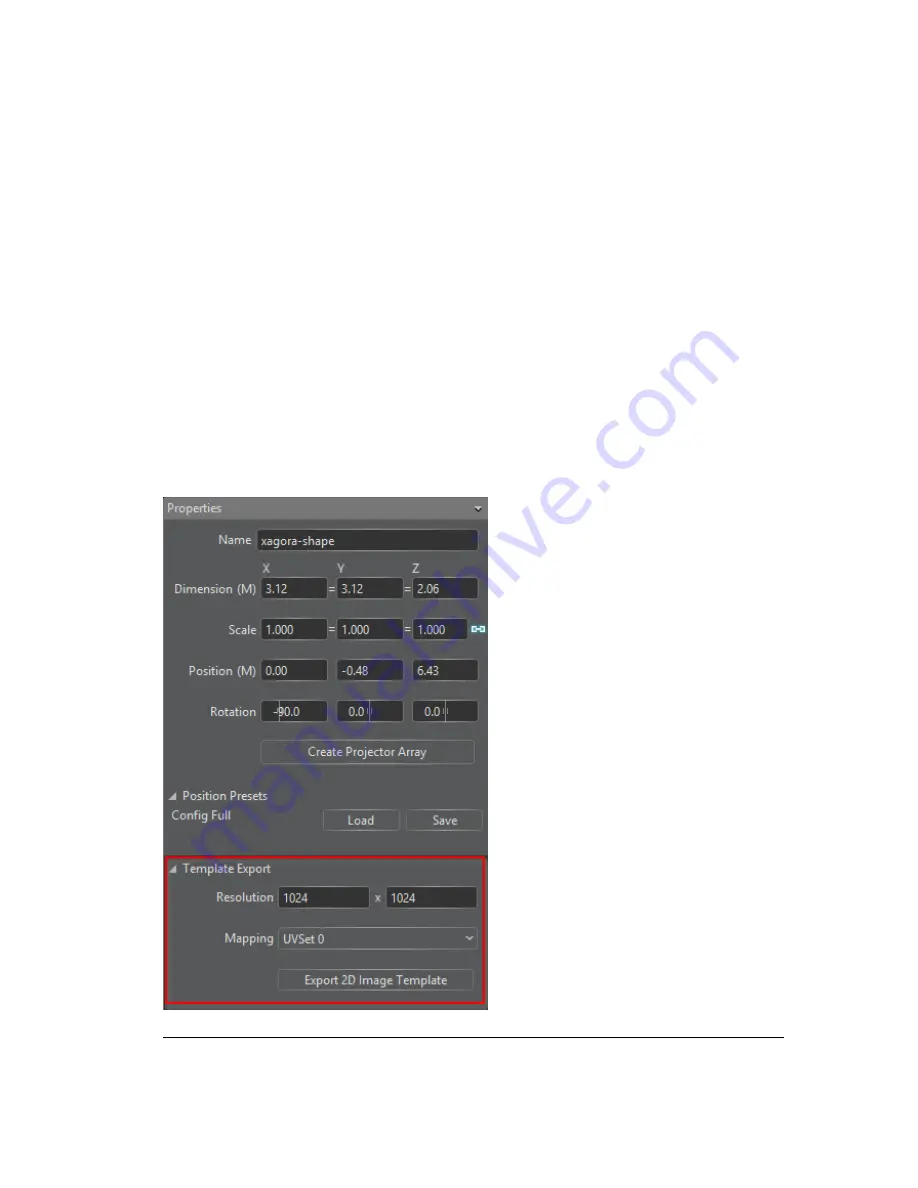
1.
Select the viewpoint in the Viewpoints pane to expose its properties in
the Properties pane.
2.
Click on the
Export Template
button in the Properties pane.
3.
Save your template
*.xml
file in a folder, from which you can retrieve
it for use with the Media Encoder tool.
4.
Use the cropping template to crop content with the Media Encoder.
This produces a video package. The package can be dragged on the
Timeline like a video. To output the package from multiple player
machines, enable the "Canvas texturing" option for the video element.
Exporting UV templates
It is also possible to export existing UV templates from the Properties pane of any selected
Viewport object. Make sure to specify a resolution for the template, and choose which
UV channel you want to export (from up to four different channels). See
Figure 5.20,
“UV export template”
.
Figure 5.20. UV export template
Barco Pn: 60600320
84
Section 5: Workflow layouts
Barco Media Server XHD-Series User Guide
Summary of Contents for XHD-200
Page 1: ...Barco Media Server XHD Series User Guide Part number 60600320 Version 04 00 January 22 2016...
Page 4: ...HighEndSystems Barco Pn 60600320...
Page 11: ......
Page 17: ......
Page 19: ......
Page 55: ......
Page 69: ......
Page 121: ......
Page 135: ......
Page 225: ......
Page 227: ......
Page 237: ......
Page 245: ......
Page 257: ......






























