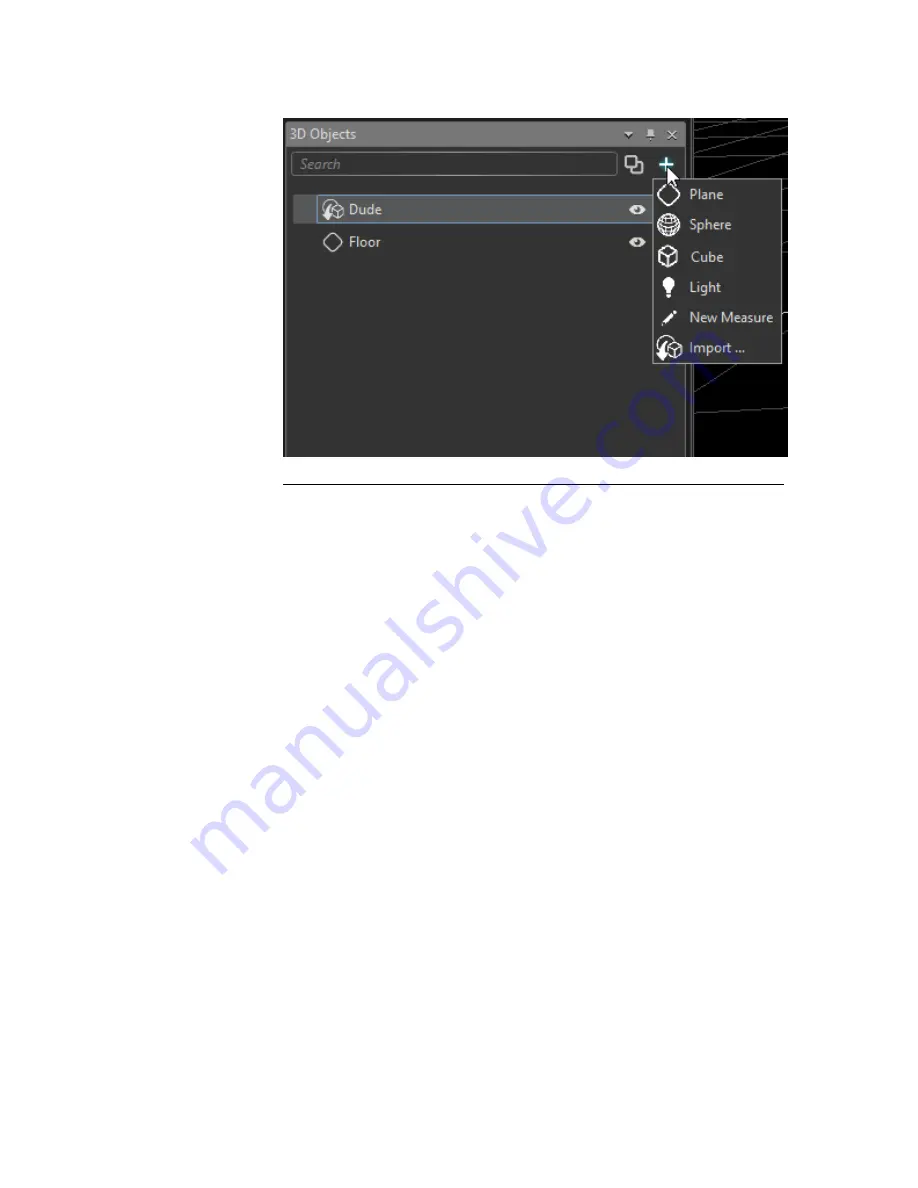
Figure 5.6. Create a 3D Object
Use the
+
button to create a 3D primitive (a plane, sphere, or cube), to
create a light or Measure, or to import a 3D model created with third-
party 3D modelling software. Each object in the 3D Objects pane can
be renamed, duplicated, hidden, or locked.
Measure workflow
Measure is a powerful tools with many uses. A Measure can be used to calculate a dis-
tance between objects, display this information on a page, or to resize an object based
on a known real dimension.
When you create a Measure by using the 3D Objects pane, the Measure's properties
appear in the Properties pane.
Follow these procedures to create and manipulate a Measure:
1.
Click the
+
button in the top right-hand corner of the 3D Objects pane.
2.
Select
New Measure
from the drop-down menu.
3.
Go to the Properties pane
4.
Enter a name for the Measure.
5.
Click on the target icon next to the field for the First object and then
select an object in the 3d view to pick the first point.
Clicking on and dragging an object in the 3D view changes its position.
Position can also be adjusted manually by entering the coordinates in
First Position (M) fields.
73
Barco Pn: 60600320
Barco Media Server XHD-Series User Guide
Section 5: Workflow layouts
Summary of Contents for XHD-200
Page 1: ...Barco Media Server XHD Series User Guide Part number 60600320 Version 04 00 January 22 2016...
Page 4: ...HighEndSystems Barco Pn 60600320...
Page 11: ......
Page 17: ......
Page 19: ......
Page 55: ......
Page 69: ......
Page 121: ......
Page 135: ......
Page 225: ......
Page 227: ......
Page 237: ......
Page 245: ......
Page 257: ......
















































