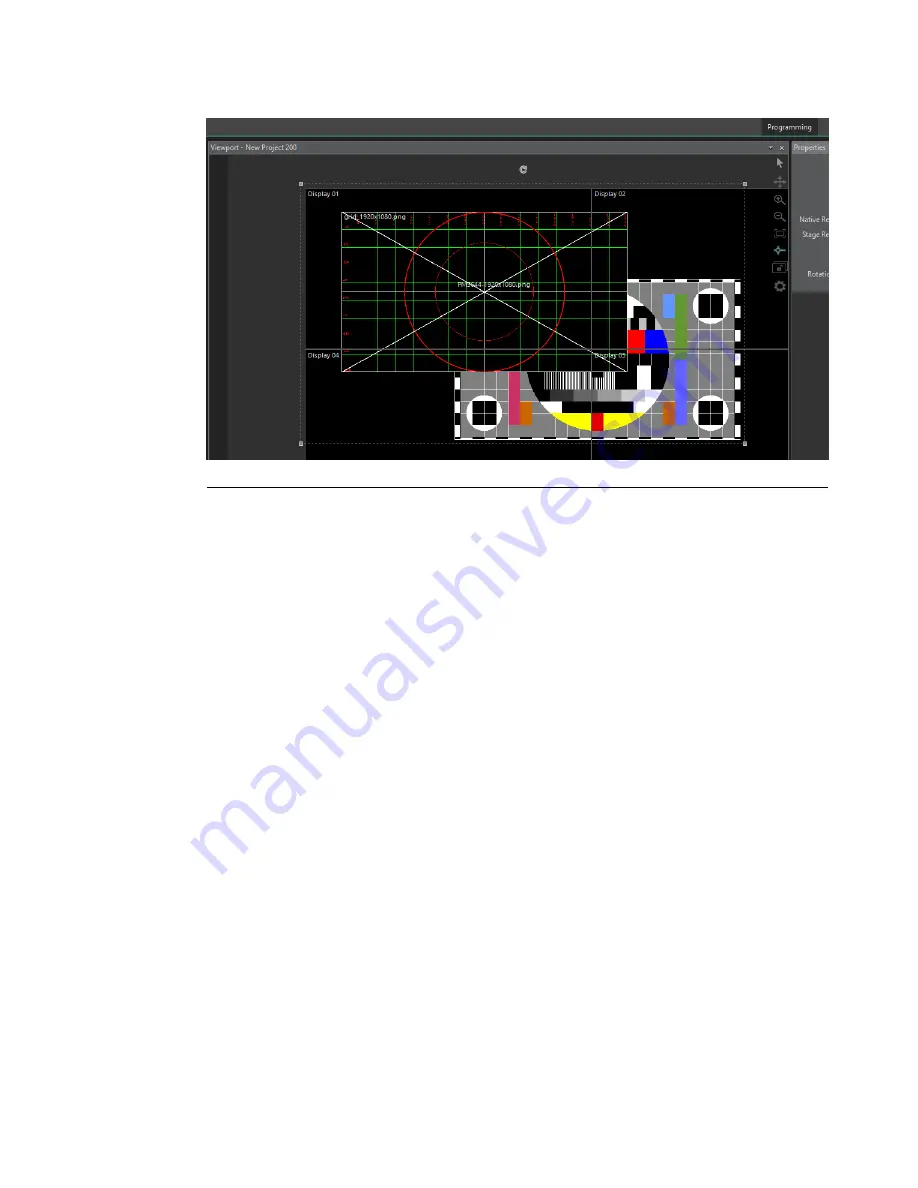
Figure 8.5. 2D media manipulation
To add media to a Timeline in 2D mode, you can still drag the media on the Timeline,
but it is also possible to drag the media directly in the Viewport. Doing so adds the
media at the current playhead time on the current Timeline at the 2D position at which
it was dropped in the Viewport. The layer on which the media is placed is the topmost
free layer at the current playhead time.
Media can be manipulated in this way only when a Timeline is paused. Only the media
displayed at the paused time can be selected and manipulated, and the media must be
on the currently active Timeline. If a media satisfies these criteria, it can be selected in
multiple ways. As in 3D mode, clicking on the Timeline element selects it. In 2D mode,
it is also possible to select the media elements directly in the Viewport by clicking on
them. A selection rectangle on left-mouse click-and-drag can be used to select multiple
elements on the Timeline, as in the 3D mode, and also in the Viewport. Multiple selections
can also be performed in the Viewport by using Ctrl-click.
Selected media show an adorner in the Viewport. The adorner can be used to move (by
dragging the adorner), rotate (by using the rotate gizmo), and resize (by dragging the
corners) selected elements. Hold the Shift key to preserve the aspect ratio while resizing.
When moving media, snapping to adjacent elements can be toggled on and off by using
the Viewport's toolbar icon.
185
Barco Pn: 60600320
Barco Media Server XHD-Series User Guide
Section 8: Features
Summary of Contents for XHD-200
Page 1: ...Barco Media Server XHD Series User Guide Part number 60600320 Version 04 00 January 22 2016...
Page 4: ...HighEndSystems Barco Pn 60600320...
Page 11: ......
Page 17: ......
Page 19: ......
Page 55: ......
Page 69: ......
Page 121: ......
Page 135: ......
Page 225: ......
Page 227: ......
Page 237: ......
Page 245: ......
Page 257: ......
















































