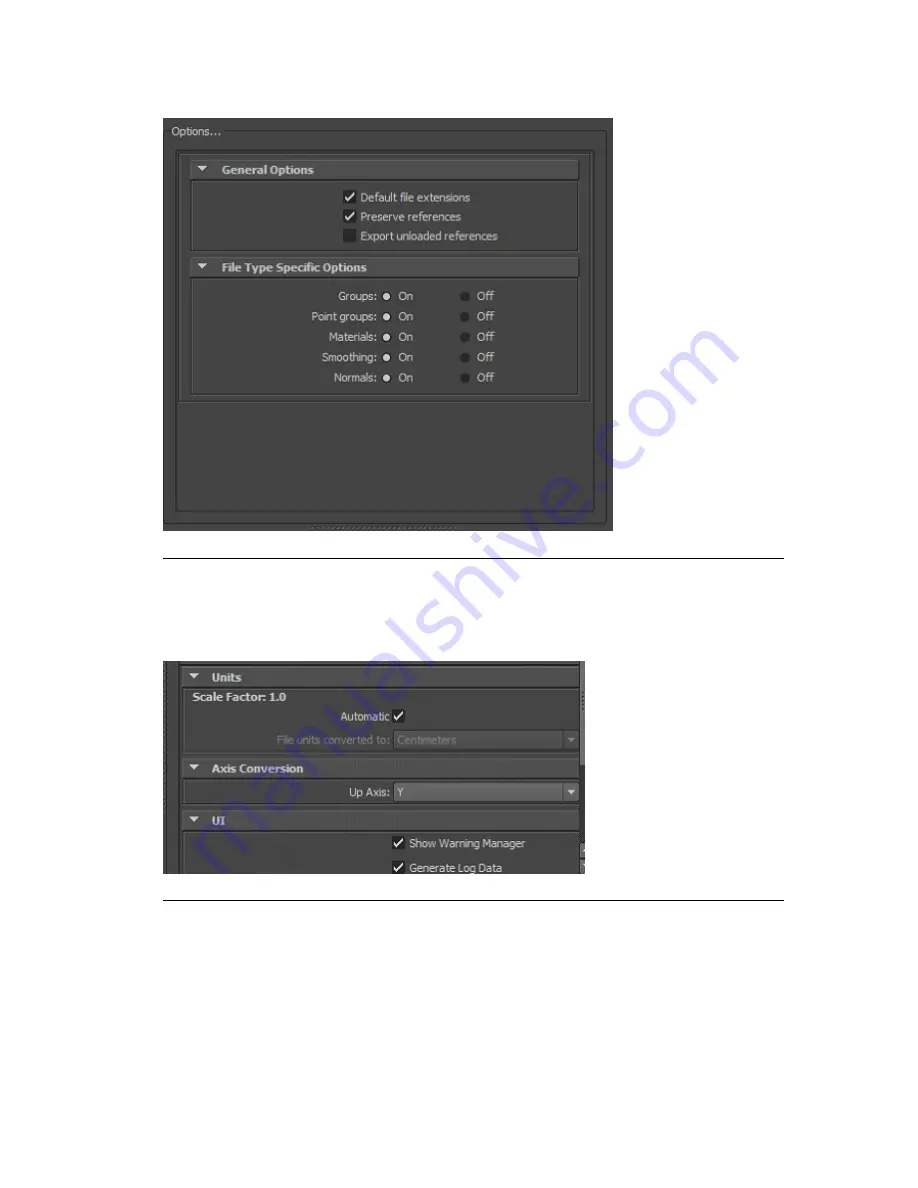
Figure H.13. Maya OBJ export—default parameters
Maya—Exporting FBX format
For Maya, the default values are correct for exporting FBX files.
Figure H.14. Maya FBX export
Maya—Exporting DWG/DXF format
You do not have to enter any particular options to export from Maya in either the DWG
or DXF formats. The default values are correct for exporting.
For more information on Autodesk Maya, see the
[Maya]
page at the Autodesk website
at
http://www.autodesk.com/products/maya/overview-dts?s_tnt=69290:1:0
.
Barco Pn: 60600320
266
Appendix H: Supported 3D, audio, image, and video
formats
Barco Media Server XHD-Series User Guide
Summary of Contents for XHD-200
Page 1: ...Barco Media Server XHD Series User Guide Part number 60600320 Version 04 00 January 22 2016...
Page 4: ...HighEndSystems Barco Pn 60600320...
Page 11: ......
Page 17: ......
Page 19: ......
Page 55: ......
Page 69: ......
Page 121: ......
Page 135: ......
Page 225: ......
Page 227: ......
Page 237: ......
Page 245: ......
Page 257: ......
















































