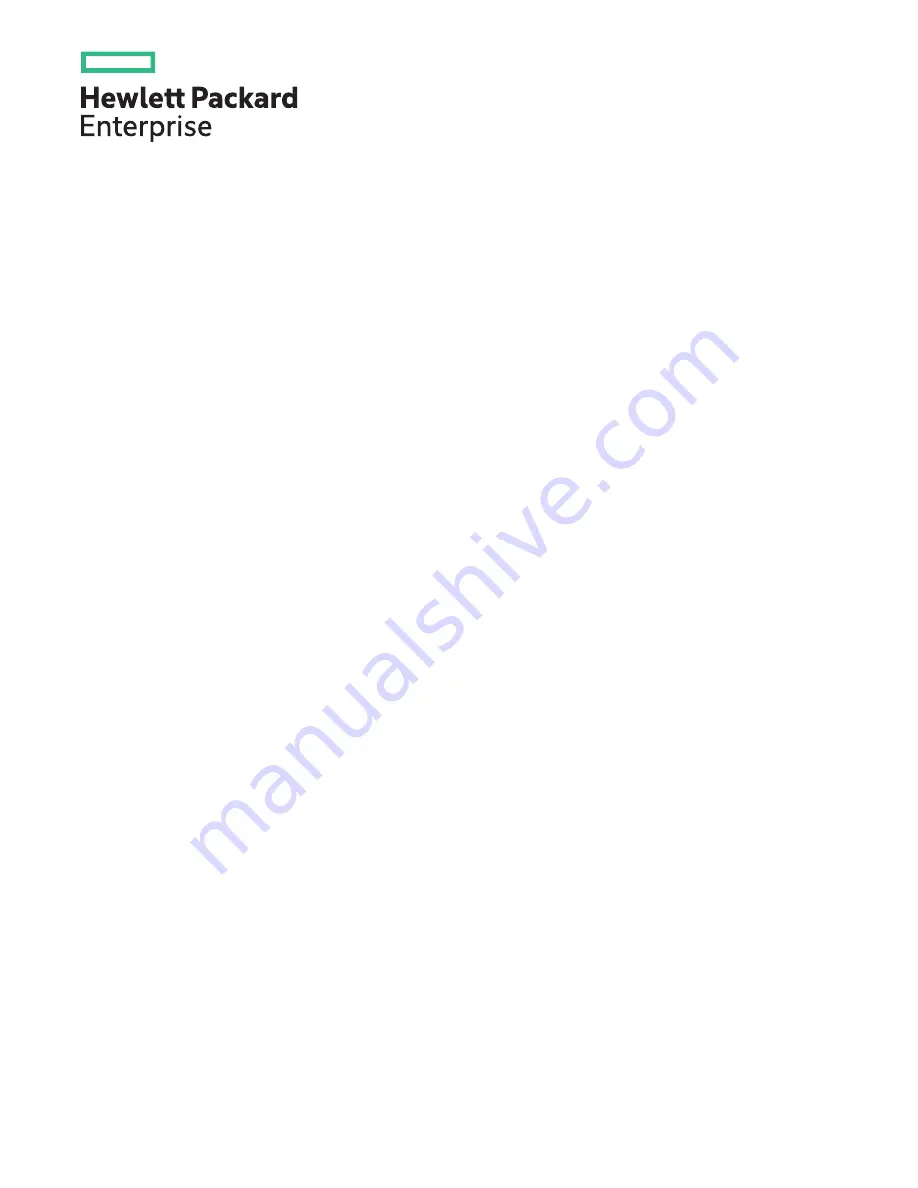
HPE ProLiant DL580 Gen10 Server User Guide
Part Number: 30-3C869113-405
Published: October 2021
Edition: 14
Abstract
This document is for the person who installs, administers, and troubleshoots HPE server systems. Hewlett Packard
Enterprise assumes that you are qualified in the servicing of computer equipment, and trained in recognizing hazards in
products with hazardous energy levels.


































