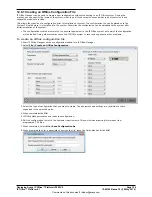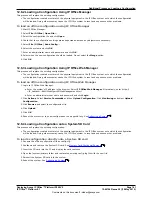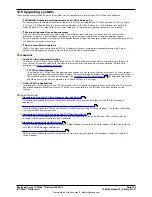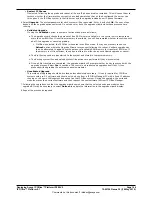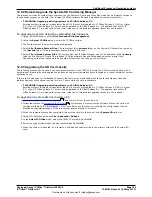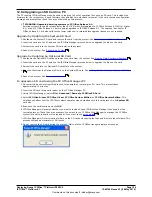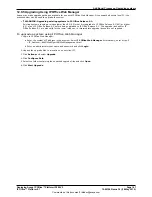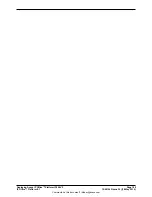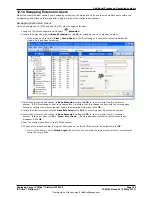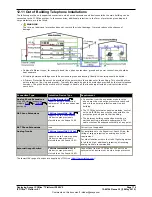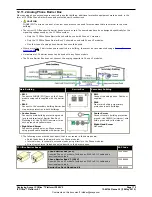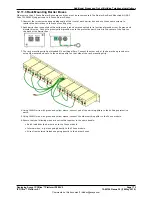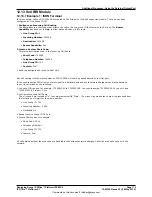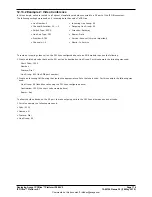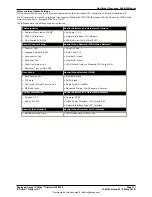Deploying Avaya IP Office™ Platform IP500 V2
Page 162
15-601042 Issue 30j (18 May 2015)
IP Office™ Platform 9.1
Comments on this document? [email protected]
12.9 Upgrading systems
There are several methods by which the system can be upgraded to a new release of IP Office core software.
·
!
WARNING: Upgrading existing systems to IP Office Release 9.1:
Existing systems running a release lower than 8.1(65) must first upgrade to IP Office Release 8.1(65) (or higher
8.1) or any IP Office Release 9.0 before being upgraded to IP Office Release 9.1. The upgrade licenses for IP
Office Release 9.1 are also valid for the lower releases, ie. intermediate upgrade license are not required.
·
!
Warning: Upgrade License Requirements
On a new system, when the first call is made, the software level being run is written into the control unit's
permanent memory. Any subsequent upgrade to a higher release may require a software upgrade licence.
Systems upgraded without the appropriate upgrade license display "No license available" on some phones and will
not allow any telephony functions.
·
!
Note: Server Edition Systems
IP500 V2 control units configured as IP500 V2 Expansion System systems are upgraded through the Server
Edition web management menus. Refer to the Server Edition documentation.
WARNINGS
·
Check IP Office Technical Bulletins
Check the latest IP Office Technical Bulletin for the IP Office software release before proceeding any further. It
may contain information relating to changes that occurred after this document was completed. Bulletins are
available from
http://support.avaya.com
.
·
!
IP Office Web Manager
The addition of IP Office Web Manager requires changes to the security settings of systems. For new systems
those changes are made automatically. However, for system being upgraded, the changes can only be made if
the system's security settings are defaulted. See
Enabling IP Office Web Manager
for additional steps that
should be performed before upgrading to IP Office Release 8.0 or higher.
·
Other IP Office Applications
Upgrading the core software of the IP Office control unit will require upgrades to associated software. The levels of
application software supported with the IP Office core are detailed in the IP Office Technical bulletin for the
release.
Process Options
1.
Upgrading using the IP Office Manager Upgrade Wizard
This process upgrades the system or systems using the firmware files installed with the IP Office Manager
application.
2.
Remote Upgrade the System SD Card Files using IP Office Manager
This process upgrades the files on the System SD card remotely using IP Office Manager. The system then needs
to be rebooted to use the new files.
3.
Upgrading a System SD Card using the IP Office Manager PC
A PC running IP Office Manager can be used to directly update the files on an SD card. That card can then be
inserted into the system and the system restarted.
4.
Upgrading using an optional SD card
This process upgrades the system by using IP Office Manager to create an SD card loaded with the files installed
with the IP Office Manager application.
5.
Upgrading using IP Office Web Manager
This process upgrades the system using a set of firmware files provided for the purpose. It does not require IP
Office Manager.
187
163
165
165
166
167