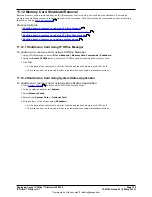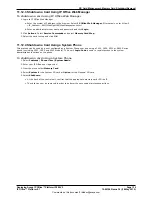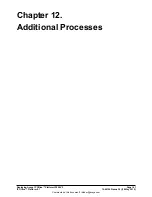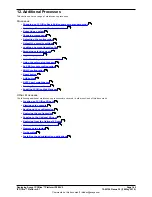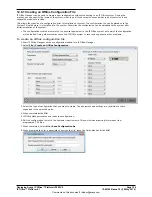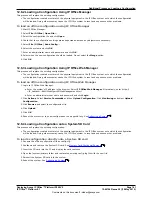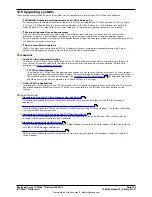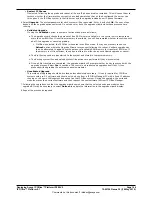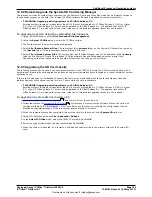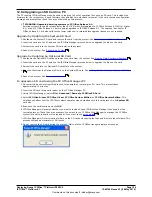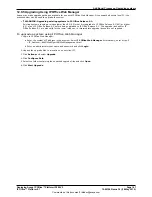Deploying Avaya IP Office™ Platform IP500 V2
Page 152
15-601042 Issue 30j (18 May 2015)
IP Office™ Platform 9.1
Comments on this document? [email protected]
12.6 Defaulting the Configuration
The following processes erases the configuration held in the control unit's memory. That include both the current
configuration being used in RAM memory and the backup configuration stored in non-volatile memory. Following this, the
system restarts with a default configuration.
This process should be performed from a PC with a fixed IP address, directly connected to the control unit and with the
system disconnected from any network. Following this process, the control unit's IP address defaults to 192.168.42.1.
·
Standard Mode systems
For IP Office Release 7.0 and higher, IP500 V2 systems using IP Office A-Law or IP Office U-Law System SD
cards default to IP Office Basic Edition mode. Loading the configuration switches IP Office Manager to simplified
view. To change the system back to operating in IP Office standard mode, see
Changing the System to Standard
Mode
.
Process Options
1.
Defaulting the configuration using IP Office Manager
2.
Defaulting the configuration using IP Office Web Manager
3.
Defaulting the configuration using the Reset button
4.
Defaulting the configuration using a system phone
5.
Defaulting the configuration using Debug
6.
Defaulting the configuration using the Boot Loader
12.6.1 Defaulting the Configuration Using IP Office Manager
Read and note the warnings regarding
defaulting the configuration
before using this process.
To erase the configuration using IP Office Manager
1. Start IP Office Manager.
2. Select File | Advanced | Erase Configuration (Default).
3. Select the system to be defaulted and click OK.
4. Enter an administration name and password and click OK.
12.6.2 Defaulting the Configuration Using IP Office Web Manager
Read and note the warnings regarding
defaulting the configuration
before using this process.
To default the configuration using IP Office Web Manager
1. Login to IP Office Web Manager.
a. Enter the system's IP address in the browser. Select IP Office Web Manager. Alternatively, enter https://
<IP_Address>:8443/WebMgmtEE/WebManagement.html.
b. Enter an administrator user name and password and click Login.
2. Click Actions. Select Service Commands and then Erase Configuration.
3. Click OK.
4. Wait until the system has rebooted before logging in again.
12.6.3 Defaulting the Configuration Using the Reset Button
Read and note the warnings regarding
defaulting the configuration
before using this process.
To default the configuration using the Reset button
1. On the rear of the control unit, press and hold the Reset button for between 10 to 30 seconds until the CPU led
changes to flashing orange.
2. When the CPU LED changes to flashing orange, release the button.
·
If the CPU LED changed to red, keep the button held until the CPU LED changes to flashing green. Then
release the button and reattempt the process once the CPU LED has returned to steady green.
3. Wait for the reboot to complete before performing any other actions.
97
152
152
152
153
153
154
152
152
152