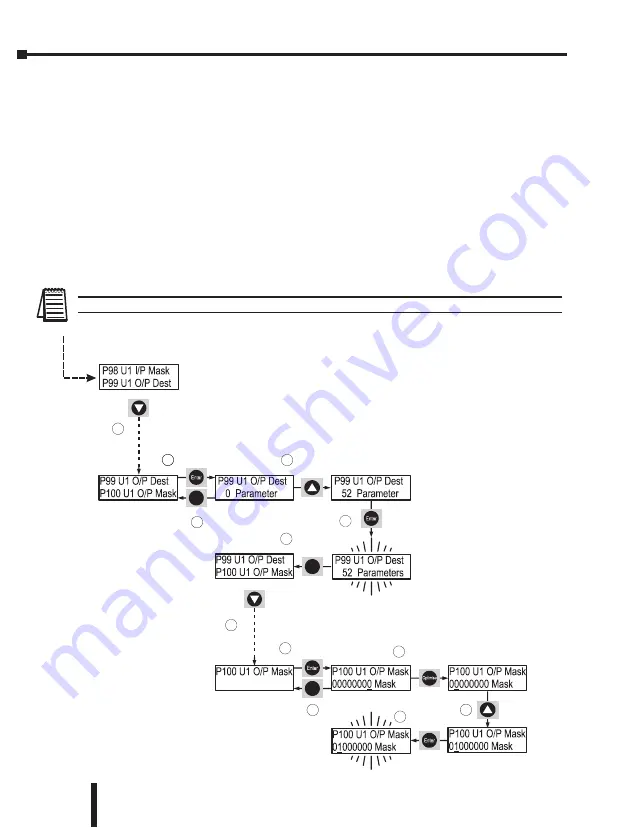
Appendix A: Setup Examples
A.2.2 – Changing the Parameter Group After the Unit Has Passed Top of Ramp (continued)
(continued from previous page)
17. Press the
쑼
button once so that ‘P99 U1 O/P Dest’ is shown at the top of the display.
18. Press ENTER to select ‘P99 U1 O/P Dest’.
19. With ‘0 Parameter’ shown on the display, press the
쑿
button until ‘52 Parameter is displayed’.
20. Press ENTER once to accept the change.
21. Press # once to return to ‘P99 U1 O/P Dest’.
22. Press
쑼
once until ‘P100 U1 O/P Mask’ is shown at the top of the display.
23. Press ENTER to select ‘P100 U1 O/P Mask’.
24. Press the OPTIMISE button six times so that the cursor is displayed on bit 6.
25. Press the
쑿
button once to change the bit state of bit 6 to one (1).
26. Press ENTER once to accept the change.
27. Press # four times to return to ‘Stopped and Ready’.
19
18
#
#
20
#
21
22
23
24
25
26
27
27
17
(continued from previous page)
To keep the above settings, they must be permanently saved. See section A.1.5
SR44 Series Soft Starter User Manual
1st Ed, Rev B 07/31/2019
A–22
Summary of Contents for Stellar SR44
Page 1: ...STELLAR SR44 SOFT STARTER USER MANUAL SR44 M WO 1st Edition Revision B...
Page 2: ...BLANK PAGE SR44 Series Soft Starter User Manual 1st Ed Rev B 07 31 2019...
Page 6: ...SR44 Series Soft Starter User Manual 1st Ed Rev B 07 31 2019 w 4 BLANK PAGE...
Page 8: ...BLANK PAGE SR44 Series Soft Starter User Manual 1st Ed Rev B 07 31 2019...
Page 12: ...Table of Contents BLANK PAGE SR44 Series Soft Starter User Manual 1st Ed Rev B 07 31 2019 t 4...
Page 23: ...ELECTRICAL INSTALLATION 2 CHAPTER CHAPTER 2 2 CHAPTER BLANK PAGE 2 1c...
Page 75: ...KEYPAD MENU ITEMS AND PARAMETERS CHAPTER 5 CHAPTER CHAPTER 5 BLANK PAGE 5 5 1c...
Page 237: ...BLANK PAGE SR44 Series Soft Starter User Manual 1st Ed Rev B 07 31 2019...
Page 238: ...SR44 Series Soft Starter User Manual 1st Ed Rev B 07 31 2019...






























