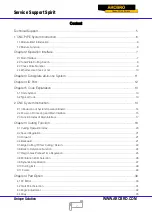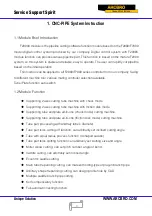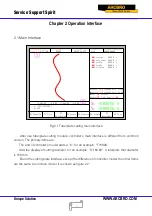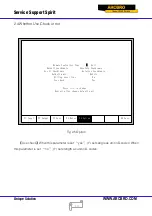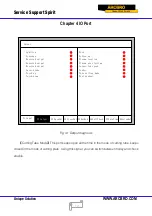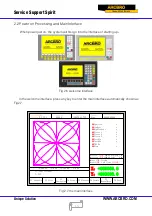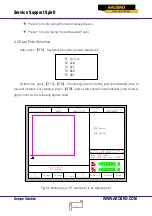Service Support Spirit
Unique Solution
WWW.ARCBRO.COM
16
In the main interface, press
【
F1
】
-
【
F8
】
for the following functions
:
【
F1
】
ShapeLib: Pressing F1 to enter the Shape Library including 45 common shape, and most
of them have plate size and hole size.
【
F2
】
Files: You can load local files, U disk files or edit, import, export and delete codes.
【
F3
】
PartOption: Make actions of mirroring, rotation, plate adjusting, plate arraying, selecting
row and hole or code edition etc.
【
F4
】
Setups: Setting all parameters.
【
F5
】
Diagnose: Including input ports diagnosis, output ports diagnosis, keyboard diagnosis,
system self check, date setting and system self defines.
【
F6
】
ZoomIn: Zoom in the shape in full screen.
【
F7
】
ManualMove: Manually move the machine.
【
F8
】
Zero: Clear the coordinate of X and Y before starting cut or after cutting over.
【
X
】
CutSpeed: Setting the cutting speed.
【
Y
】
ManualSpeed: Setting the manual moving speed.
【
Z
】
Kerf: Setting the kerfs’ compensate value.
【
F
】
Manual: Setting the mode of manual movement including keepMov(keep movement),
StepMov(step movement), ContiMov(continue movement). The selected mode is black
background.
【
G
】
StepDis: Setting the distance of the fixed-length.
【
N
】
Before the cut running starts, set kerf’s size
【
M
】
Selecting the cutting mode including Flame Cu(flame cutting), Plasma Cu(plasma cutting),
Demo run.
【
START
】
Begin to cut
【
SPACE
】
Enter cutting interface