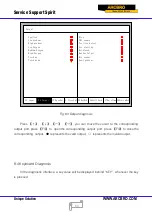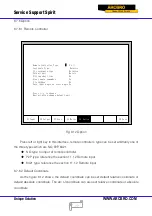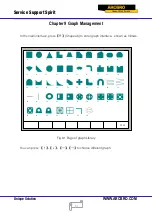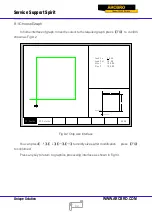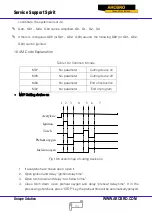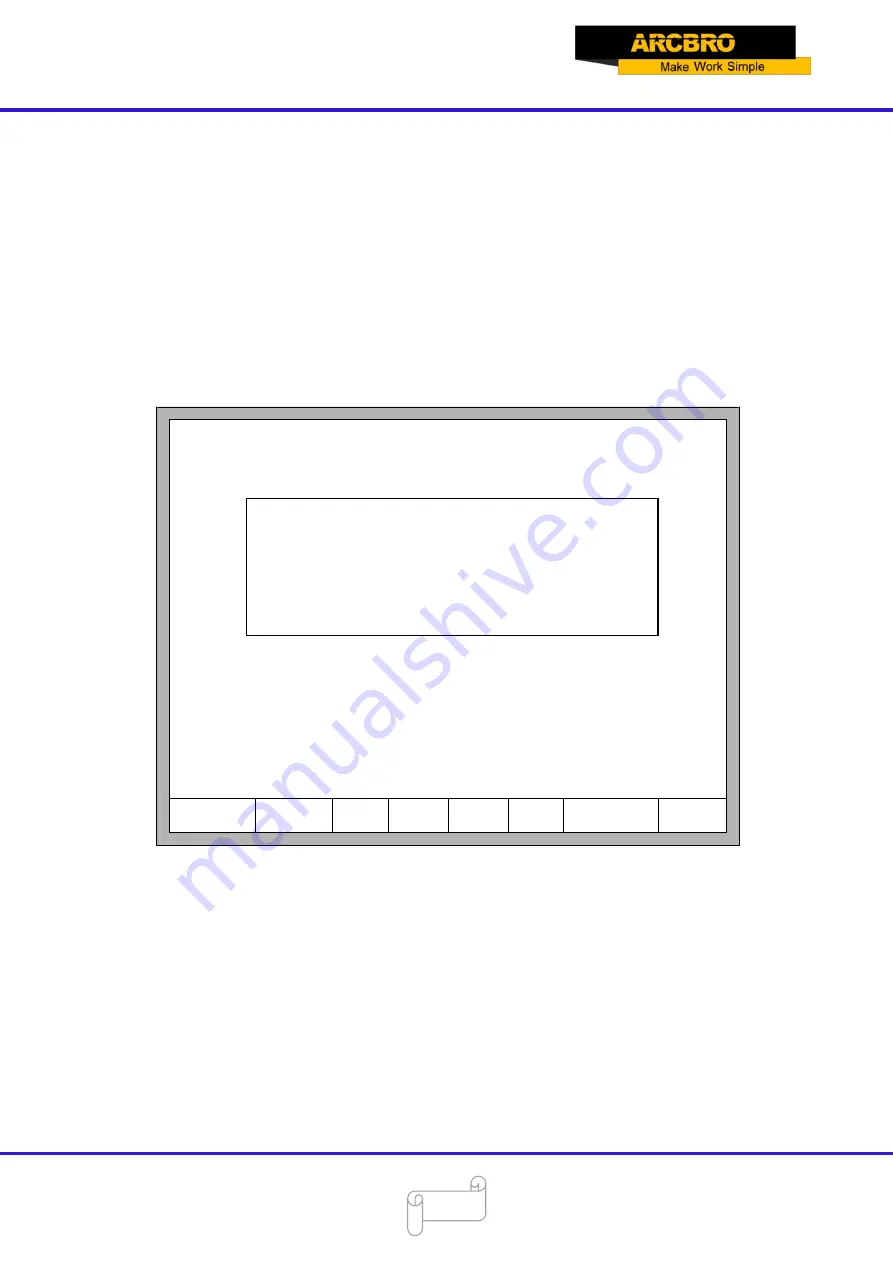
Service Support Spirit
Unique Solution
WWW.ARCBRO.COM
79
8.7.8 Clear File
In the main interface, press
【
F5 Diagnose
】
,then press
【
F8 System definition
】
,then
press
【
F7 Clear File
】
, the system will clear all G code file of system.
8.7.9 System Update
In the main interface, press
【
F5 Diagnose
】
,then press
【
F8 System definition
】
,then
press
【
F8 System update
】
, after press
【
Enter
】
and confirm, it will prompt to update as the
figure 8.13 shows.
F1ParaRecover
F8Update
F2ParaBackup
F4Encrypt
F3Define
F6Lan
F7clear File
F5UnEncry
F1: Function Update
F2: Welcome Update
F3: Motion Update
F4: System recovery
Fig 8.13 The prompt of system update
Function Update: after press
【
F1
】
, it will update function. The function update file is
F2100B.exe or UserApp.exe.
Welcome Update: after press
【
F2
】
, it will update the welcome interface. This welcome
interface is the first shown interface after power on. If you want to find the method of make new
welcome interface, please contact with our after-sale service department.
Motion Update: after press
【
F3
】
, it will update the motion. The motion update file is
MOTION.dsp.