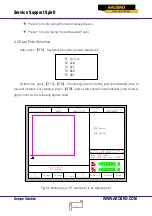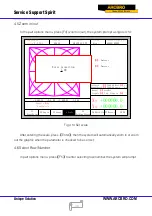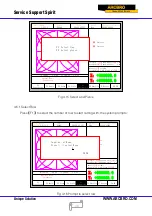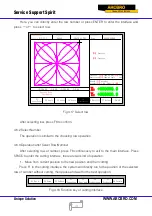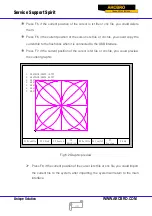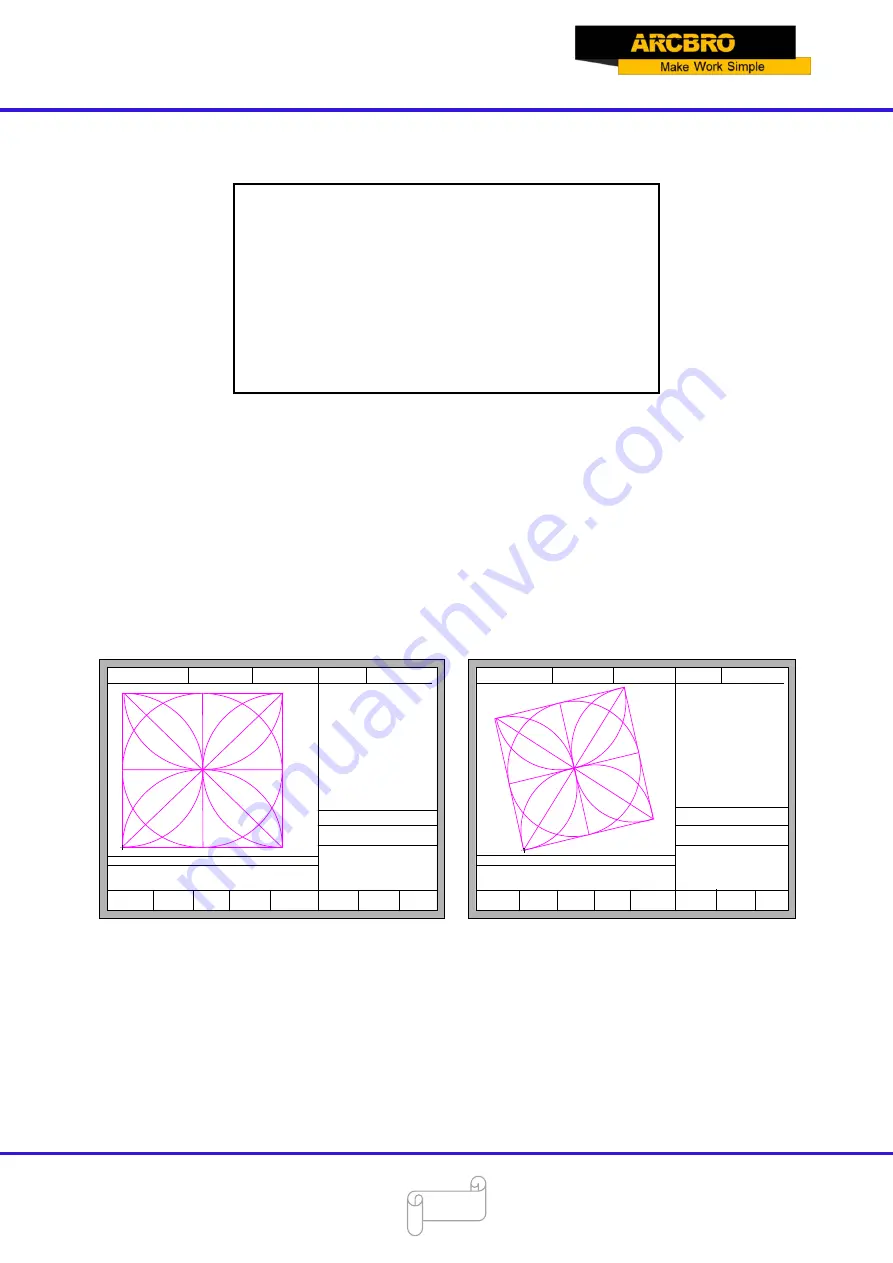
Service Support Spirit
Unique Solution
WWW.ARCBRO.COM
33
4.3.1 Steel Plate Adjustment
After entering steel plate adjustment menu, the system will prompt:
X-start Y-OK ESC-exit
Adjust X
:
+00000.00
Adjust Y
:
+00000.00
Angle +00000.00
Here, you can manually move the cutting tip to the edge of one side of steel plate or a
corner of the plate. When the cutting tip moved to a good position, press
【
X
】
key to set the
current point as the starting point of correction.
And then manually move along the cutting tip, as long as moving to the edges of the side.
After ensuring the two points far enough and two points at the same side of the plate in the
same line and press
【
Y
】
. The system will automatically calculate the current offset angle of
plate, and then automatically rotate graphics.
FLSK F2200B
Version
3.3.71.1
Speed:
00000
File:
SHAPE_43.TXT
Status:
Stop
Current Line/Hole:
00000/00000
Operate Mode:
PartOption
X
:
+000000.0
Y
:
+000000.0
【
X
】
Xmirror
【
Y
】
Ymirror
F8 OK
F1
StartPoint
F2 Angle
F3 Array
F4 Scale
F5
SelLinePierce
F6 EditFile F7 Revert
CutSpeed
【
X
】
1000.00 Kerf
【
N
】
1.20
ManualSpeed
【
Y
】
3000.00 Angle 0.00
Manual
【
F
】
keepMov
StepDis
【
G
】
5.00 Flame Cu
【
M
】
+X:500.00 -X:0.00 +Y:500.00 -Y:0.00
F6 EditFile F7 Revert
FLSK F2200B
Version
3.3.71.1
Speed:
00000
File:
SHAPE_43.TXT
Status:
Stop
Current Line/Hole:
00000/00000
+X:500.00 -X:0.00 +Y:500.00 -Y:0.00
Operate Mode:
PartOption
X
:
+000000.0
Y
:
+000000.0
【
X
】
Xmirror
【
Y
】
Ymirror
CutSpeed
【
X
】
1000.00 Kerf
【
N
】
1.20
ManualSpeed
【
Y
】
3000.00 Angle 0.00
Manual
【
F
】
keepMov
StepDis
【
G
】
5.00 Flame Cu
【
M
】
F1
StartPoint
F2 Angle F3 Array
F4 Scale
F5
SelLinePierce
F8 OK
Fig 4.4 Before adjusting Fig 4.5 After adjusting
After adjusting, the system will ask whether to return to the start point, if press [ENTER], the
system will back to the start point of the operation, if press [ESC], the system will do nothing
but go back to the graphic interface.