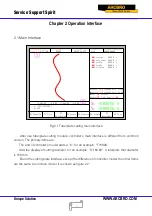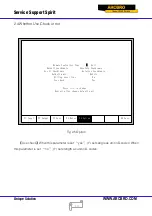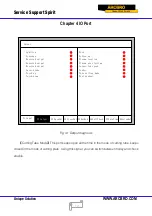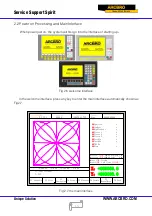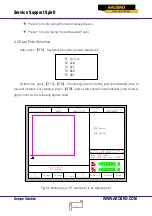Service Support Spirit
Unique Solution
WWW.ARCBRO.COM
21
3.2 Speed Regulation
3.2.1 Normal Speed Regulation
In automatic operation, or when the system is suspended, in the cutting interface the
system can regulate speed.
In the operation panel, press
【
F5
】
/
【
PRE
】
/
【
HOME
】
, increasing 3% of current rate
with per click. Hold the
【
F5
】
/
【
PRE
】
/
【
HOME
】
, then the rate will continuously increase to
the maximal cutting rate.
In the operation panel, press
【
F4
】
/
【
NEXT
】
/
【
END
】
, decreasing 3% of current rate
with per click. Hold the
【
F4
】
/
【
NEXT
】
/
【
END
】
, then the rate will be continuously reduced
to 0.5% of maximal cutting rate.
3.2.2 Quick Speed Regulation
In automatic operation, or when the system is suspended, in the cutting interface the
system can carry out quick speed regulation.
In the cutting interface, on the operation panel, press the number keys
【
1
】
-
【
9
】
, the
speed will quickly adjust to the corresponding percentage figures 10 times, for example press
【
3
】
, adjust to 30% of the speed limit you have set, press
【
8
】
, adjust to 80% of the speed
limit you have set.
3.3 Forward
In the automatic function interface, press key
【
F1
】
,
the machine start to move without real
cutting. The process does not include any ignition, perforation and any other I/O working. The
machine just moves the torch according to the graphic figure.
The function can be used to check the trail and code before you start the real cutting
process, or can also be used when the process needs through the gun. Press the red “STOP”
key to stop the null cutting process if you want.
3.4 Backward
During the running process, if you want to go backward according to the origin trail to
(maybe the iron board was not cut through), you can follow the following direction:
First, press “STOP” key to set the machine at pause status.