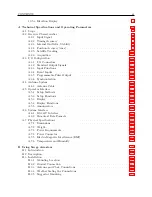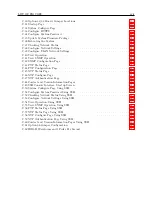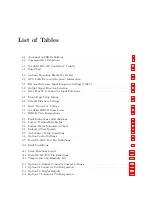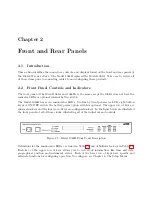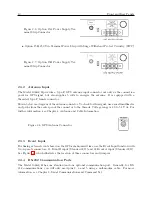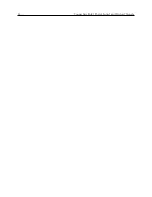Chapter 2
Front and Rear Panels
2.1
Introduction
This section identifies the connectors, controls, and displays found on the front and rear panels of
the 1088A/B series clocks. The Model 1088B replaced the Model 1088A. Take care to review all
of these items prior to connecting cables to and configuring these products.
2.2
Front Panel Controls and Indicators
The front panel of the Model 1088A and 1088B are the same except the 1088A does not have the
indicator LEDs or optional internal battery switch.
The Model 1088B has seven annunciator LED’s, two-line by twenty-character LCD, eight-button
keypad, ON/OFF switch, the battery power option switch is optional. The upper row of keys are
information keys and the lower row of keys are configuration keys. In the figure below are illustrated
the front panels of all of these clocks, illustrating all of the indicators and controls.
Figure 2.1: Model 1088B Front Panel Description
Definitions for the annunciator LEDs are found in Table 2.1 and definitions for keys in Table 2.2.
Each key of the upper row of keys allows you to view clock information, like time and date,
geographical position and instrument status. Each of the lower row of keys have specific and
alternate functions for configuring operation. To configure, see Chapter 6, The Setup Menus.
Summary of Contents for 1088A
Page 4: ...iv ...
Page 6: ...vi ...
Page 18: ...xviii LIST OF FIGURES ...
Page 23: ...1 4 Attaching Rack Mount Ears to 1088A B Series Clocks 3 Figure 1 2 Attaching Rack Mount Ears ...
Page 24: ...4 Unpacking the Clock ...
Page 32: ...12 Front and Rear Panels ...
Page 38: ...18 Connecting Inlet Power Input and Output Signals ...
Page 46: ...26 GPS Antenna and Cable Information ...
Page 48: ...28 Setting Internal Jumpers Figure 5 1 Model 1088B Main Board ...
Page 76: ...56 The Setup Menus ...
Page 112: ...92 Serial Communication and Command Set ...
Page 127: ...B 4 Physical Dimensions 107 Figure B 1 Suggested Mounting of the AS0094500 Surge Arrester ...
Page 128: ...108 Using Surge Arresters ...
Page 145: ...C 5 Option 04 Parallel BCD Output 125 Figure C 4 Option 04 Output Jumper Settings ...
Page 146: ...126 Options List Figure C 5 Option 04 Board Layout and Jumper Locations ...
Page 166: ...146 Options List Figure C 12 Option 17 Board Layout and Jumper Locations ...
Page 187: ...C 16 Option 20A Four Fiber Optic Outputs 167 Figure C 22 Option 20A Jumper Locations ...
Page 194: ...174 Options List Figure C 24 Option 23 Internal Jumper Setup ...
Page 196: ...176 Options List Figure C 25 Option 27 Jumper Locations ...
Page 214: ...194 Options List Figure C 28 Option 29 Connector Signal Locations ...
Page 270: ...250 Options List ...