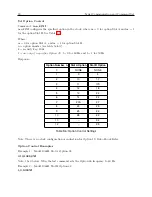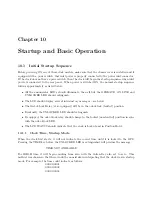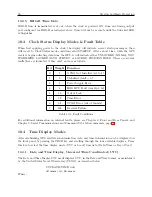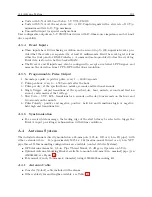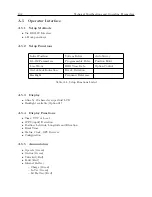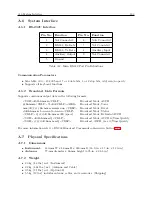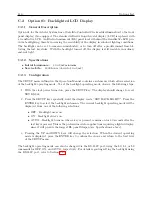10.2 Front Panel Indication
95
10.2.3
Status Display Indications
Display indications when successively pressing the STATUS key are as follows:
CLOCK STATUS
STARTUP*
*The second line will change between STARTUP, to UNLOCKED (with time),
to NOT STABILIZED, to LOCKED–AUTO SURVEY, to LOCKED–POSITION HOLD.
followed by:
GPS RECEIVER STATUS
TRACKING: 00*
*The number of tracked satellites can change to integer values from 0 to 12.
10.2.4
Event/Deviation Display
There are separate displays when pressing the EVENT/DEVIATION key that depend on how the
feature is configured. Successive events appear when repeatedly pressing the EVENT/DEVIATION
key, or if configured for DEVIATION, it will indicate the 1-PPS Deviation (updates once per second)
and Sigma. If there are no records, the second line will indicate ”NO DATA”.
Event Display
Ch A EVENT nnn
ddd:hh:ss.sssssss
Where:
nnn = event number(001 to 200)
ddd = day of year of the event(1 to 366)
hh = hour of the event(00 to 23)
mm = minute of the event(00 to 59)
ss.sssssss = second and fractional seconds of the event
Deviation Display
1PPS: 0.00 uS
SIGMA: 0.00 uS
The 1088B displays the following indication if you have configured Channel A or B for event input,
and not 1-PPS Deviation.
Clear Event (A)?
Press the ENTER key to clear the event channel.
Summary of Contents for 1088A
Page 4: ...iv ...
Page 6: ...vi ...
Page 18: ...xviii LIST OF FIGURES ...
Page 23: ...1 4 Attaching Rack Mount Ears to 1088A B Series Clocks 3 Figure 1 2 Attaching Rack Mount Ears ...
Page 24: ...4 Unpacking the Clock ...
Page 32: ...12 Front and Rear Panels ...
Page 38: ...18 Connecting Inlet Power Input and Output Signals ...
Page 46: ...26 GPS Antenna and Cable Information ...
Page 48: ...28 Setting Internal Jumpers Figure 5 1 Model 1088B Main Board ...
Page 76: ...56 The Setup Menus ...
Page 112: ...92 Serial Communication and Command Set ...
Page 127: ...B 4 Physical Dimensions 107 Figure B 1 Suggested Mounting of the AS0094500 Surge Arrester ...
Page 128: ...108 Using Surge Arresters ...
Page 145: ...C 5 Option 04 Parallel BCD Output 125 Figure C 4 Option 04 Output Jumper Settings ...
Page 146: ...126 Options List Figure C 5 Option 04 Board Layout and Jumper Locations ...
Page 166: ...146 Options List Figure C 12 Option 17 Board Layout and Jumper Locations ...
Page 187: ...C 16 Option 20A Four Fiber Optic Outputs 167 Figure C 22 Option 20A Jumper Locations ...
Page 194: ...174 Options List Figure C 24 Option 23 Internal Jumper Setup ...
Page 196: ...176 Options List Figure C 25 Option 27 Jumper Locations ...
Page 214: ...194 Options List Figure C 28 Option 29 Connector Signal Locations ...
Page 270: ...250 Options List ...