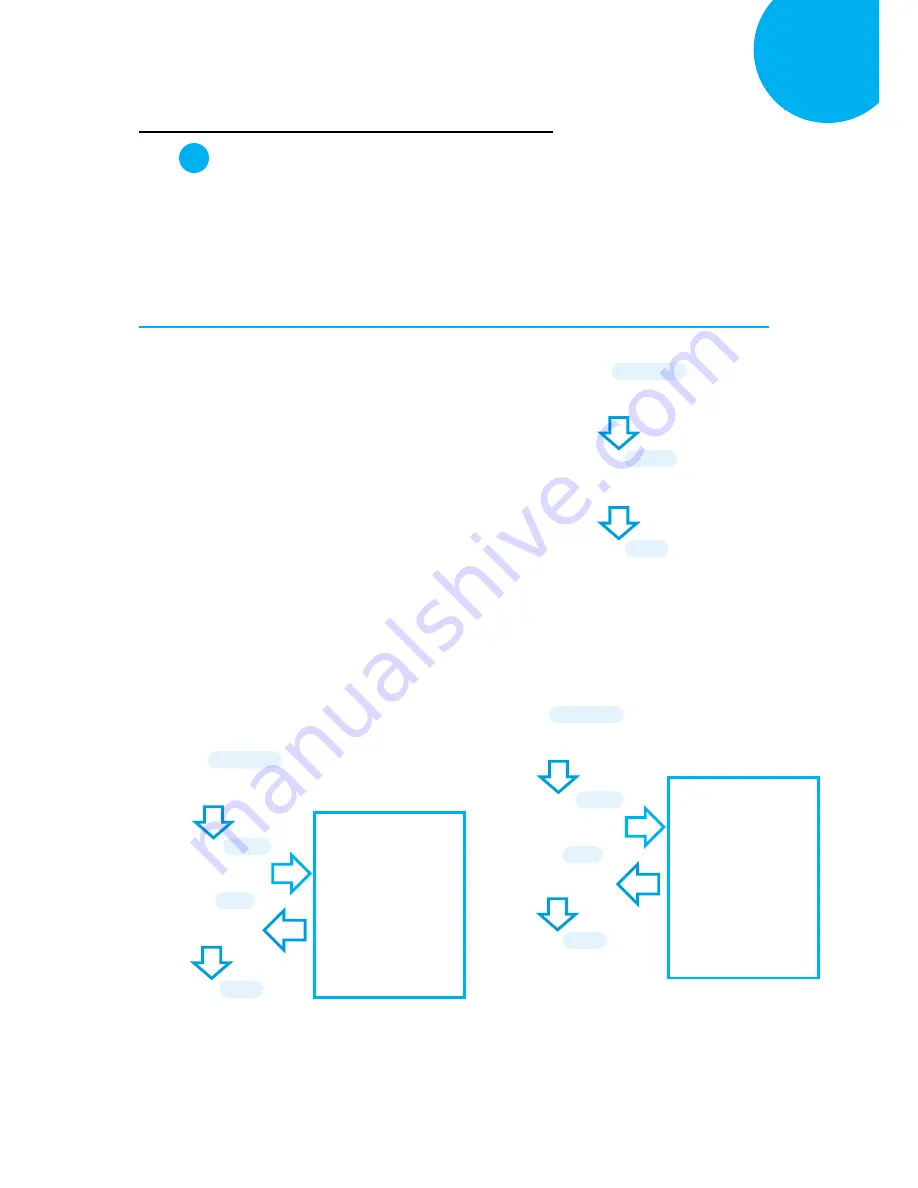
Enter 66 End
*/$%ENTR* *ZEND*
Establish a Bluetooth Connection
5
How to Re-Configure your Scanner to Work with Dongle A302
Step
1
Configure your scanner either using the utility program or scanning programming barcodes.
Select
utility program
to set up scanner when you expect to reduce the mistakes caused by
incautious manual operation on barcode sequences. As a substitute,
scanning programming
barcodes
alternatively provides a more efficient and straightforward method for programming
your device, compared to the complicated approach of using utility program.
Scanning Programming Barcodes
1-1.
Configure
OutputInterface
of the
scanner to be
A302
by scanning the
sequence of barcodes as the illustration on
the right side shows.
1-2.
Retrieve Mac Address info on the side of
Bluetooth dongle A302, and then
configure
Mac Address
by scanning the
sequence of barcodes as the below
illustration shows.
1-3.
Configure
Device Name
by scanning the
sequence of barcodes as the below
illustration shows.
*/$%ENTR*
ENTER
/$%ENTR
*C41D6*
A302
C41D6
*ZEND*
END
ZEND
*/$%ENTR*
ENTER
/$%ENTR
*B28FE*
BtMacAddr
B28FE
Scan the sequence of
barcodes
corresponding to the
actual MAC address
of the dongle from
Decimal/Hexadecimal
table in Appendix A.
*%OK*
SET
%OK
*ZEND*
END
ZEND
*/$%ENTR*
ENTER
/$%ENTR
*B34E6*
BtDevName
dr
B34E6
*%OK*
SET
%OK
Scan the sequence of
barcodes
corresponding to the
desired Device Name
from
Decimal/Hexadecimal
table in Appendix A.
*ZEND*
END
ZEND






























