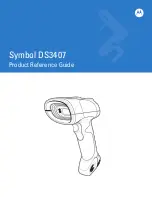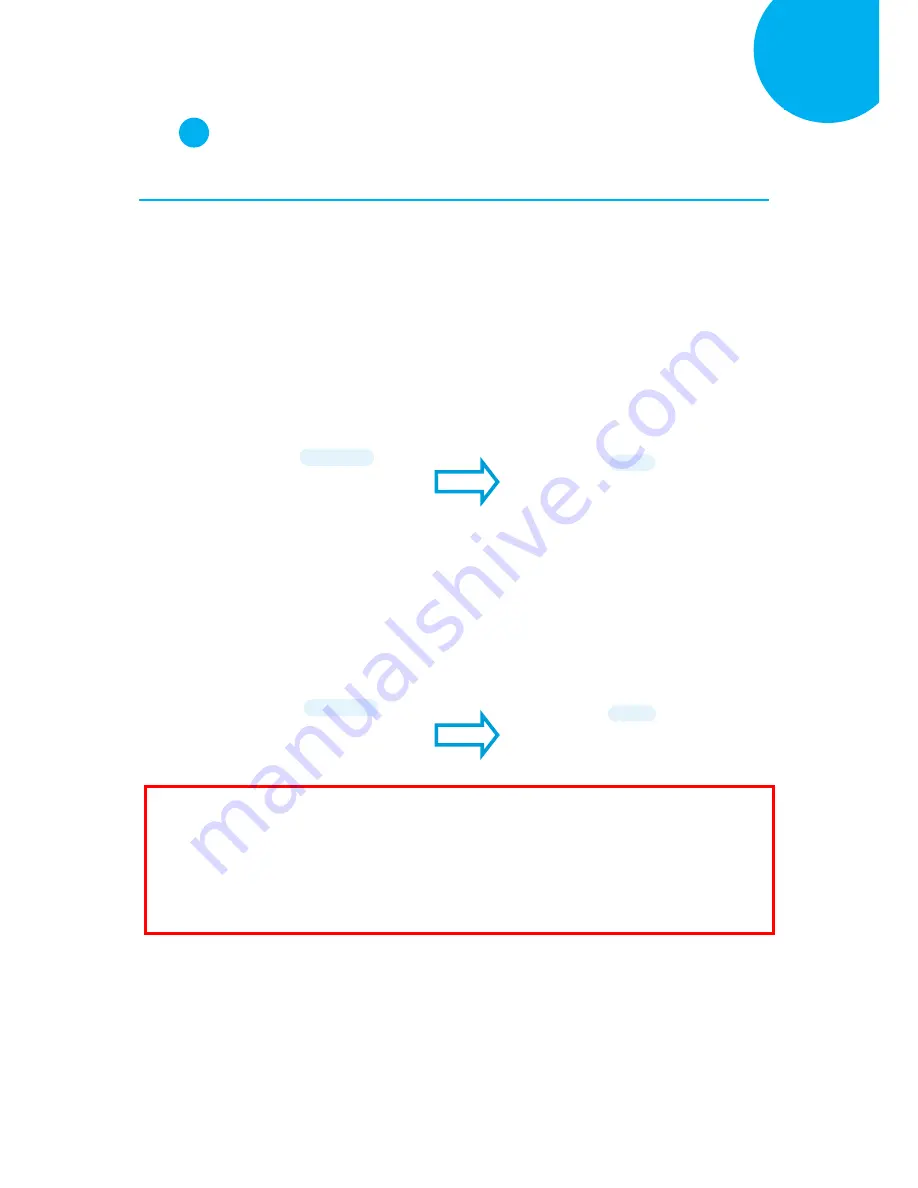
Enter 48 End
*/$%ENTR* *ZEND*
Establish a Bluetooth Connection
5
Step
2
Pair the scanner with third-party Bluetooth dongle.
2-1.
Please have your scanner switch to Bluetooth mode. Choose one of two alternatives listed
below to help you achieve the attempt.
When the current mode indicator does not flash blue, please
hold Scan Button long enough to
have LED light turn a solid color. Then, after a release of Scan Button, you can tell which
operation mode it switches to by observing LED color.
Repeat the steps printed in bold if
blue LED does not blink after releasing the Scan Button.
Scan the below barcode.
2-2.
Pair your scanner with third-party Bluetooth dongle by either of two options suggested below.
After holding small trigger till blue LED starts blinking rapidly, press down Scan Button
without releasing Small Trigger. Then releasing Scan button and Small trigger at the same time
will initiate the pairing process.
Scan the below barcode.
*ZTOB*
To BT Mode
ZTOB
*ZPAR*
BT Pairing
ZPAR
IMPORTANT:
Please properly perform
Step 2-1
and
2-2
to ensure the dongle is able to detect
the scanner at any time. While following the below steps to proceed with the configuration,
please make sure that scanner always stays in Bluetooth mode and awaits a Bluetooth connection
by an indication of a steadily flashing blue light. If the scanner is being put into sleep, press
down either Scan Button or Small Trigger once to wake up the scanner.
*/$%ENTR*
ENTER
/$%ENTR
*/$%ENTR*
ENTER
/$%ENTR