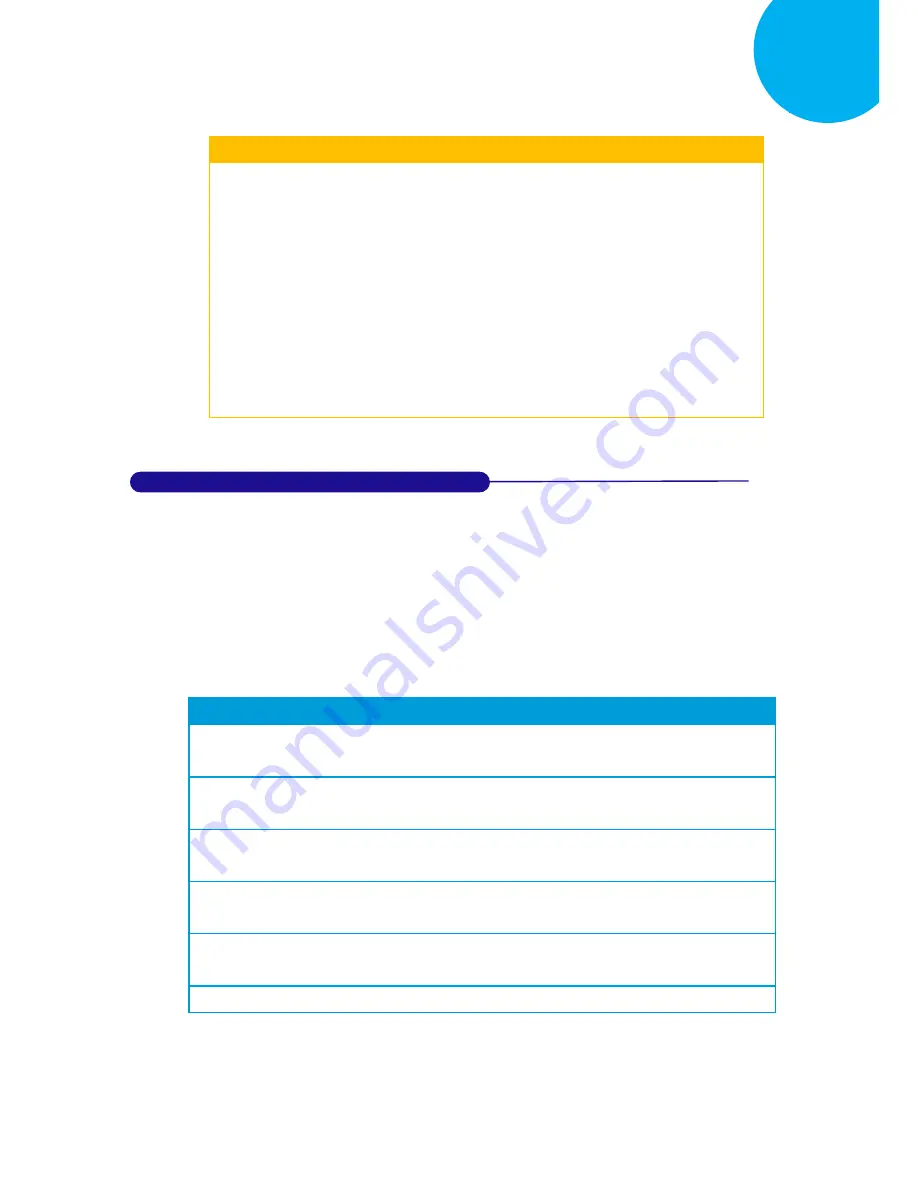
Enter 265 End
*/$%ENTR* *ZEND*
Configuring Symbology
8
Procedure
(1)
Scan
Enter
barcode.
(2)
Scan
ConChar
barcode to set application identifier separator for
UCC-128/GS1-128.
(3)
Please refer to ASCII Code Table and Decimal/Hexadecimal Table in the
appendix to scan hexadecimal value barcodes representing the desired string
which has to be 1 character in length. For instance, to use “-” to break down a
Code 128 symbol into several units, scan
2
first, and then
D
to assign the
specified hexadecimal value “2D”.
(4)
Scan
SET
barcode to complete the variable-binding operation.
(5)
Scan
End
barcode to complete the configuration.
8-11-7.
Set Minimum/Maximum Code Length
MinLength
and
MaxLength
parameters are used to define the minimum and maximum
code length for Code-128 symbology, which enables to personalize the resulting decoded
barcodes by beforehand filtering out the barcodes which fall out of range. However,
depending on the value associated with two configurable parameters, the interaction between
the minimum and the maximum directly determines how the scanned data will be treated.
Please refer to the below chart for more detailed information.
Condition
Descriptions
MaxLength > MinLength > 0
The barcode of which the length has to fall within the range
from
MinLength
to
MaxLength
will be decoded.
MinLength > 0
and
MaxLength is
undefined
The barcode will be decoded only when its length is no less
than
MinLength
.
MaxLength > 0
and
MinLength is
undefined
The length of the decoded barcode has to be no more than
MaxLength
.
MinLength = Max Length > 0
The barcode with the fixed length of
MinLength
or
MaxLength
will be decoded.
MinLength > MaxLength > 0
The barcode will be decoded on the condition that its length
is equal to either
MinLength
or
MaxLength
.
MinLength
< 0
and
MaxLengt
h
< 0
No code length limit is enforced.
















































