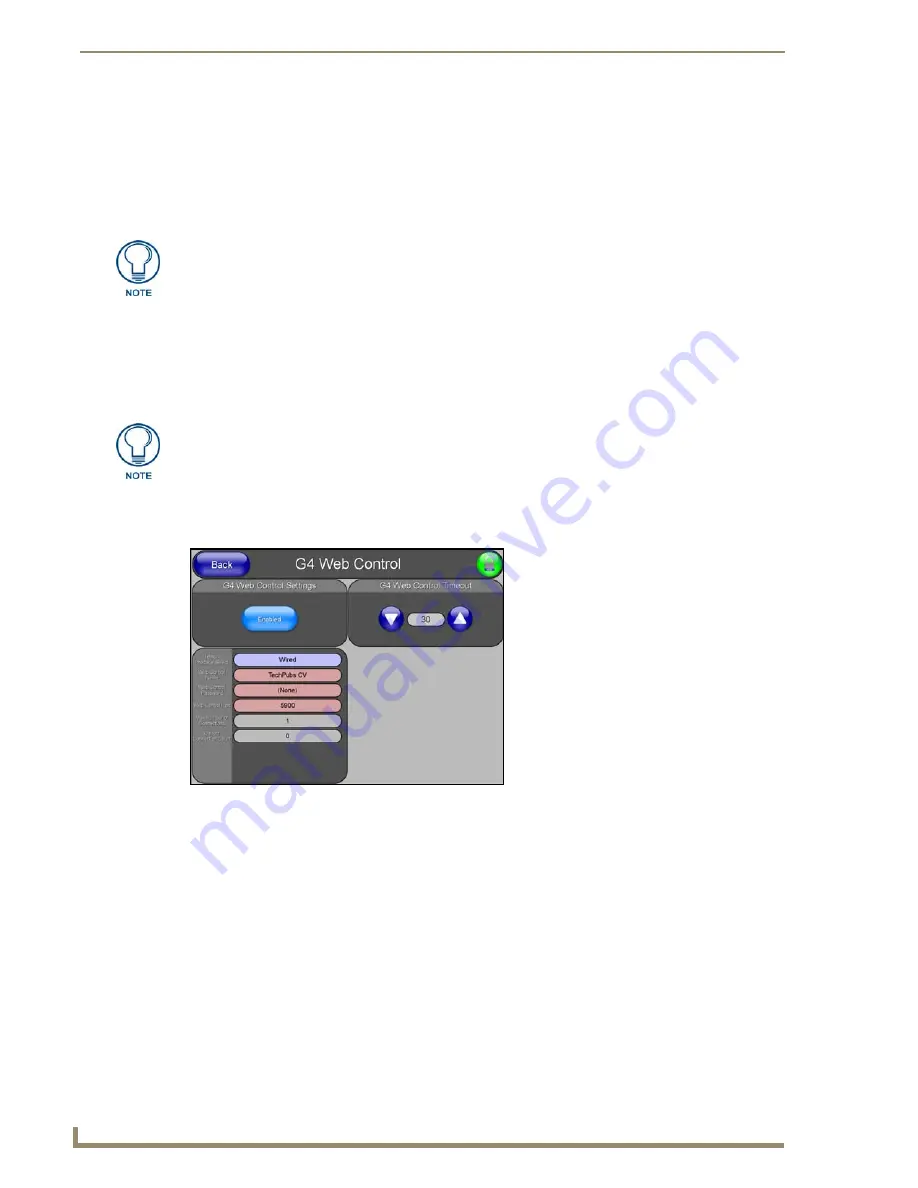
Configuring Communication
116
VG-Series Modero Touch Panels
Using G4 Web Control to Interact with a G4 Panel
The G4 Web Control feature allows you to use a PC to interact with a G4 enabled panel via the web.
This feature works in tandem with the new browser-capable NetLinx Security firmware update (
build
300 or higher
). G4 Web Control is only available with the latest Modero panel firmware.
Refer to the
G4 Web Control Page
section on page 156 for more detailed field information.
1.
Press the grey Front Setup Access button for
3 seconds
to open the Setup page.
2.
Press the
Protected Setup
button (located on the lower-left of the panel page) to open the Protected
Setup page and display an on-screen keypad.
3.
Enter
1988
into the Keypad’s password field (
1988
is the default password
).
4.
Press
Done
when finished.
5.
Press the
G4 Web Control
button to open the G4 Web Control page (FIG. 88).
6.
Press the
Enable/Enabled
button until it toggles to
Enabled
(
light blue color
).
7.
The
Network Interface Select
field is read-only and displays the method of communication to the
web.
Verify you have selected the proper interface connection as this field does not auto-detect
the connection type being used (
see below
)
.
Wired
is used when a direct Ethernet connection is being used for communication to the web.
This is the default setting if either no wireless interface card is detected or if both an Ethernet
and wireless card connection is detected by the panel.
Wireless
is used when a wireless card is detected within the internal card slot. This method
provides an indirect communication to the web via a pre-configured Wireless Access Point.
8.
Press the
Web Control Name
field to open the Web Name keyboard.
Verify your NetLinx Master (ME260/64 or NI-Series) has been installed with the latest
firmware KIT file from
www.amx.com
. Refer to your NetLinx Master Instruction
Manual for more detailed information on the use of the new web-based NetLinx
Security.
Clearing Password #5, from the initial Password Setup page, removes the need for
you to enter the default password before accessing the Protected Setup page.
FIG. 88
G4 Web Control page
Summary of Contents for Modero NXT-1500VG
Page 4: ......
Page 62: ...Touch Panel Accessories 52 VG Series Modero Touch Panels...
Page 100: ...Installation Procedures 17 Panels 90 VG Series Modero Touch Panels...
Page 178: ...Firmware Pages and Descriptions 168 VG Series Modero Touch Panels...
Page 250: ...Appendix 240 VG Series Modero Touch Panels...
Page 251: ...Appendix 241 7 Modero Widescreen Touch Panels...
















































