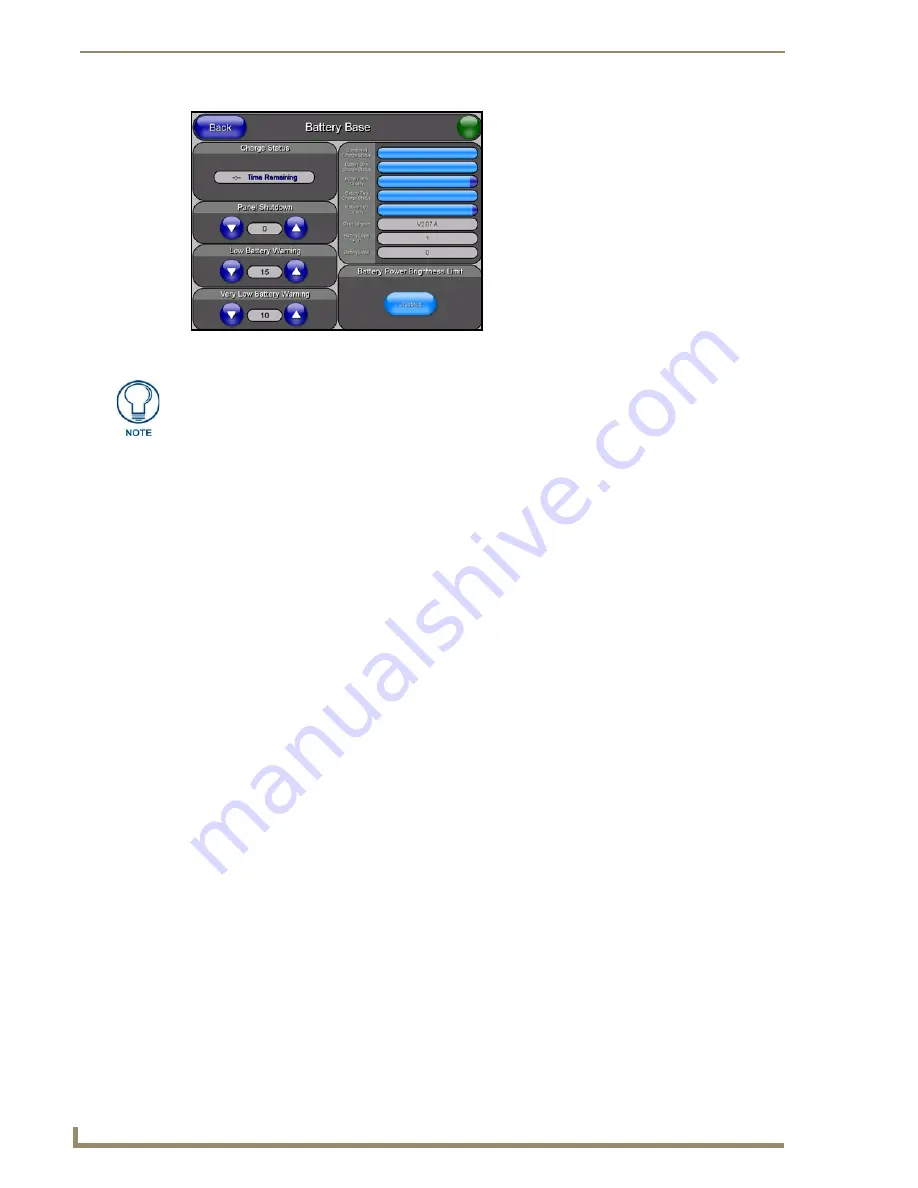
Upgrading Modero Firmware
130
VG-Series Modero Touch Panels
Step 2: Upgrade the NXA-BASE/B firmware via an IP
1.
Click on the
OnLine Tree
tab in the Workspace window to view the devices on the System.
The default System value is one
.
2.
Right-click the associated System number (from the Workspace) and select
Refresh System
to
detect of all devices on the current system, establish a new connection to the Master, and refresh the
System list with devices on that system.
3.
After the Communication Verification dialog window verifies active communication between the
PC and the Master, verify the target panel appears in the
OnLine Tree
tab of the Workspace
window.
The default Modero panel value is 10001
.
The NXA-BASE/B will not appear on the system
listing.
4.
Locate the latest Kit file by first logging in to
www.amx.com
and then navigate to
Tech Center
>
Firmware Files
and from within the
Modero
section of the web page locate the
Modero Battery
Base
section of the website.
5.
Click on the desired Kit file link and after you’ve accepted the Licensing Agreement, verify you
have downloaded the Modero Battery Base Kit file to a known location.
6.
From within Studio, select
Tools
>
Firmware Transfers > Send to NetLinx Device
from the Main
menu to open the Send to NetLinx Device dialog (FIG. 101). Verify the panel’s System and Device
number
values match those values listed within the System folder in the
OnLine Tree
tab of the
Workspace window.
7.
Select the battery base’s KIT file (
ending in VXX.kit
) from the
Files
section (FIG. 101).
8.
Enter the
Device
value associated with the panel and the
System
number associated with the Master
(
listed
in the OnLine Tree tab of the Workspace window
).
The Port field is greyed-out.
FIG. 100
Battery Base page
The battery base firmware is shown on the right of the Battery Base page.
Verify you have downloaded the latest firmware file from
www.amx.com
and then
save the KIT file to your computer.
Summary of Contents for Modero NXT-1500VG
Page 4: ......
Page 62: ...Touch Panel Accessories 52 VG Series Modero Touch Panels...
Page 100: ...Installation Procedures 17 Panels 90 VG Series Modero Touch Panels...
Page 178: ...Firmware Pages and Descriptions 168 VG Series Modero Touch Panels...
Page 250: ...Appendix 240 VG Series Modero Touch Panels...
Page 251: ...Appendix 241 7 Modero Widescreen Touch Panels...






























