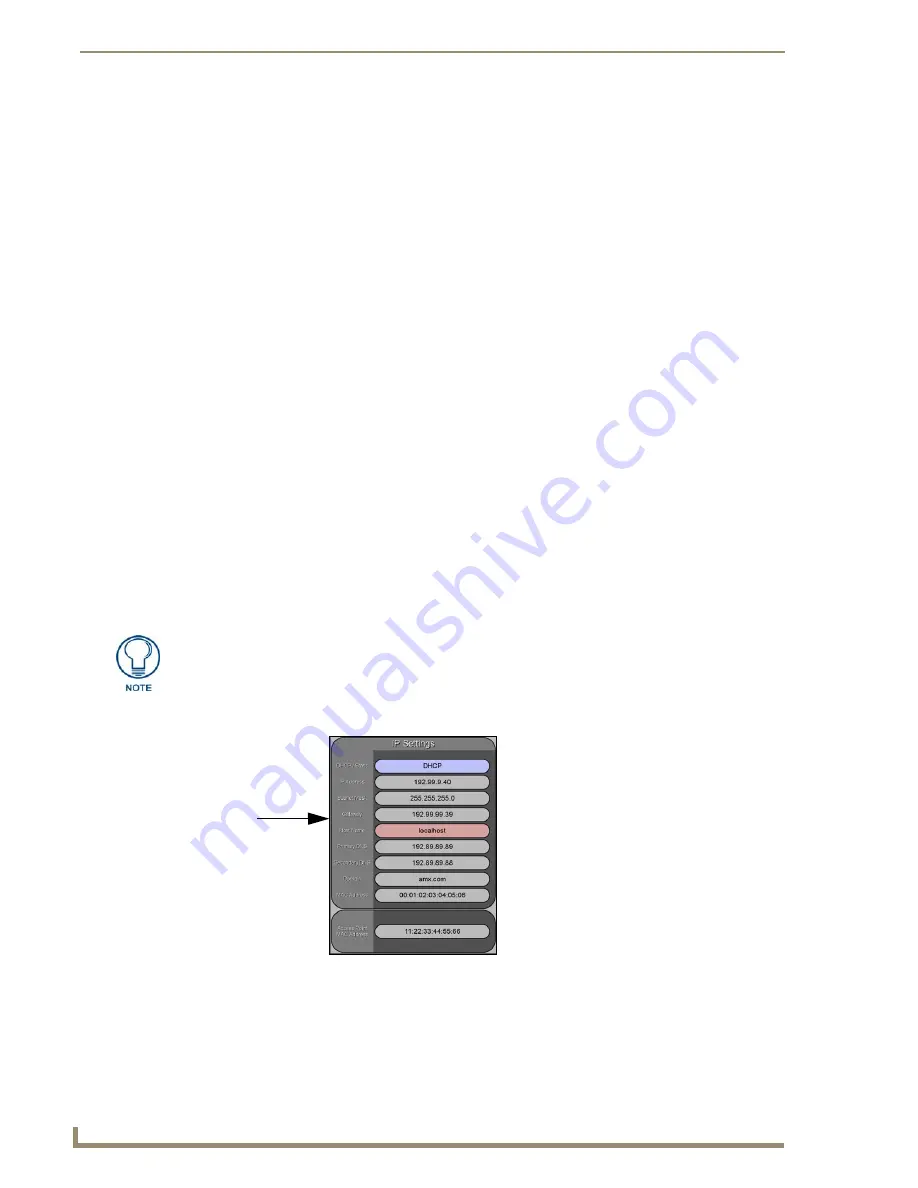
Configuring Communication
102
VG-Series Modero Touch Panels
Although the calculations required to encrypt data with WEP can impact the performance of
your wireless network, it's generally seen only when running benchmarks, and not large
enough to be noticeable in the course of normal network usage.
Configuring a Wireless Connection
When working with a wireless card, the first step is to configure wireless communication parameters
within the Wireless Settings page. This page only configures the card to communicate to a target WAP
(such as the NXA-WAP200G),
it is still necessary to tell the panel which Master it should be
communicating with
. This "pointing to a Master" is done via the System Settings page where you
configure the IP Address, System Number and Username/Password information assigned to the target
Master.
Step 1: Configuring the Panel’s Wireless IP Settings
The first step to successfully setting up your wireless card is to configure the IP Settings section on the
Wireless Settings page. The section configures the communication parameters from the Modero panel to
the web.
Wireless communication using a DHCP Address
1.
Press the
Protected Setup
button (located on the lower-left of the panel page) to open the Protected
Setup page and display an on-screen keypad.
2.
Enter
1988
into the Keypad’s password field and press
Done
when finished.
3.
Press the
Wireless Settings
button (located on the lower-left) to open the Wireless Settings page.
Wireless communication is set within the IP Settings section of this page (FIG. 79).
4.
Toggle the
DHCP/Static
field (
from the IP Settings section
) until the choice cycles to
DHCP
.
This
action causes
all fields in the IP Settings section (other than Host Name) to be greyed-out.
5.
Press the optional
Host Name
field to open a Keyboard and enter the Host Name information.
6.
Press
Done
after you are finished assigning the alpha-numeric string of the host name.
7.
Do not alter any of these remaining greyed-out fields in the IP Settings section. Once the panel is
rebooted, these values are obtained by the unit and displayed in the
DNS
fields after
power-up.
DHCP will register the unique MAC Address (factory assigned) on the panel and
once the communication setup process is complete, assign IP Address, Subnet
Mask, and Gateway values being communicated to the panel.
FIG. 79
Wireless Settings page (IP Settings section)
Modero
connection
IP info.
Summary of Contents for Modero NXT-1500VG
Page 4: ......
Page 62: ...Touch Panel Accessories 52 VG Series Modero Touch Panels...
Page 100: ...Installation Procedures 17 Panels 90 VG Series Modero Touch Panels...
Page 178: ...Firmware Pages and Descriptions 168 VG Series Modero Touch Panels...
Page 250: ...Appendix 240 VG Series Modero Touch Panels...
Page 251: ...Appendix 241 7 Modero Widescreen Touch Panels...






























