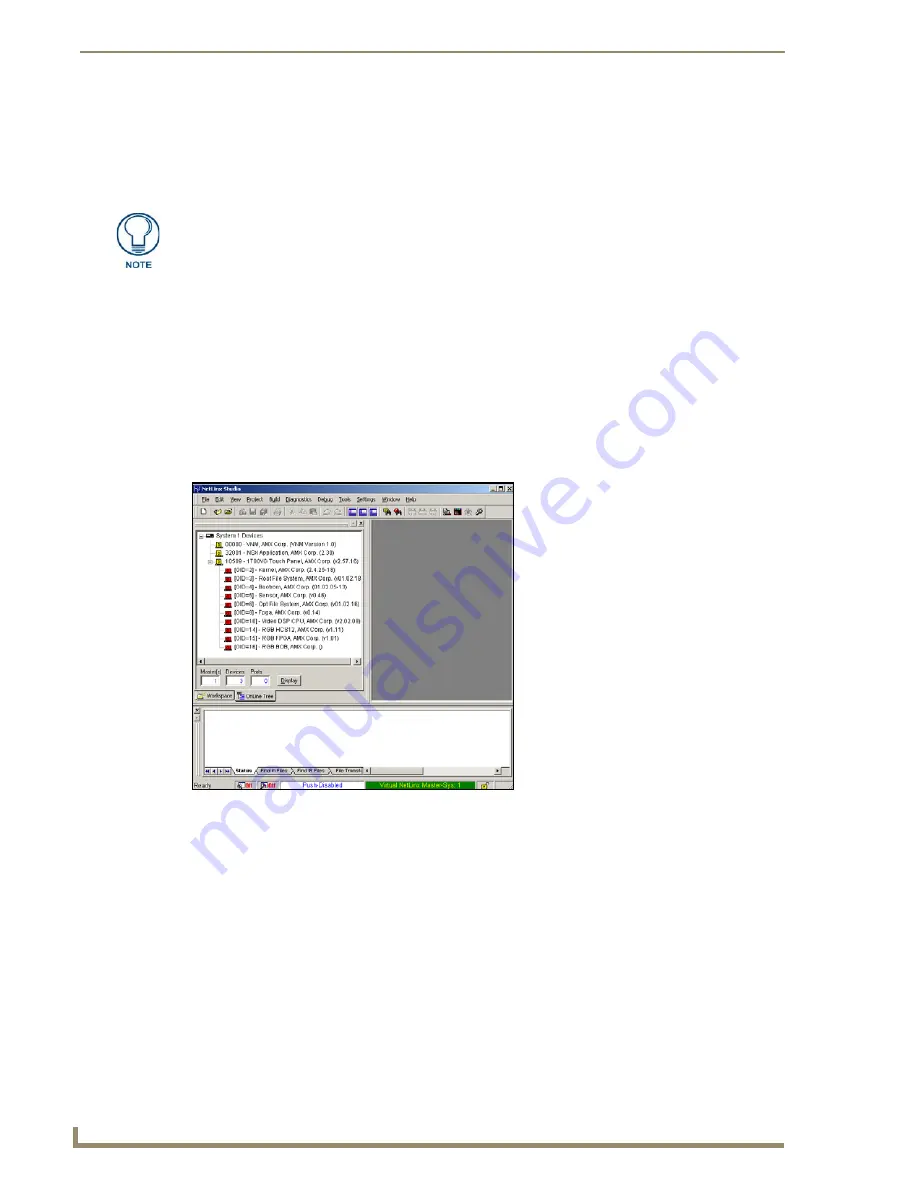
Configuring Communication
100
VG-Series Modero Touch Panels
Step 5: Confirm and View the current AMX USB device connections
Use the CC-USB Type-A to Mini-B 5-wire programming cable (
FG10-5965
) to provide communication
between the mini-USB Program port on the touch panel and the PC. This method of communication is
used to transfer firmware KIT files and TPD4 touch panel files.
1.
Verify this direct USB connection (Type-A on the panel to mini-USB on the panel) is configured
properly using the steps outlined in the previous two sections.
2.
With the panel already configured for USB communication and the Virtual Master setup within
NetLinx Studio, its now time to verify the panel is ready to receive files.
3.
Click the
OnLine Tree
tab in the Workspace window to view the devices on the Virtual System.
The
default System value is one
.
4.
Right-click on the System entry (
A
in FIG. 78) and select
Refresh System
to re-populate the list.
This causes a refresh of all project systems, establishes a new connection to the Virtual Master, and
populates the System list with devices on your particular system.
A mini-USB connection is only detected after it is installed onto an active panel.
Connection to a previously powered panel which then reboots, allows the PC to
detect the panel and assign an appropriate USB driver.
FIG. 78
Using USB for Virtual Master communication
Summary of Contents for Modero NXT-1500VG
Page 4: ......
Page 62: ...Touch Panel Accessories 52 VG Series Modero Touch Panels...
Page 100: ...Installation Procedures 17 Panels 90 VG Series Modero Touch Panels...
Page 178: ...Firmware Pages and Descriptions 168 VG Series Modero Touch Panels...
Page 250: ...Appendix 240 VG Series Modero Touch Panels...
Page 251: ...Appendix 241 7 Modero Widescreen Touch Panels...






























