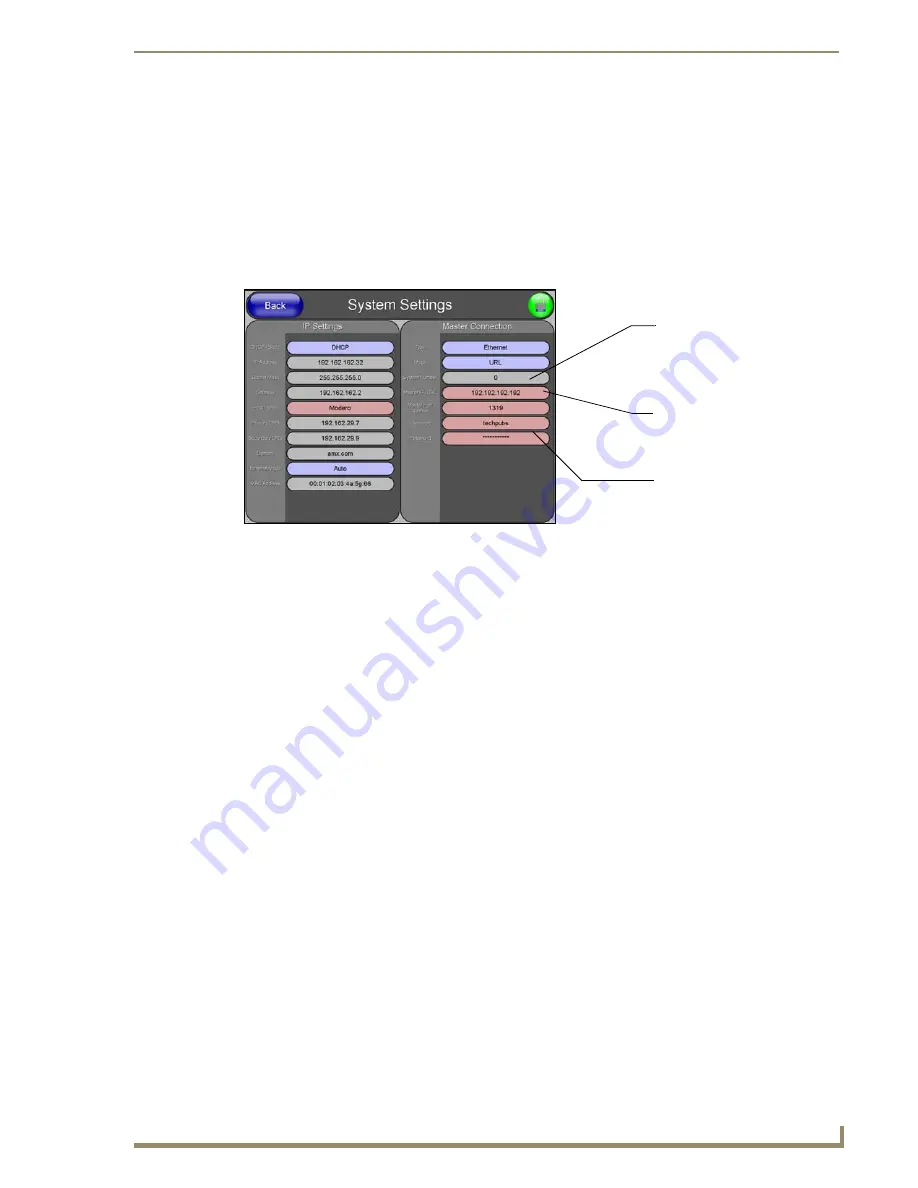
Configuring Communication
113
VG-Series Modero Touch Panels
10.
Click the
OnLine Tree
tab in the Workspace window to view the devices on the Virtual System.
The default System value is one
.
11.
Right-click on the
Empty Device Tree/System
entry and select
Refresh System
to re-populate the
list.
12.
Power-up your panel and press and hold the grey Front Setup Access button (
for 3 seconds
) to
continue with the setup process and proceed to the Setup page.
13.
Select
Protected Setup
>
System Settings
(located on the lower-left) to open the System Settings
page (FIG. 86).
14.
Press the blue
Type
field (
from the Master Connection section
) until the choice cycles to the word
Ethernet.
ICSNet communication cannot be used on either 1200V-Series or VG-Series panels.
15.
Press the
Mode
field until the choice cycles to the word
URL
.
By selecting
URL
, the System Number field becomes read-only (grey) because the panel pulls
this value directly from the communicating target Master (virtual or not). A Virtual Master
system value can be set within the active AMX software applications such as: NetLinx Studio,
TPD4, or IREdit.
16.
Press the
Master IP/URL
field to open a Keyboard and enter the IP Address of the PC used as the
Virtual Master.
17.
Click
Done
to accept the new value and return to the System Settings page.
18.
Do not alter the Master Port Number value (
this is the default value used by NetLinx
).
19.
Press the
Back
button to open the Protected Setup page.
20.
Press the on-screen
Reboot
button to both save any changes and restart the panel.
FIG. 86
Sample System Settings page (for Virtual Master communication)
Enter the IP Address
information of the PC
used as a Virtual
Master
The System Number is
assigned to the Master
within the AMX
software application
(these must match)
When using a Virtual Master,
there is no need to enter a
username and/or password
Summary of Contents for Modero NXT-1500VG
Page 4: ......
Page 62: ...Touch Panel Accessories 52 VG Series Modero Touch Panels...
Page 100: ...Installation Procedures 17 Panels 90 VG Series Modero Touch Panels...
Page 178: ...Firmware Pages and Descriptions 168 VG Series Modero Touch Panels...
Page 250: ...Appendix 240 VG Series Modero Touch Panels...
Page 251: ...Appendix 241 7 Modero Widescreen Touch Panels...






























