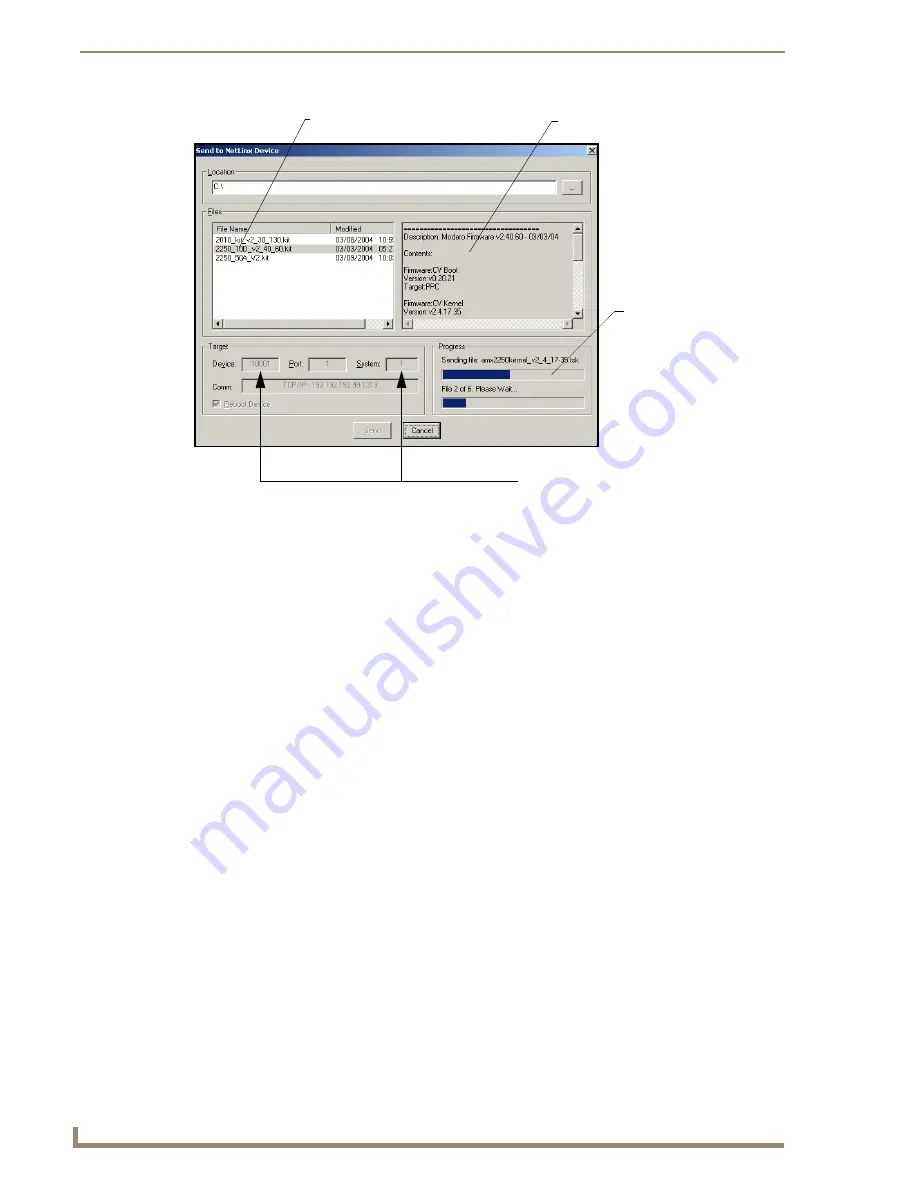
Upgrading Modero Firmware
128
VG-Series Modero Touch Panels
11.
Click
Close
(
after the panel reboots
) to return to the main program.
12.
Right-click the associated System number and select
Refresh System
. This causes a refresh of all
project systems, establishes a new connection to the Master, and populates the System list with
devices on your particular system.
Upgrading Accessory Devices via an IP Address
The following accessory devices are firmware upgradeable:
NXA-BASE/B Battery Base (
FG2255-10
)
NXA-RGB card (
FG2260
)
NXA-AVB/RGB Breakout Box (
FG2254-11
)
These devices are not given a unique device numbers which would ordinarily appear within the Online
Tree tab of NetLinx Studio. They appear below the target which they are either communicating with
(NXA-AVB/RGB) or a part of (NXA-BASE/B or NXA-RGB card) as seen below in FIG. 99.
The only way to upgrade the firmware of an accessory item is to send the accessory’s firmware through a
target panel. Its this panel’s device number which is entered within the
Send to NetLinx Device transfer
dialog in Studio.
FIG. 98
Send to NetLinx Device dialog (showing Modero firmware update via IP)
Selected Firmware file
Description field for selected KIT file
Device
value
and System
number
must match the values
listed in the Workspace window
Firmware download
status
Summary of Contents for Modero NXT-1500VG
Page 4: ......
Page 62: ...Touch Panel Accessories 52 VG Series Modero Touch Panels...
Page 100: ...Installation Procedures 17 Panels 90 VG Series Modero Touch Panels...
Page 178: ...Firmware Pages and Descriptions 168 VG Series Modero Touch Panels...
Page 250: ...Appendix 240 VG Series Modero Touch Panels...
Page 251: ...Appendix 241 7 Modero Widescreen Touch Panels...






























