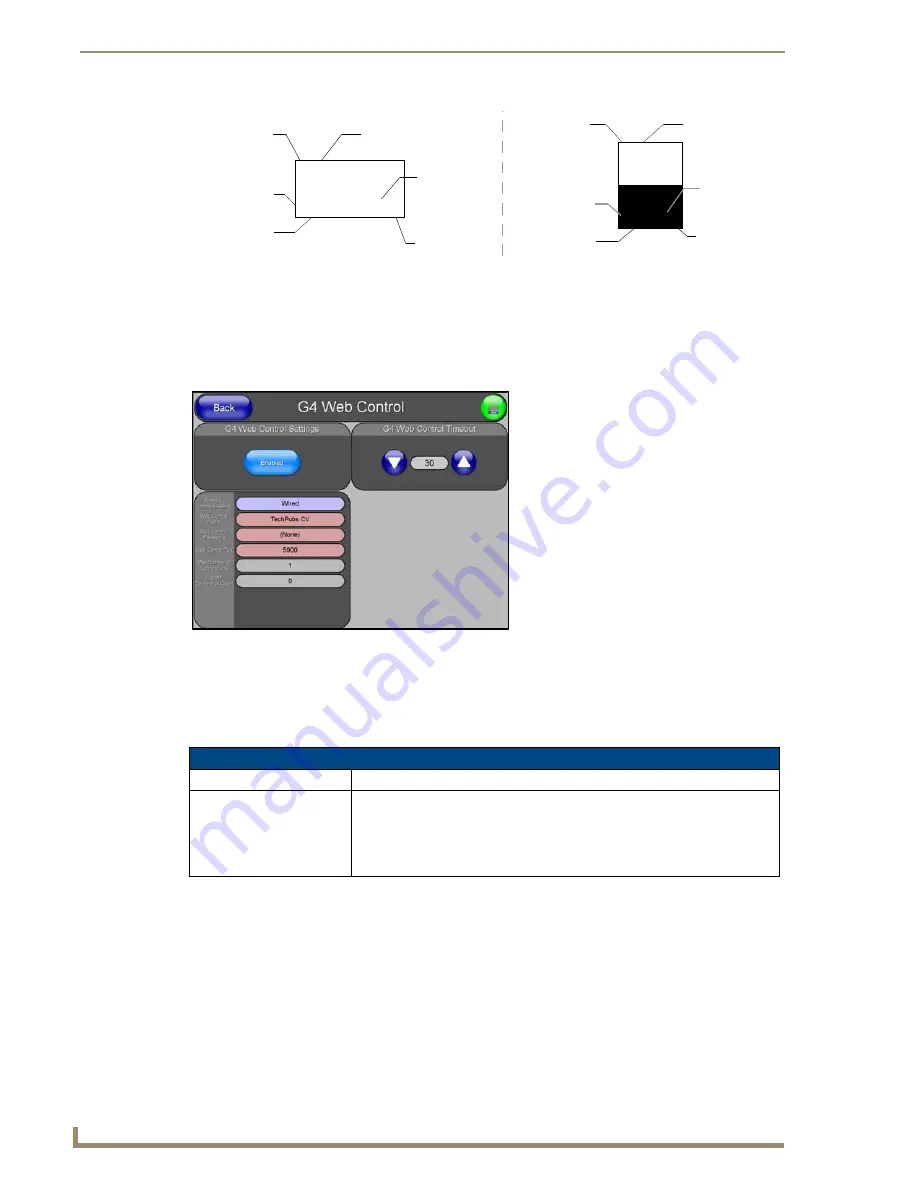
Firmware Pages and Descriptions
156
VG-Series Modero Touch Panels
G4 Web Control Page
The G4 Web Control page (FIG. 120) centers around enabling and disabling both the display and control
of your panel (via the web). An external PC running a VNC client (
installed during the initial
communication to the G4 panel
) makes this possible.
Each panel supports the open standard Virtual Network Computing (VNC) interface. These panels
contain a VNC server that allows them to accept a connection from any other device running a VNC
client. Once a connection is established to that target device, the client can control the touch panel
remotely. The elements of the G4 Web Control page are described in the table below:
FIG. 119
Button/slider Function Show example
FIG. 120
G4 Web Control page
G4 Web Control Page Elements
Back:
Saves the changes and returns you to the previously active touch panel page.
Connection Status icon:
This visual display of the connection status allows the user to have a current
visual update of the panel’s connection status regardless of what page is
currently active.
• A Lock only appears on the icon if the panel has established a connection
with a currently secured target Master (
requiring a username and password
).
Slider
Button
Channel Code
Number
3,132
2,8
3,50
Channel Port
Level Port
Address
Port
Address Code
Number
Channel Code
Number
7,10
Channel Port
4,9
1,8
Channel Code
Number
Level Port
Channel Code
Number
Address
Port
Address Code
Number
Summary of Contents for Modero NXT-1500VG
Page 4: ......
Page 62: ...Touch Panel Accessories 52 VG Series Modero Touch Panels...
Page 100: ...Installation Procedures 17 Panels 90 VG Series Modero Touch Panels...
Page 178: ...Firmware Pages and Descriptions 168 VG Series Modero Touch Panels...
Page 250: ...Appendix 240 VG Series Modero Touch Panels...
Page 251: ...Appendix 241 7 Modero Widescreen Touch Panels...
















































