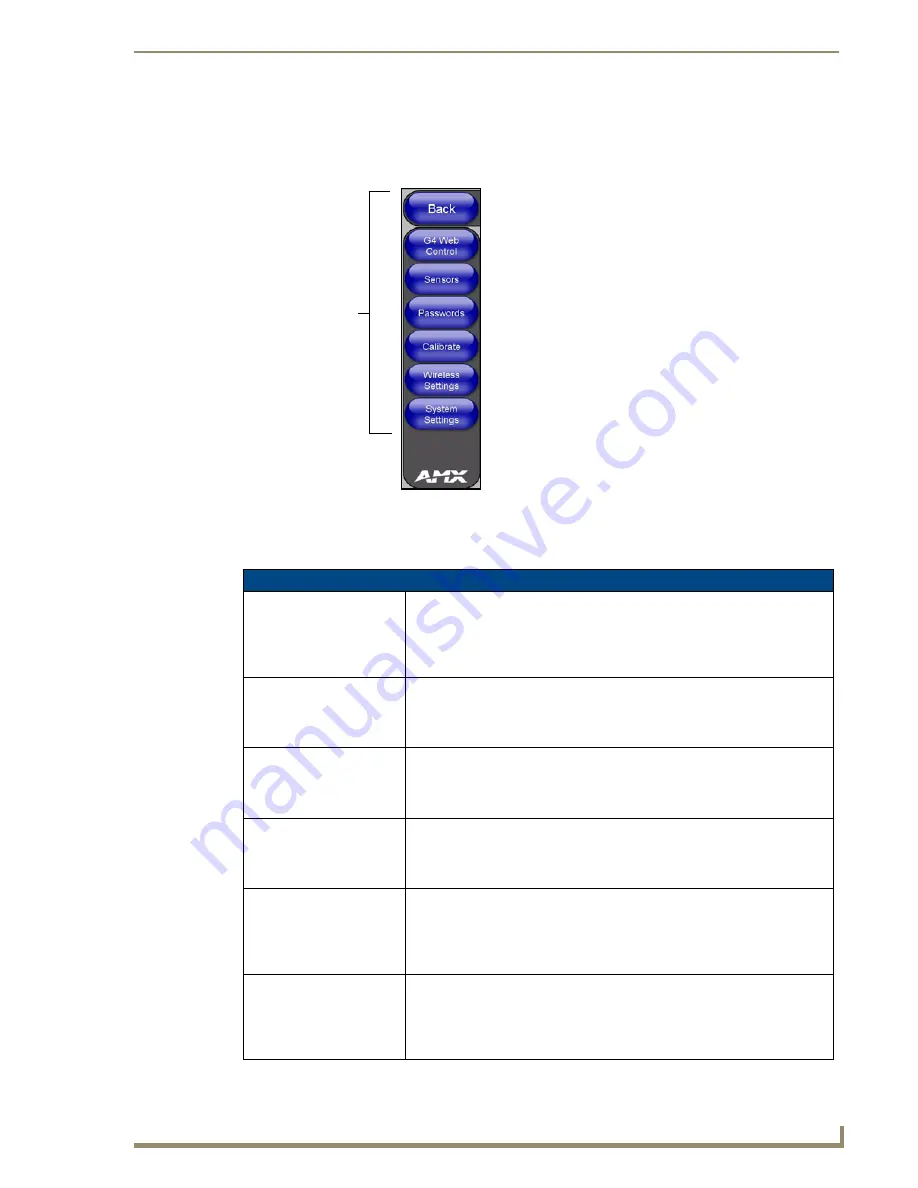
Firmware Pages and Descriptions
153
VG-Series Modero Touch Panels
Protected Setup Navigation Buttons
The Protected Setup Navigation Buttons (FIG. 116) appear on the left of the panel screen when the
Protected Setup page is currently active.
These Navigation Buttons are specific to these Modero panels and include the panel specific elements
described in the following table:
FIG. 116
Protected Setup Navigation Buttons
Protected Setup Navigation Button Elements
G4 Web Control:
Press the G4 Web Control button to access the G4 Web Control page where
you can enable or disable display and control of your panel (via the web) by a
PC running a VNC client.
• Refer to the
Using G4 Web Control to Interact with a G4 Panel
section on
page 116 for more detailed information.
Sensors:
Press the Sensors button to access the Sensors Setup page where you can
modify/monitor both the light and motion sensor settings.
• Refer to the
Sensor Setup Page
section on page 158 for more detailed
information.
Passwords:
Press the Passwords button to access the Passwords Setup page where you
can specify up to five security passwords.
Default password is 1988.
• Refer to the
Password Setup Page
section on page 160 for more detailed
information.
Calibrate:
Press the Calibrate button to access the Calibration page where you can use
the displayed set of crosshairs to calibrate a touch panel.
• Refer to the
Calibration Page
section on page 161 for more detailed
information.
Wireless Settings:
Press the Wireless Settings button to access the Wireless Settings page where
you can setup the wireless connection parameters used by the optional
NXA-PCI80211G wireless card.
• Refer to the
Wireless Settings Page
section on page 162 for more detailed
information.
System Settings:
Press the System Settings button to access the System Settings page where
you can alter the communication parameters of both the NetLinx
Master and Modero panel.
• Refer to the
System Settings Page
section on page 166 for more detailed
information.
Modero Protected
Setup Navigation
Buttons
Summary of Contents for Modero NXT-1500VG
Page 4: ......
Page 62: ...Touch Panel Accessories 52 VG Series Modero Touch Panels...
Page 100: ...Installation Procedures 17 Panels 90 VG Series Modero Touch Panels...
Page 178: ...Firmware Pages and Descriptions 168 VG Series Modero Touch Panels...
Page 250: ...Appendix 240 VG Series Modero Touch Panels...
Page 251: ...Appendix 241 7 Modero Widescreen Touch Panels...
















































