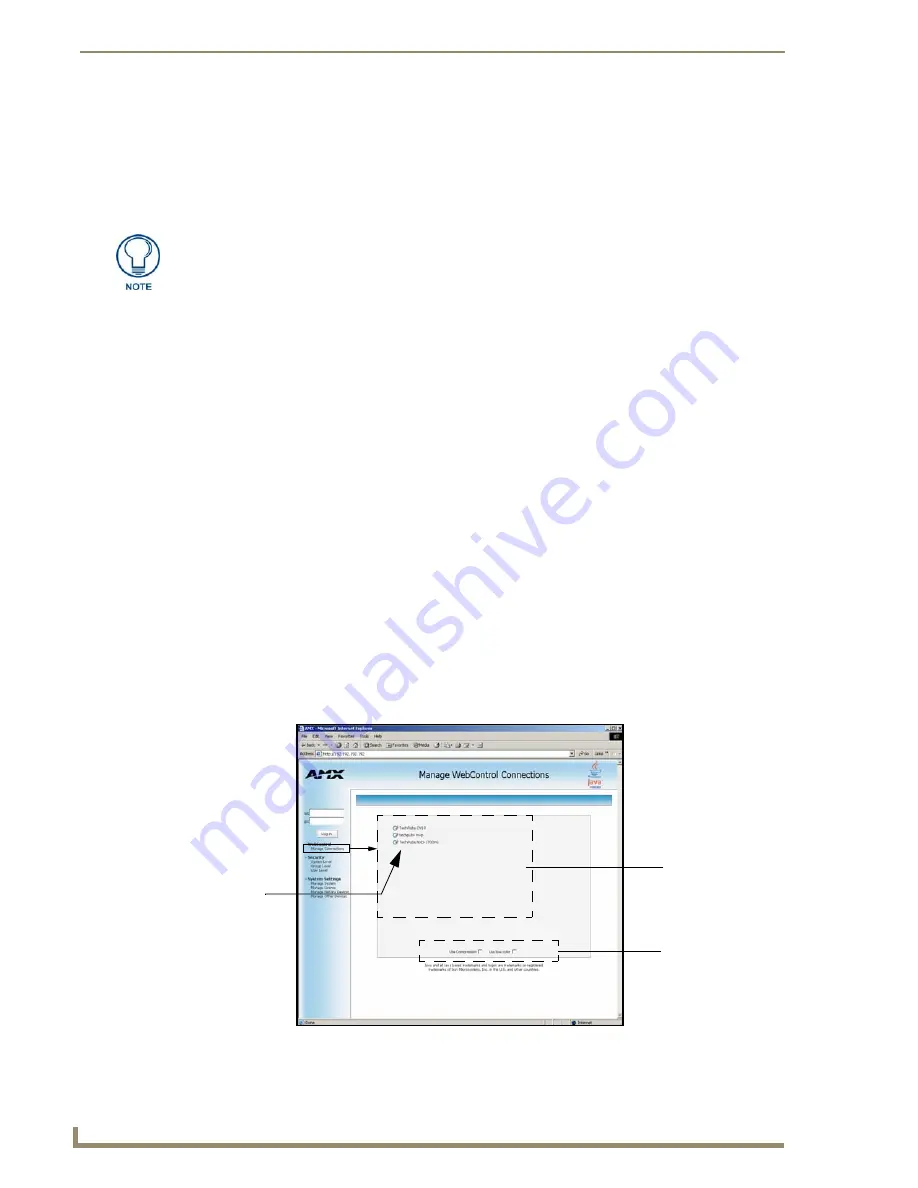
Configuring Communication
118
VG-Series Modero Touch Panels
Using your NetLinx Master to control the G4 panels
Refer to your particular NetLinx Master’s instruction manual for detailed information on how to
download the latest firmware from
www.amx.com
. This firmware build enables SSL certificate
identification and encryption, HTTPS communication, ICSP data encryption, and disables the ability to
alter the Master security properties via a TELNET session.
Once the Master’s IP Address has been set through NetLinx Studio:
1.
Launch your web browser.
2.
Enter the IP Address of the target Master (
ex: http://198.198.99.99
) into the web browser’s
Address
field.
3.
Press the
Enter
key on your keyboard to begin the communication process between the target
Master and your computer.
Initially, the Master Security option is disabled (from within the
System Security
page) and
no username and password is required for access or configuration.
Both HTTP and HTTPS Ports are enabled by default (via the
Manage System
>
Server
page).
If the Master has been previously configured for secured communication, click
OK
to accept
the AMX SSL certificate (
if SSL is enabled
) and then enter a valid username and password
into the fields within the
Login
dialog.
4.
Click
OK
to enter the information and proceed to the Master’s Manage WebControl Connections
window.
5.
This Manage WebControl Connections page (FIG. 90) is accessed by clicking on the
Manage
connections
link (
within the Web Control section within the Navigation frame
). Once activated, this
page displays links to G4 panels running the latest G4 Web Control feature (
previously setup and
activated on the panel
).
In order to fully utilize the SSL encryption, your web browser should incorporate the an encryption
feature. This encryption level is displayed as a Cipher strength.
FIG. 90
Manage WebControl Connections page (populated with compatible panels)
Compatible
devices field
G4 panels
Compression
Options
(showing G4
WebControl links)
Summary of Contents for Modero NXT-1500VG
Page 4: ......
Page 62: ...Touch Panel Accessories 52 VG Series Modero Touch Panels...
Page 100: ...Installation Procedures 17 Panels 90 VG Series Modero Touch Panels...
Page 178: ...Firmware Pages and Descriptions 168 VG Series Modero Touch Panels...
Page 250: ...Appendix 240 VG Series Modero Touch Panels...
Page 251: ...Appendix 241 7 Modero Widescreen Touch Panels...






























