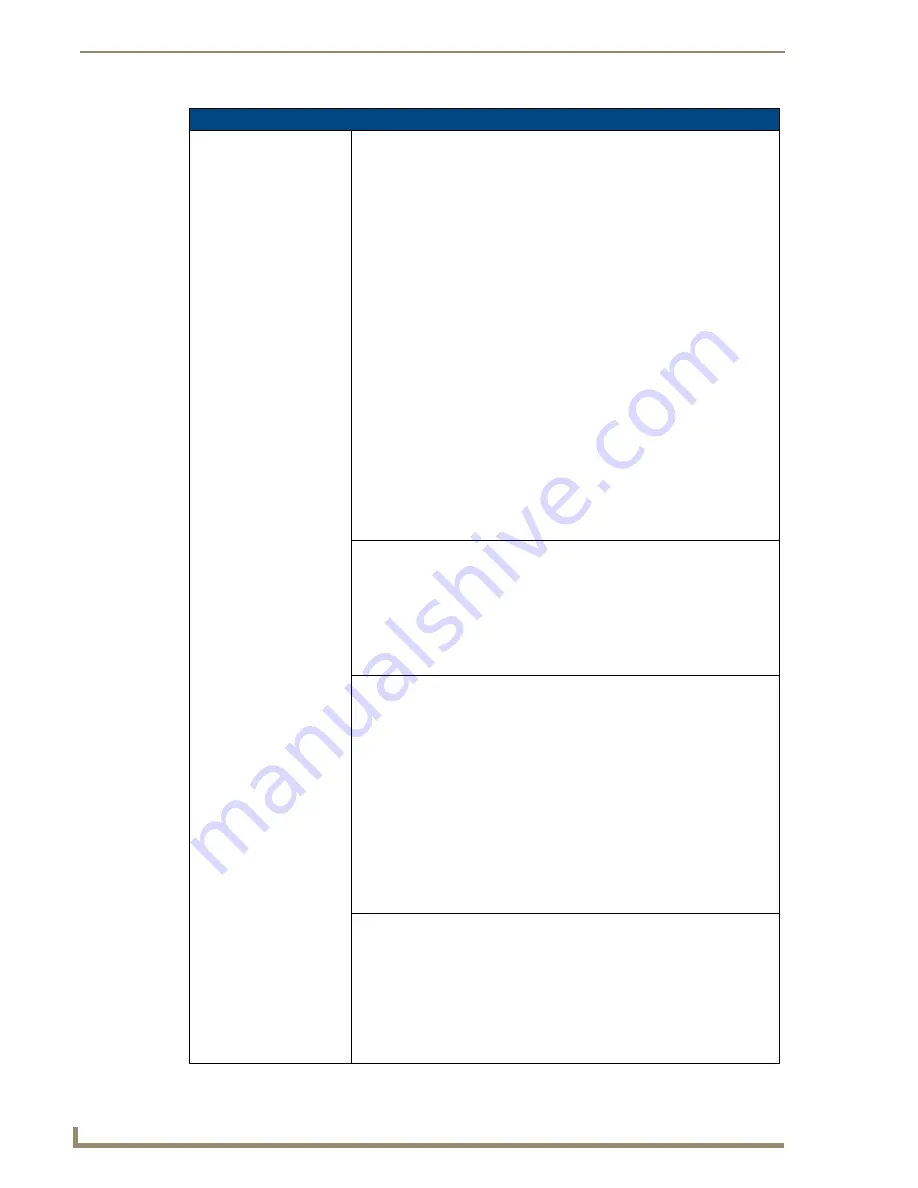
Firmware Pages and Descriptions
164
VG-Series Modero Touch Panels
Wireless Settings Page Elements (Cont.)
Wireless Settings (Cont.):
Generate (Passphrase)
Pressing the
Generate
button displays an on-screen keyboard which allows
you to enter a passphrase and then AUTOMATICALLY generate all four WEP
keys which are compatible only among Modero panels.
•
Note:
The code key generator on Modero panels use the same key
generation formula. Therefore, this same Passphrase generates identical
keys when done on any Modero because they all use the same
Modero-specific generator. The Passphrase generator is case sensitive.
• Take these WEP keys and enter them into the target WAP. When also working
with multiple panels, these WEP Keys (
identical across all Modero panels
)
must be entered manually into the target WAP.
• Once all panels have been setup in this way, these WEP keys can then be
entered into the associated Wireless Access Point for ease of installation.
• The Passphrase generator is unique to Modero panels. The Key generator on
these Modero panels are specific and do not generate the same keys as
other external non-AMX wireless devices.
- Example: If you enter the word
apple
into the Passphrase generator on a
3rd-party Wireless Access Point, it comes back with 1a:2b:3c:4d:etc.
Entering the same
apple
in the Passphrase generator of any Modero panel
generates a different key: a1:b2:c3:d4:etc. Only AMX Modero panels
generate
the same
Current Key by using a unique Passphrase key
generation technology. A Current Key string, when generated anywhere
else, will not match those created on the Modero panels.
Note:
The code key generator on Modero panels use the same key generation
formula.The passphrase generator is case sensitive.
Default Key
Cycles through the four available WEP key identifiers in order to select a WEP
key to use.
As the Default Key value is altered (through selection) the
corresponding Current Key is displayed. Each of these corresponds to a WEP
key.
• This feature is useful for accessing different networks without having to
re-enter that networks’ WEP key.
• It is also sometimes used to set up a rotating key schedule to provide an extra
layer of security.
WEP Keys
This feature provides you with another level of security by selecting a Key
value.
• A single button is available for each WEP key up to a maximum of four keys.
• Pushing any of these buttons brings up an on-screen keyboard. Keys should
be entered in hexadecimal notation. It is common practice for every two
characters (representing a single byte) to be separated by a colon.
• Press
Done
to accept any changes and save the new value.
•
Ex: 01:0A:67:F3:56
, although this is not necessary and the key may be
entered by omitting the colons. A 64-bit key will be 10 characters in length
while a 128-bit key will be 26 characters in length. The length of the key
entered determines the level of WEP encryption employed.
Either 64-bit or 128-bit.
• 128-bit keys may also be entered and are used if supported by the internal
wireless card.
Current Key
Displays the current WEP key in use. Keys may also be examined by touching
the key buttons and noting the keyboard initialization text.
• When working with a single panel and a single WAP, it is recommended that
you manually enter the Current Key from the WAP into the selected WEP
Key.
• When working with a single WAP and multiple panels, it is recommended that
you generate a Current Key using the same passphrase on all panels and
then enter the panel-produced WEP key manually into the Wireless Access
Point.
Summary of Contents for Modero NXT-1500VG
Page 4: ......
Page 62: ...Touch Panel Accessories 52 VG Series Modero Touch Panels...
Page 100: ...Installation Procedures 17 Panels 90 VG Series Modero Touch Panels...
Page 178: ...Firmware Pages and Descriptions 168 VG Series Modero Touch Panels...
Page 250: ...Appendix 240 VG Series Modero Touch Panels...
Page 251: ...Appendix 241 7 Modero Widescreen Touch Panels...
















































