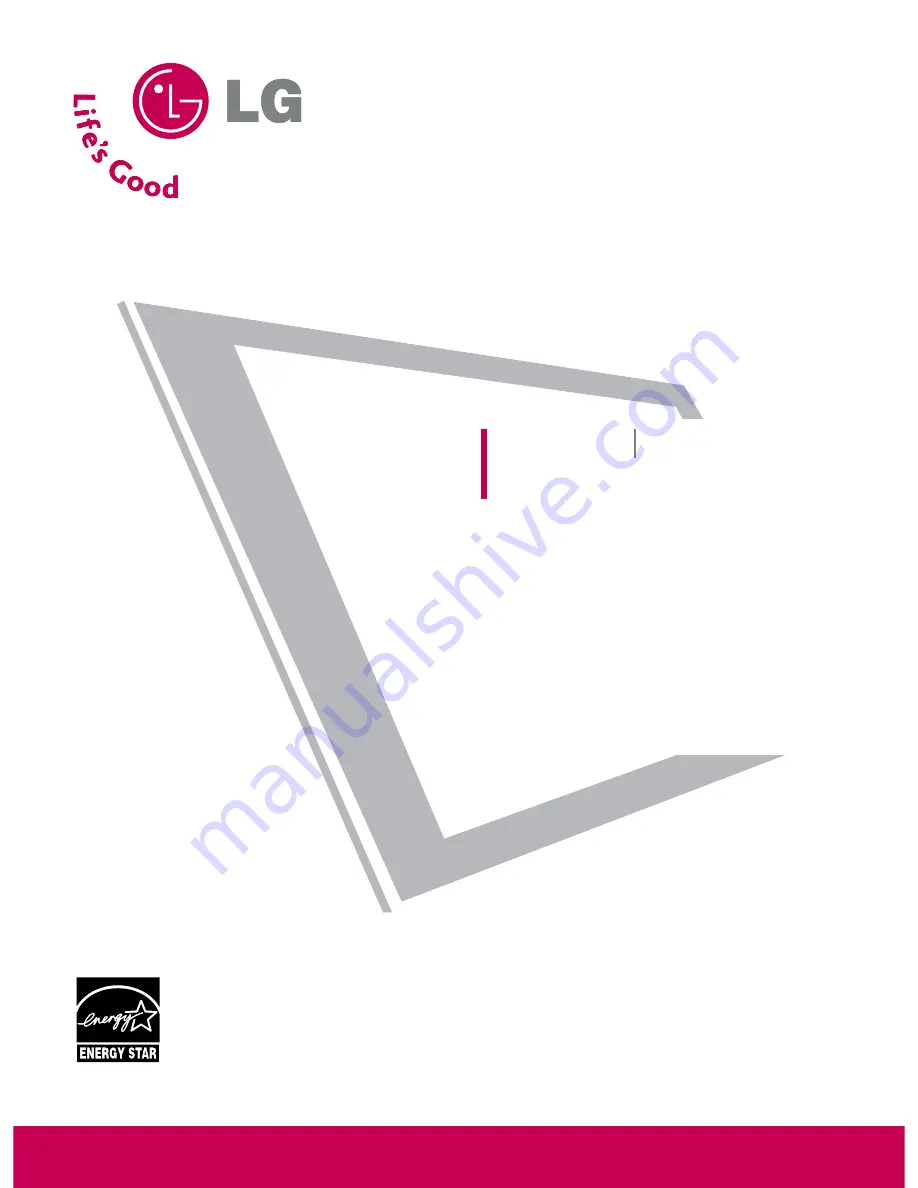
Please read this manual carefully before operating
your set.
Retain it for future reference.
Record model number and serial number of the set.
See the label attached on the back cover and quote
this information to your dealer
when you require service.
LCD TV
PLASMA TV
OWNER’S MANUAL
LCD TV MODELS
32LG30
37LG50
37LG30
42LG50
42LG30
47LG50
52LG50
32LG60
32LG70
37LG60
42LG70
42LG60
47LG70
47LG60
52LG70
52LG60
PLASMA TV MODELS
42PG25
50PG25
50PG60
60PG60
P/NO : SAC30708020 (0803-REV04)
www.lgusa.com / www.lg.ca
As an ENERGY STAR
Partner LGE U. S. A.,Inc.
has determined that this
product meets the
ENERGY STAR guidelines
for energy efficiency.
ENERGY STAR is a set of power-saving
guidelines issued by the U.S.
Environmental Protection Agency(EPA).
















