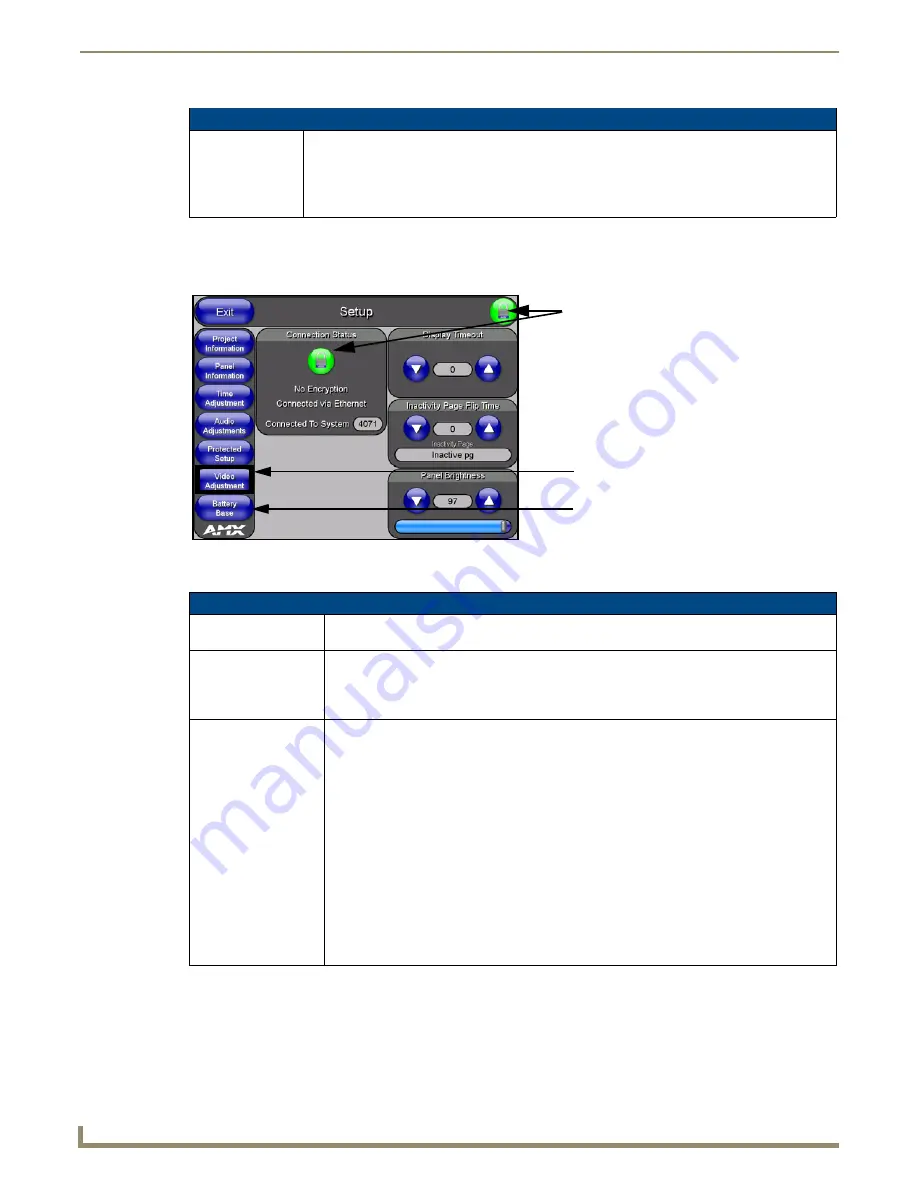
Firmware Pages and Descriptions
82
NXD/T-1200V Wall/Flush Mount Touch Panel
Setup Page
This page (FIG. 83) centers around basic Modero panel properties such as: Connection Status of the panel, Display
Timeout, Inactivity Page Flip Time, Inactivity page file, and the Panel Brightness.
The elements of the Setup page are described in the table below:
Setup Navigation Button Elements (Cont.)
Battery Base:
Press the Battery Base button to access the Battery Base page where you can modify and monitor
NXT-BP Modero Power Pack parameters.
• This button only appears when a Modero Table Top panel (NXT) is connected to an NXA-
BASE/B battery base.
• Refer to the
Battery Base Page
section on page 89 for more detailed information.
FIG. 83
Setup page
Setup Page Elements
Exit:
Returns you to the Main touch panel page. In this case, the previous page is the default Main
page.
Connection Status icon: This visual display of the connection status allows the user to have a current update of the
panel’s connection status regardless of what page is currently active.
A Lock only appears on the icon if the panel has established a connection with a currently
secured target Master (
requiring a username and password
).
Connection Status:
Displays whether the panel is communicating externally, the encryption status of the
communicating Master, what connection type is being used (
Ethernet or USB
), and what
System the panel is a part of.
This visual display of the connection status is also reflected at the upper-right of each firmware
page. This allows the user to have a current visual update of the panel’s connection status
regardless of what page is currently active.
• When a connection is established, the message displayed is either: "
Connected via
Ethernet
" or "
Connected via USB
".
• If no connection can be established by the Modero panel, it will continue to try and
establish a connection while displaying: "
Attempting via ...
".
• The word "
Encrypted
" appears only when an encrypted connection is established with a
target Master.
• The panel must be rebooted before incorporating any panel communication changes and
detecting any active Ethernet connections.
The Ethernet connection is not detected
until after a reboot.
Video Adjustment button doesn’t
appear on Non-Video (CA) panels
Battery Base button doesn’t appear
until NXT is connected to a BASE/B
Connection Status
Red
Connection Status icon -
Green
Connection Status icon -
indicates no connection to a Master
indicates communication to a Master
Summary of Contents for Modero NXD-1200V
Page 40: ...Touch Panel Accessories 28 NXD T 1200V Wall Flush Mount Touch Panel...
Page 80: ...Configuring Communication 68 NXD T 1200V Wall Flush Mount Touch Panel...
Page 92: ...Upgrading Modero Firmware 80 NXD T 1200V Wall Flush Mount Touch Panel...
Page 164: ...Programming 152 NXD T 1200V Wall Flush Mount Touch Panel...
Page 170: ...Appendix 158 NXD T 1200V Wall Flush Mount Touch Panel...
Page 175: ...Troubleshooting 163 NXD T 1200V Wall Flush Mount Touch Panel...






























