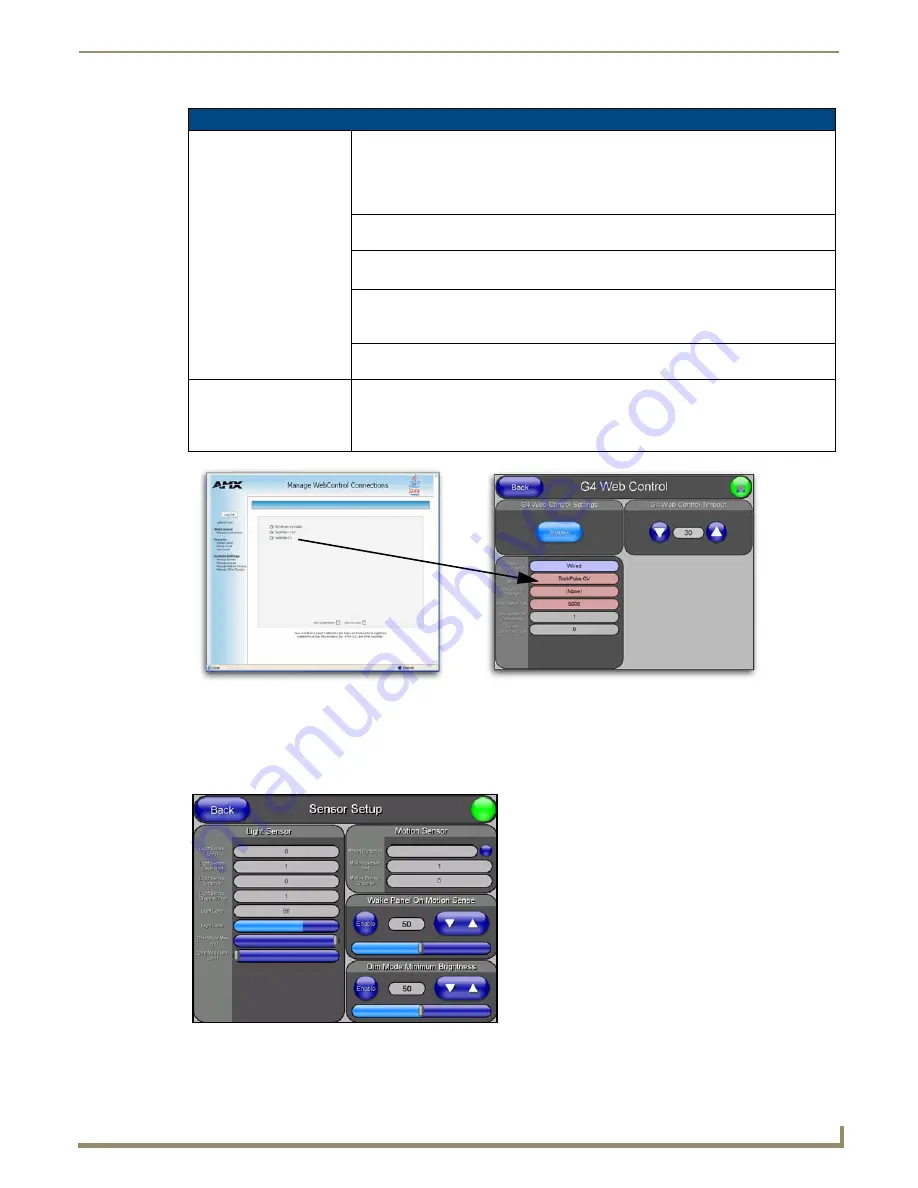
Firmware Pages and Descriptions
95
NXD/T-1200V Wall/Flush Mount Touch Panel
Refer to the
Using G4 Web Control to Interact with a G4 Panel
section on page 64 for more detailed instructions on how
to use the G4 Web Control page with the new web-based NetLinx Security application.
Sensor Setup Page
The Sensor Setup page (FIG. 97) allows you to adjust the Light and Motion Sensor parameters on a Modero touch panel.
G4 Web Control Page Elements (Cont.)
Web Control Name
Allows you to enter a unique alpha-numeric string that is used as the display name of the
panel within the Manage WebControl Connections window of the new NetLinx Security
browser window.
• This Web Control tab displays a G4 icon alongside the link to the Web Control Name
given to this panel (FIG. 96).
Web Control Password
Allows you to enter the G4 Authentication session password associated for VNC web
access of this panel.
Web Control Port
Allows you to enter the port value that the VNC Web Server runs on.
• Default value is 5900.
Maximum Number of
Connections
This read-only field displays the maximum number of users that can be
simultaneously connected to the target panel via the web.
• Default value is 1.
Current Connection Count
This read-only field displays the current number of users connected to the
target panel via the web.
This value cannot exceed the Maximum number field.
G4 Web Control Timeout:
Sets the length of time (in minutes) the panel can remain idle (no cursor
movements) before the session is closed and the user is disconnected.
• Minimum value = 0 minutes (panel never times-out)
• Maximum value = 240 minutes (panel times-out after 240 minutes/4hours)
FIG. 96
Sample relationship between G4 Web Control and Mange WebControl Connections window
FIG. 97
Sensor Setup page
Summary of Contents for Modero NXD-1200V
Page 40: ...Touch Panel Accessories 28 NXD T 1200V Wall Flush Mount Touch Panel...
Page 80: ...Configuring Communication 68 NXD T 1200V Wall Flush Mount Touch Panel...
Page 92: ...Upgrading Modero Firmware 80 NXD T 1200V Wall Flush Mount Touch Panel...
Page 164: ...Programming 152 NXD T 1200V Wall Flush Mount Touch Panel...
Page 170: ...Appendix 158 NXD T 1200V Wall Flush Mount Touch Panel...
Page 175: ...Troubleshooting 163 NXD T 1200V Wall Flush Mount Touch Panel...






























